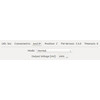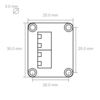- Getting Started
- Hardware
- Bricks
- Bricklets
- Master Extensions
- Power Supplies
- Discontinued Products
- Bricks
- Bricklets
- Accelerometer Bricklet
- Ambient Light Bricklet
- Ambient Light Bricklet 2.0
- Analog In Bricklet
- Analog In Bricklet 2.0
- Analog Out Bricklet
- CO2 Bricklet
- Current12 Bricklet
- Current25 Bricklet
- Distance US Bricklet
- Dual Button Bricklet
- Dual Relay Bricklet
- GPS Bricklet
- Humidity Bricklet
- Industrial Analog Out Bricklet
- Industrial Digital In 4 Bricklet
- Industrial Dual Analog In Bricklet
- Industrial Quad Relay Bricklet
- IO-4 Bricklet
- Laser Range Finder Bricklet
- LCD 16x2 Bricklet
- LED Strip Bricklet
- Load Cell Bricklet
- Moisture Bricklet
- Motion Detector Bricklet
- NFC/RFID Bricklet
- OLED 128x64 Bricklet
- Piezo Buzzer Bricklet
- PTC Bricklet
- PTC Bricklet 2.0
- Remote Switch Bricklet
- RGB LED Bricklet
- RGB LED Matrix Bricklet
- Rotary Encoder Bricklet
- Solid State Relay Bricklet
- Temperature IR Bricklet
- Thermocouple Bricklet
- UV Light Bricklet
- Voltage Bricklet
- Voltage/Current Bricklet
- Master Extensions
- Timeline
- Software
- Kits
- Embedded Boards
- Specifications
Analog Out Bricklet¶
Note
The Analog Out Bricklet is discontinued and is no longer sold. The Analog Out Bricklet 3.0 is the recommended replacement.
Features¶
- Generates configurable voltages up to 5V*
- Specification in 1mV steps (12bit resolution)
- Configurable with load resistor to ground
Description¶
The Analog Out Bricklet can be used to extend the features of Bricks by the capability to generate voltages between 0V and 5V*. The voltage can be configured directly in Volt without any conversion. The device is equipped with a 12-bit Digital-to-Analog Converter (DAC). Instead of generating a voltage it is also possible to choose between a 1kΩ, 100kΩ or 500kΩ load resistor to ground (pull-down).
Technical Specifications¶
| Property | Value |
|---|---|
| DAC | MCP4725 |
| Current Consumption | 1mA |
| Voltage | 0V - 5V* in 1mV steps, 12bit resolution |
| Maximum Output Current | 24mA |
| Dimensions (W x D x H) | 30 x 25 x 14mm (1.18 x 0.98 x 0.55") |
| Weight | 6g |
* The maximum output voltage depends on the supply voltage. If the connected Brick is powered over USB, 5V may not be reached. The reason for this is a voltage drop about 0.5V caused by protection diodes on our products. If you need to reach 5V, you have to use a stack supply, e.g. the Step-Down Power Supply.
Resources¶
Connectivity¶
The Analog Out Bricklet has four terminals. All terminals are outputs. Between VOUT and GND the output voltage is applied. 3.3V and 5V are additional outputs with fixed voltages you can use to power things.

Test your Analog Out Bricklet¶
To test a Analog Out Bricklet you need to have Brick Daemon and Brick Viewer installed. Brick Daemon acts as a proxy between the USB interface of the Bricks and the API bindings. Brick Viewer connects to Brick Daemon. It helps to figure out basic information about the connected Bricks and Bricklets and allows to test them.
Connect the Analog Out Bricklet to a Brick with a Bricklet Cable (see picture below).

If you connect the Brick to the PC over USB, you should see a new tab named "Analog Out Bricklet" in the Brick Viewer after a moment. Select this tab. In this tab you can configure the voltage on the output terminal. For test purposes, you can measure this voltage with a voltmeter. If everything went as expected the voltage on the voltmeter and the voltage you have configured should be identical.
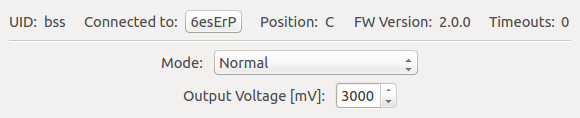
After this test you can go on with writing your own application. See the Programming Interface section for the API of the Analog Out Bricklet and examples in different programming languages.
Case¶
A laser-cut case for the Analog Out Bricklet was available, but is not sold any longer.

The assembly is easiest if you follow the following steps:
- Screw spacers to the Bricklet,
- screw bottom plate to bottom spacers,
- build up side plates,
- plug side plates into bottom plate and
- screw top plate to top spacers.
Below you can see an exploded assembly drawing of the Analog Out Bricklet case:
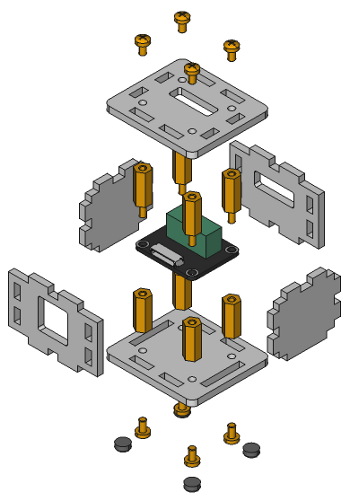
Hint: There is a protective film on both sides of the plates, you have to remove it before assembly.
Programming Interface¶
See Programming Interface for a detailed description.
| Language | API | Examples | Installation |
|---|---|---|---|
| C/C++ | API | Examples | Installation |
| C# | API | Examples | Installation |
| Delphi/Lazarus | API | Examples | Installation |
| Go | API | Examples | Installation |
| Java | API | Examples | Installation |
| JavaScript | API | Examples | Installation |
| LabVIEW | API | Examples | Installation |
| Mathematica | API | Examples | Installation |
| MATLAB/Octave | API | Examples | Installation |
| MQTT | API | Examples | Installation |
| openHAB | API | Examples | Installation |
| Perl | API | Examples | Installation |
| PHP | API | Examples | Installation |
| Python | API | Examples | Installation |
| Ruby | API | Examples | Installation |
| Rust | API | Examples | Installation |
| Shell | API | Examples | Installation |
| Visual Basic .NET | API | Examples | Installation |
| TCP/IP | API | ||
| Modbus | API |