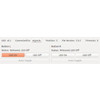- Getting Started
- Hardware
- Bricks
- Bricklets
- Master Extensions
- Power Supplies
- Discontinued Products
- Bricks
- Bricklets
- Accelerometer Bricklet
- Ambient Light Bricklet
- Ambient Light Bricklet 2.0
- Analog In Bricklet
- Analog In Bricklet 2.0
- Analog Out Bricklet
- CO2 Bricklet
- Current12 Bricklet
- Current25 Bricklet
- Distance US Bricklet
- Dual Button Bricklet
- Dual Relay Bricklet
- GPS Bricklet
- Humidity Bricklet
- Industrial Analog Out Bricklet
- Industrial Digital In 4 Bricklet
- Industrial Dual Analog In Bricklet
- Industrial Quad Relay Bricklet
- IO-4 Bricklet
- Laser Range Finder Bricklet
- LCD 16x2 Bricklet
- LED Strip Bricklet
- Load Cell Bricklet
- Moisture Bricklet
- Motion Detector Bricklet
- NFC/RFID Bricklet
- OLED 128x64 Bricklet
- Piezo Buzzer Bricklet
- PTC Bricklet
- PTC Bricklet 2.0
- Remote Switch Bricklet
- RGB LED Bricklet
- RGB LED Matrix Bricklet
- Rotary Encoder Bricklet
- Solid State Relay Bricklet
- Temperature IR Bricklet
- Thermocouple Bricklet
- UV Light Bricklet
- Voltage Bricklet
- Voltage/Current Bricklet
- Master Extensions
- Timeline
- Software
- Kits
- Embedded Boards
- Specifications
Dual Button Bricklet¶
Note
The Dual Button Bricklet is discontinued and is no longer sold. The Dual Button Bricklet 2.0 is the recommended replacement.
Features¶
- Two tactile buttons with built-in blue LEDs
- LED auto-toggle possible
Description¶
The Dual Button Bricklet is equipped with two buttons and can extend Bricks. Both buttons have a built-in blue LED. You can read the current state of the button (pressed/released) and of the LED (on/off). You can turn the LED on/off yourself or enable auto-toggle. In auto-toggle mode the LEDs are toggled between on/off with each button press.
It is also possible to use events. This allows to react to button presses without polling.
Technical Specifications¶
| Property | Value |
|---|---|
| Current Consumption | 1mA per active LED |
| Button Type | Tactile Button with LED |
| Button Operating Force | 150gf |
| Button Travel Distance | 2.5mm |
| LED Color | Blue |
| Dimensions (W x D x H) | 45 x 20 x 10mm (1.77 x 0.79 x 0.39") |
| Weight | 6g |
Resources¶
Test your Dual Button Bricklet¶
To test a Dual Button Bricklet you need to have Brick Daemon and Brick Viewer installed. Brick Daemon acts as a proxy between the USB interface of the Bricks and the API bindings. Brick Viewer connects to Brick Daemon. It helps to figure out basic information about the connected Bricks and Bricklets and allows to test them.
Connect the Dual Button Bricklet to a Brick with a Bricklet Cable.
If you connect the Brick to the PC over USB, you should see a new tab named "Dual Button Bricklet" in the Brick Viewer after a moment. Select this tab. If everything went as expected you can now see button presses and change the state of the LED.
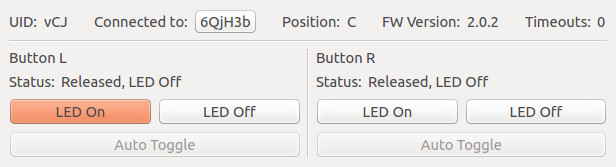
After this test you can go on with writing your own application. See the Programming Interface section for the API of the Dual Button Bricklet and examples in different programming languages.
Programming Interface¶
See Programming Interface for a detailed description.
| Language | API | Examples | Installation |
|---|---|---|---|
| C/C++ | API | Examples | Installation |
| C# | API | Examples | Installation |
| Delphi/Lazarus | API | Examples | Installation |
| Go | API | Examples | Installation |
| Java | API | Examples | Installation |
| JavaScript | API | Examples | Installation |
| LabVIEW | API | Examples | Installation |
| Mathematica | API | Examples | Installation |
| MATLAB/Octave | API | Examples | Installation |
| MQTT | API | Examples | Installation |
| openHAB | API | Examples | Installation |
| Perl | API | Examples | Installation |
| PHP | API | Examples | Installation |
| Python | API | Examples | Installation |
| Ruby | API | Examples | Installation |
| Rust | API | Examples | Installation |
| Shell | API | Examples | Installation |
| Visual Basic .NET | API | Examples | Installation |
| TCP/IP | API | ||
| Modbus | API |