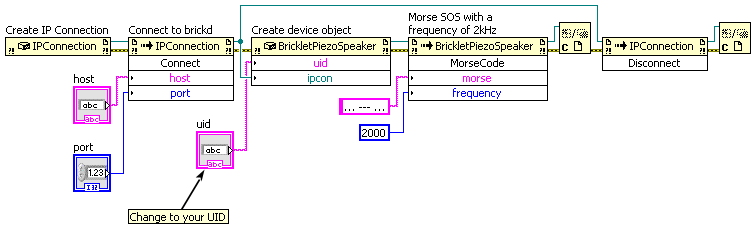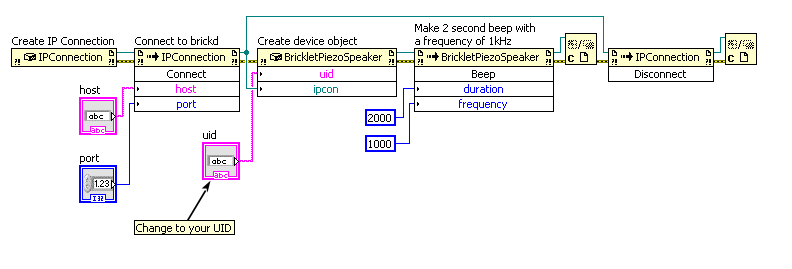- Getting Started
- Hardware
- Software
- Brick Daemon (brickd)
- Brick Viewer (brickv)
- Brick Logger
- API Bindings
- C/C++
- C/C++ (iOS)
- C/C++ for Microcontrollers
- C#
- C# (Windows Phone)
- Delphi/Lazarus
- Go
- Java
- Java (Android)
- JavaScript
- LabVIEW
- Requirements
- Installation
- Testing an Example
- API Reference and Examples
- IP Connection
- Bricks
- Bricks (Discontinued)
- Bricklets
- Accelerometer Bricklet 2.0
- Air Quality Bricklet
- Ambient Light Bricklet 3.0
- Analog In Bricklet 3.0
- Analog Out Bricklet 2.0
- Analog Out Bricklet 3.0
- Barometer Bricklet
- Barometer Bricklet 2.0
- CAN Bricklet
- CAN Bricklet 2.0
- CO2 Bricklet 2.0
- Color Bricklet
- Color Bricklet 2.0
- Compass Bricklet
- DC Bricklet 2.0
- Distance IR Bricklet
- Distance IR Bricklet 2.0
- Distance US Bricklet 2.0
- DMX Bricklet
- Dual Button Bricklet 2.0
- Dust Detector Bricklet
- E-Paper 296x128 Bricklet
- Energy Monitor Bricklet
- GPS Bricklet 2.0
- GPS Bricklet 3.0
- Hall Effect Bricklet
- Hall Effect Bricklet 2.0
- Humidity Bricklet 2.0
- IMU Bricklet 3.0
- Industrial Analog Out Bricklet 2.0
- Industrial Counter Bricklet
- Industrial Digital In 4 Bricklet 2.0
- Industrial Digital Out 4 Bricklet
- Industrial Digital Out 4 Bricklet 2.0
- Industrial Dual 0-20mA Bricklet
- Industrial Dual 0-20mA Bricklet 2.0
- Industrial Dual AC Relay Bricklet
- Industrial Dual Analog In Bricklet 2.0
- Industrial Dual Relay Bricklet
- Industrial PTC Bricklet
- Industrial Quad Relay Bricklet 2.0
- IO-16 Bricklet
- IO-16 Bricklet 2.0
- IO-4 Bricklet 2.0
- Isolator Bricklet
- Joystick Bricklet
- Joystick Bricklet 2.0
- Laser Range Finder Bricklet 2.0
- LCD 128x64 Bricklet
- LCD 20x4 Bricklet
- LED Strip Bricklet 2.0
- Line Bricklet
- Linear Poti Bricklet
- Linear Poti Bricklet 2.0
- Load Cell Bricklet 2.0
- Motion Detector Bricklet 2.0
- Motorized Linear Poti Bricklet
- Multi Touch Bricklet
- Multi Touch Bricklet 2.0
- NFC Bricklet
- OLED 128x64 Bricklet 2.0
- OLED 64x48 Bricklet
- One Wire Bricklet
- Outdoor Weather Bricklet
- Particulate Matter Bricklet
- Performance DC Bricklet
- Piezo Speaker Bricklet
- Piezo Speaker Bricklet 2.0
- Real-Time Clock Bricklet
- Real-Time Clock Bricklet 2.0
- Remote Switch Bricklet 2.0
- RGB LED Bricklet 2.0
- RGB LED Button Bricklet
- Rotary Encoder Bricklet 2.0
- Rotary Poti Bricklet
- Rotary Poti Bricklet 2.0
- RS232 Bricklet
- RS232 Bricklet 2.0
- RS485 Bricklet
- Segment Display 4x7 Bricklet
- Segment Display 4x7 Bricklet 2.0
- Servo Bricklet 2.0
- Silent Stepper Bricklet 2.0
- Solid State Relay Bricklet 2.0
- Sound Intensity Bricklet
- Sound Pressure Level Bricklet
- Temperature Bricklet
- Temperature Bricklet 2.0
- Temperature IR Bricklet 2.0
- Thermal Imaging Bricklet
- Thermocouple Bricklet 2.0
- Tilt Bricklet
- UV Light Bricklet 2.0
- Voltage/Current Bricklet 2.0
- XMC1400 Breakout Bricklet
- Bricklets (Discontinued)
- Mathematica
- MATLAB/Octave
- MQTT
- openHAB
- Perl
- PHP
- Python
- Ruby
- Rust
- Shell
- Visual Basic .NET
- ESP32 Firmware
- APT Repository
- Device Identifier
- Source Code and Bug Tracking
- Programming Interface
- Kits
- Embedded Boards
- Specifications
LabVIEW - Piezo Speaker Bricklet¶
This is the description of the LabVIEW API bindings for the Piezo Speaker Bricklet. General information and technical specifications for the Piezo Speaker Bricklet are summarized in its hardware description.
An installation guide for the LabVIEW API bindings is part of their general description.
Examples¶
The example code below is Public Domain (CC0 1.0).
API¶
Generally, every function of the LabVIEW bindings that outputs a value can
report a Tinkerforge.TimeoutException. This error gets reported if the
device did not respond. If a cable based connection is used, it is
unlikely that this exception gets thrown (assuming nobody plugs the
device out). However, if a wireless connection is used, timeouts will occur
if the distance to the device gets too big.
The namespace for all Brick/Bricklet bindings and the IPConnection is
Tinkerforge.*.
Basic Functions¶
-
BrickletPiezoSpeaker(uid, ipcon) → piezoSpeaker¶ Input: - uid – Type: String
- ipcon – Type: .NET Refnum (IPConnection)
Output: - piezoSpeaker – Type: .NET Refnum (BrickletPiezoSpeaker)
Creates an object with the unique device ID
uid. This object can then be used after the IP Connection is connected.
-
BrickletPiezoSpeaker.Beep(duration, frequency)¶ Input: - duration – Type: Int64, Unit: 1 ms, Range: [0 to 232 - 1] with constants
- frequency – Type: Int32, Unit: 1 Hz, Range: [585 to 7100]
Beeps with the given frequency for the given duration.
Changed in version 2.0.2 (Plugin): A duration of 0 stops the current beep if any, the frequency parameter is ignored. A duration of 4294967295 results in an infinite beep.
The Piezo Speaker Bricklet can only approximate the frequency, it will play the best possible match by applying the calibration (see
Calibrate()).The following constants are available for this function:
For duration:
- BrickletPiezoSpeaker.BEEP_DURATION_OFF = 0
- BrickletPiezoSpeaker.BEEP_DURATION_INFINITE = 4294967295
-
BrickletPiezoSpeaker.MorseCode(morse, frequency)¶ Input: - morse – Type: String, Length: up to 60
- frequency – Type: Int32, Unit: 1 Hz, Range: [585 to 7100]
Sets morse code that will be played by the piezo buzzer. The morse code is given as a string consisting of "." (dot), "-" (minus) and " " (space) for dits, dahs and pauses. Every other character is ignored.
For example: If you set the string "...---...", the piezo buzzer will beep nine times with the durations "short short short long long long short short short".
Advanced Functions¶
-
BrickletPiezoSpeaker.Calibrate() → calibration¶ Output: - calibration – Type: Boolean
The Piezo Speaker Bricklet can play 512 different tones. This function plays each tone and measures the exact frequency back. The result is a mapping between setting value and frequency. This mapping is stored in the EEPROM and loaded on startup.
The Bricklet should come calibrated, you only need to call this function (once) every time you reflash the Bricklet plugin.
Returns true after the calibration finishes.
-
BrickletPiezoSpeaker.GetIdentity() → uid, connectedUid, position, hardwareVersion, firmwareVersion, deviceIdentifier¶ Output: - uid – Type: String, Length: up to 8
- connectedUid – Type: String, Length: up to 8
- position – Type: Char, Range: ["a" to "h", "z"]
- hardwareVersion – Type: Byte[3]
- 0: major – Type: Byte, Range: [0 to 255]
- 1: minor – Type: Byte, Range: [0 to 255]
- 2: revision – Type: Byte, Range: [0 to 255]
- firmwareVersion – Type: Byte[3]
- 0: major – Type: Byte, Range: [0 to 255]
- 1: minor – Type: Byte, Range: [0 to 255]
- 2: revision – Type: Byte, Range: [0 to 255]
- deviceIdentifier – Type: Int32, Range: [0 to 216 - 1]
Returns the UID, the UID where the Bricklet is connected to, the position, the hardware and firmware version as well as the device identifier.
The position can be 'a', 'b', 'c', 'd', 'e', 'f', 'g' or 'h' (Bricklet Port). A Bricklet connected to an Isolator Bricklet is always at position 'z'.
The device identifier numbers can be found here. There is also a constant for the device identifier of this Bricklet.
Callbacks¶
Callbacks can be registered to receive time critical or recurring data from the device. The registration is done by assigning a function to a callback property of the device object. The available callback property and their type of parameters are described below.
Note
Using callbacks for recurring events is always preferred compared to using getters. It will use less USB bandwidth and the latency will be a lot better, since there is no round trip time.
-
event
BrickletPiezoSpeaker.BeepFinishedCallback→ sender¶ Callback Output: - sender – Type: .NET Refnum (BrickletPiezoSpeaker)
This callback is triggered if a beep set by
Beep()is finished
-
event
BrickletPiezoSpeaker.MorseCodeFinishedCallback→ sender¶ Callback Output: - sender – Type: .NET Refnum (BrickletPiezoSpeaker)
This callback is triggered if the playback of the morse code set by
MorseCode()is finished.
Virtual Functions¶
Virtual functions don't communicate with the device itself, but operate only on the API bindings device object. They can be called without the corresponding IP Connection object being connected.
-
BrickletPiezoSpeaker.GetAPIVersion() → apiVersion¶ Output: - apiVersion – Type: Byte[3]
- 0: major – Type: Byte, Range: [0 to 255]
- 1: minor – Type: Byte, Range: [0 to 255]
- 2: revision – Type: Byte, Range: [0 to 255]
Returns the version of the API definition implemented by this API bindings. This is neither the release version of this API bindings nor does it tell you anything about the represented Brick or Bricklet.
-
BrickletPiezoSpeaker.GetResponseExpected(functionId) → responseExpected¶ Input: - functionId – Type: Byte, Range: See constants
Output: - responseExpected – Type: Boolean
Returns the response expected flag for the function specified by the function ID parameter. It is true if the function is expected to send a response, false otherwise.
For getter functions this is enabled by default and cannot be disabled, because those functions will always send a response. For callback configuration functions it is enabled by default too, but can be disabled by
SetResponseExpected(). For setter functions it is disabled by default and can be enabled.Enabling the response expected flag for a setter function allows to detect timeouts and other error conditions calls of this setter as well. The device will then send a response for this purpose. If this flag is disabled for a setter function then no response is sent and errors are silently ignored, because they cannot be detected.
The following constants are available for this function:
For functionId:
- BrickletPiezoSpeaker.FUNCTION_BEEP = 1
- BrickletPiezoSpeaker.FUNCTION_MORSE_CODE = 2
-
BrickletPiezoSpeaker.SetResponseExpected(functionId, responseExpected)¶ Input: - functionId – Type: Byte, Range: See constants
- responseExpected – Type: Boolean
Changes the response expected flag of the function specified by the function ID parameter. This flag can only be changed for setter (default value: false) and callback configuration functions (default value: true). For getter functions it is always enabled.
Enabling the response expected flag for a setter function allows to detect timeouts and other error conditions calls of this setter as well. The device will then send a response for this purpose. If this flag is disabled for a setter function then no response is sent and errors are silently ignored, because they cannot be detected.
The following constants are available for this function:
For functionId:
- BrickletPiezoSpeaker.FUNCTION_BEEP = 1
- BrickletPiezoSpeaker.FUNCTION_MORSE_CODE = 2
-
BrickletPiezoSpeaker.SetResponseExpectedAll(responseExpected)¶ Input: - responseExpected – Type: Boolean
Changes the response expected flag for all setter and callback configuration functions of this device at once.
Constants¶
-
BrickletPiezoSpeaker.DEVICE_IDENTIFIER¶ This constant is used to identify a Piezo Speaker Bricklet.
The
GetIdentity()function and theIPConnection.EnumerateCallbackcallback of the IP Connection have adeviceIdentifierparameter to specify the Brick's or Bricklet's type.
-
BrickletPiezoSpeaker.DEVICE_DISPLAY_NAME¶ This constant represents the human readable name of a Piezo Speaker Bricklet.