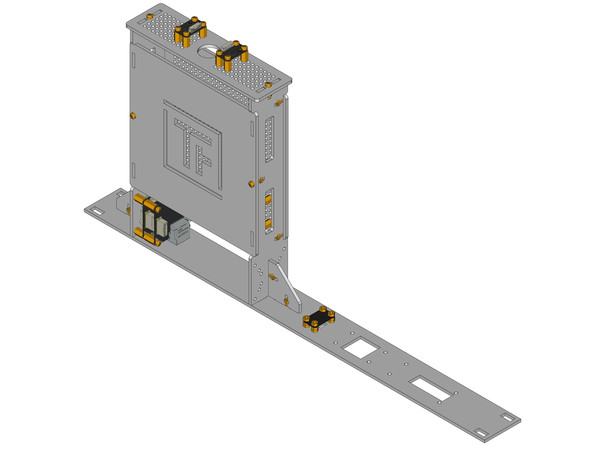- Getting Started
- Hardware
- Software
- Kits
- Starter Kit: Weather Station
- Starter Kit: Hardware Hacking
- Starter Kit: Server Room Monitoring
- Features
- Description
- Technical Specifications
- Resources
- First tests, firmware upgrade and configuration
- Construction
- RED Brick
- Projects
- Further Enhancements
- Starter Kit: Server Room Monitoring 2.0
- Starter Kit: Blinkenlights
- Starter Kit: Internet of Things
- Starter Kit: Camera Slider
- Tabletop Weather Station
- Embedded Boards
- Specifications
Construction of Starter Kit: Server Room Monitoring¶
The Starter Kit: Server Room Monitoring comes with
- Ambient Light Bricklet 3.0,
- PTC Bricklet 2.0,
- Temperature Bricklet 2.0,
- Humidity Bricklet 2.0,
- Master Brick,
- Ethernet Extension (with PoE)
and Bricklet cables as well as lots of screws, spacers, nuts and washers.
Screws, spacers, nuts and washers are packed in mounting kits. These are standardized kits and are not specially composed for this starter kit. Get the necessary parts you need for each step from all mounting kits. The remaining mounting parts can be used for your own modifications.
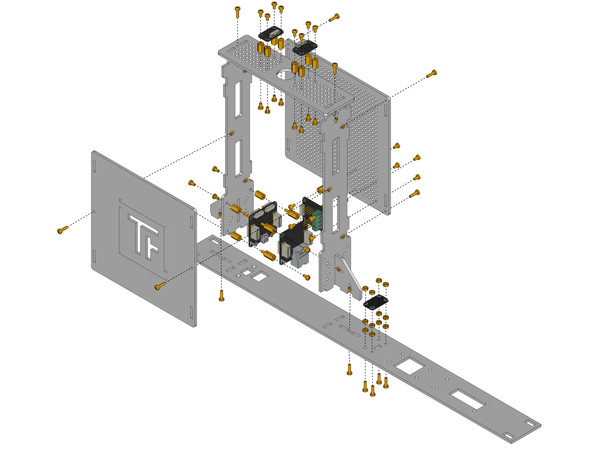
Remove Protective Foils¶
At first the protective foils on all case parts have to be removed. There is a foil on the front and back side. In some cases the protective foils may be hard to remove, you can use a cutter or similar as a lever to get to the foil.
Screw Brackets to Side Parts¶
As the first construction step screw one bracket to one side part each. To do this you have to put a nut in the dedicated slot of the bracket, put a 12mm long screw through the side part and fix the bracket. If the nut does not seem to fit, rotate it a little bit in the slot until it fits.
The result is depicted in the following image:

Screw Side Parts to the Front Panel¶
Attach the previously build side parts into the front panel and screw it to the front panel with the same nut technique. Attach the front panel as depicted in the following image (pay attention to the position of the Ethernet Extension cut-out).
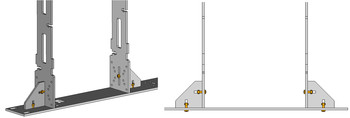
Screw Back Side to the Side Parts¶
Next take eight 10mm spacers (thread inside/inside) and short screws and attach them to the position of the Temperature and Humidity Bricklet.
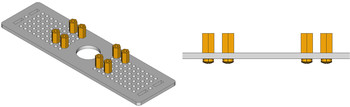
Put the back side on the side parts and attach it with nuts and screws.
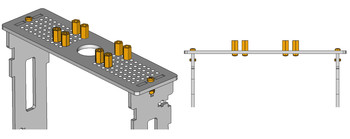
Attach Bottom Plate¶
Attach the bottom plate to the back side of the sideplates and fix it as usual with 12mm screws and nuts. After this take four 10mm spacers (thread inside/inside) and short screws and attach them to the desired position for the PTC Bricklet 2.0. After that you have completed the build of the rack enclosure. In the next step we attach the Bricks and Bricklets to it.

Attach Bricks and Bricklets¶
Now the Bricks and Bricklets will be attached to the case.
Master Brick and Ethernet Extension (with RED Brick)¶
Use four 12mm spacers (thread inside/outside) and put them between Master Brick and Ethernet Extension (on top). Fix them with 10mm spacers (thread inside/inside) and washers on the bottom side and with screws on the top side of the Ethernet Extension.
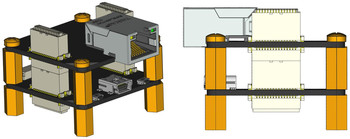
Screw this stack to one of the side parts by four screws.
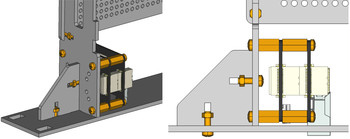
If you build the kit including a RED Brick, you have to put the RED Brick in place of the Master Brick and the Master Brick on top of the Ethernet Extension. Each can use the 12mm spacers (thread inside/outside) and washers.
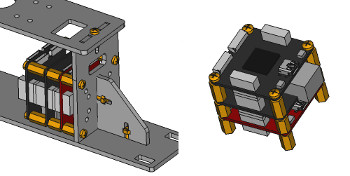
PTC, Temperature and Humidity Bricklet¶
Next attach the Temperature Bricklet 2.0 and the Humidity Bricklet 2.0. Use four screws to mount them on the previously installed spacers on the back side part and the PTC Bricklet 2.0 on spacers on the bottom plate.
Before the first usage the PTC Bricklet 2.0 has to be configured and the temperature probe (2-wire) has to be attached. How this is done is documented here and here.
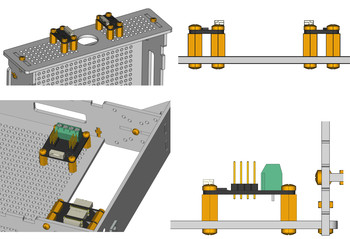
Ambient Light Bricklet¶
Attach the Ambient Light Bricklet 3.0 to the front panel. To do this connect the 50cm Bricklet cable to the Bricklet first. After that put four 12mm long screws through the front panel and fix them with two nuts each. Put the Bricklet on it and fix it with four additional nuts.
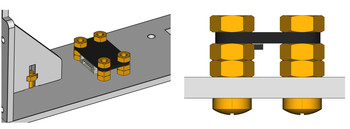
Connect Cables, Attach Cover and Done¶
As the last step connect the Bricklet cables to the Master Brick and use a cable strap to fasten them.
Afer you are done with the cabling put the cover (with the TF logo) on top of the case and fix them as usual with 12mm screws and nuts to the side parts.
That's it! The finished work should look as the following: