Brick Daemon Installation on macOS¶
Requirements: macOS 10.9 (Mavericks) or newer
The Brick Daemon can be installed from a .dmg file.
Disk Image¶
First, download the Brick Daemon .dmg from here.
Click on the downloaded file, this should open the disk image:
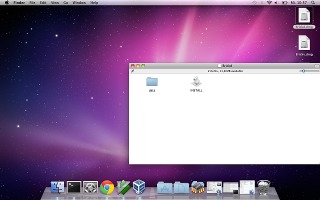
Then click INSTALL, this should open a password prompt. But it might show the
following error message instead for Brick Daemon 2.0.8 and older versions:
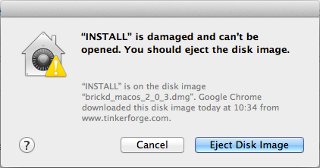
Since macOS Mountain Lion only signed software can be installed by default. Brick Daemon and its installer are signed since version 2.0.9. For 2.0.8 and older versions macOS might show you the error message saying that the installer is broken when you try to install it. To install 2.0.8 or older you need to lower your system security settings to allow installing unsigned software by clicking:
- System Preferences
- Security & Privacy
- Allow applications downloaded from: Anywhere
Now click INSTALL again. macOS Mountain Lion might show this warning:
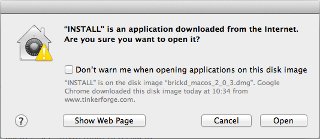
Click "Open", this should open a password prompt now. Root access is needed to add the Brick Daemon to your Launchd Daemons.

After this an "Installation Finished" window should come up. Click "OK".
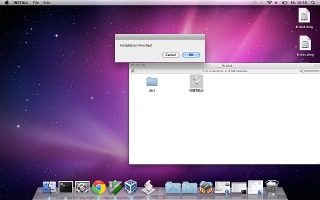
You have finished the installation. The Brick Daemon should be started upon installation and it should be started automatically after restarts.
If for some reason brickd doesn't run or it has crashed, you can start it from the terminal with:
sudo launchctl start com.tinkerforge.brickd

