- Getting Started
- Hardware
- Software
- Kits
- Embedded Boards
- Specifications
- Technical Data
- TCP/IP Protocol
- Modbus Protocol
- Protocol
- API
- Bricks
- Bricks (Discontinued)
- Bricklets
- Bricklets (Discontinued)
- Accelerometer Bricklet
- Ambient Light Bricklet
- Ambient Light Bricklet 2.0
- Analog In Bricklet
- Analog In Bricklet 2.0
- Analog Out Bricklet
- CO2 Bricklet
- Current12 Bricklet
- Current25 Bricklet
- Distance US Bricklet
- Dual Button Bricklet
- Dual Relay Bricklet
- GPS Bricklet
- Humidity Bricklet
- Industrial Analog Out Bricklet
- Industrial Digital In 4 Bricklet
- Industrial Dual Analog In Bricklet
- Industrial Quad Relay Bricklet
- IO-4 Bricklet
- Laser Range Finder Bricklet
- LCD 16x2 Bricklet
- LED Strip Bricklet
- Load Cell Bricklet
- Moisture Bricklet
- Motion Detector Bricklet
- NFC/RFID Bricklet
- OLED 128x64 Bricklet
- Piezo Buzzer Bricklet
- PTC Bricklet
- PTC Bricklet 2.0
- Remote Switch Bricklet
- RGB LED Bricklet
- RGB LED Matrix Bricklet
- Rotary Encoder Bricklet
- Solid State Relay Bricklet
- Temperature IR Bricklet
- Thermocouple Bricklet
- UV Light Bricklet
- Voltage Bricklet
- Voltage/Current Bricklet
- Wireshark Dissector
- Saleae Logic High Level Analyzer
Modbus - OLED 128x64 Bricklet¶
This is the description of the Modbus protocol for the OLED 128x64 Bricklet. General information and technical specifications for the OLED 128x64 Bricklet are summarized in its hardware description.
API¶
A general description of the Modbus protocol structure can be found here.
Basic Functions¶
-
BrickletOLED128x64.write¶ Function ID: - 1
Request: - data – Type: uint8[64], Range: [0 to 255]
Response: - no response
Appends 64 byte of data to the window as set by
new_window.Each row has a height of 8 pixels which corresponds to one byte of data.
Example: if you call
new_windowwith column from 0 to 127 and row from 0 to 7 (the whole display) each call ofwrite(red arrow) will write half of a row.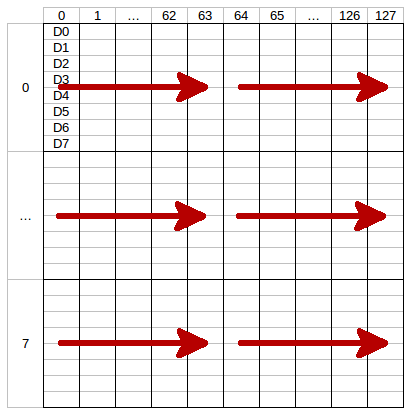
The LSB (D0) of each data byte is at the top and the MSB (D7) is at the bottom of the row.
The next call of
writewill write the second half of the row and the next two the second row and so on. To fill the whole display you need to callwrite16 times.
-
BrickletOLED128x64.new_window¶ Function ID: - 2
Request: - column_from – Type: uint8, Range: [0 to 127]
- column_to – Type: uint8, Range: [0 to 127]
- row_from – Type: uint8, Range: [0 to 7]
- row_to – Type: uint8, Range: [0 to 7]
Response: - no response
Sets the window in which you can write with
write. One row has a height of 8 pixels.
-
BrickletOLED128x64.clear_display¶ Function ID: - 3
Request: - empty payload
Response: - no response
Clears the current content of the window as set by
new_window.
-
BrickletOLED128x64.write_line¶ Function ID: - 6
Request: - line – Type: uint8, Range: [0 to 7]
- position – Type: uint8, Range: [0 to 25]
- text – Type: char[26]
Response: - no response
Writes text to a specific line with a specific position. The text can have a maximum of 26 characters.
For example: (1, 10, "Hello") will write Hello in the middle of the second line of the display.
You can draw to the display with
writeand then add text to it afterwards.The display uses a special 5x7 pixel charset. You can view the characters of the charset in Brick Viewer.
The font conforms to code page 437.
Advanced Functions¶
-
BrickletOLED128x64.set_display_configuration¶ Function ID: - 4
Request: - contrast – Type: uint8, Range: [0 to 255], Default: 143
- invert – Type: bool, Default: false
Response: - no response
Sets the configuration of the display.
You can set a contrast value from 0 to 255 and you can invert the color (black/white) of the display.
-
BrickletOLED128x64.get_display_configuration¶ Function ID: - 5
Request: - empty payload
Response: - contrast – Type: uint8, Range: [0 to 255], Default: 143
- invert – Type: bool, Default: false
Returns the configuration as set by
set_display_configuration.
-
BrickletOLED128x64.get_identity¶ Function ID: - 255
Request: - empty payload
Response: - uid – Type: char[8]
- connected_uid – Type: char[8]
- position – Type: char, Range: ['a' to 'h', 'z']
- hardware_version – Type: uint8[3]
- 0: major – Type: uint8, Range: [0 to 255]
- 1: minor – Type: uint8, Range: [0 to 255]
- 2: revision – Type: uint8, Range: [0 to 255]
- firmware_version – Type: uint8[3]
- 0: major – Type: uint8, Range: [0 to 255]
- 1: minor – Type: uint8, Range: [0 to 255]
- 2: revision – Type: uint8, Range: [0 to 255]
- device_identifier – Type: uint16, Range: [0 to 216 - 1]
Returns the UID, the UID where the Bricklet is connected to, the position, the hardware and firmware version as well as the device identifier.
The position can be 'a', 'b', 'c', 'd', 'e', 'f', 'g' or 'h' (Bricklet Port). A Bricklet connected to an Isolator Bricklet is always at position 'z'.
The device identifier numbers can be found here.

