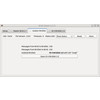- Getting Started
- Hardware
- Bricks
- Bricklets
- Accelerometer Bricklet 2.0
- Air Quality Bricklet
- Ambient Light Bricklet 3.0
- Analog In Bricklet 3.0
- Analog Out Bricklet 2.0
- Analog Out Bricklet 3.0
- Barometer Bricklet
- Barometer Bricklet 2.0
- Breakout Bricklet
- CAN Bricklet
- CAN Bricklet 2.0
- CO2 Bricklet 2.0
- Color Bricklet
- Color Bricklet 2.0
- Compass Bricklet
- DC Bricklet 2.0
- Distance IR Bricklet
- Distance IR Bricklet 2.0
- Distance US Bricklet 2.0
- DMX Bricklet
- Dual Button Bricklet 2.0
- Dust Detector Bricklet
- E-Paper 296x128 Bricklet
- Energy Monitor Bricklet
- GPS Bricklet 2.0
- GPS Bricklet 3.0
- Hall Effect Bricklet
- Hall Effect Bricklet 2.0
- Humidity Bricklet 2.0
- IMU Bricklet 3.0
- Industrial Analog Out Bricklet 2.0
- Industrial Counter Bricklet
- Industrial Digital In 4 Bricklet 2.0
- Industrial Digital Out 4 Bricklet
- Industrial Digital Out 4 Bricklet 2.0
- Industrial Dual 0-20mA Bricklet
- Industrial Dual 0-20mA Bricklet 2.0
- Industrial Dual AC Relay Bricklet
- Industrial Dual Analog In Bricklet 2.0
- Industrial Dual Relay Bricklet
- Industrial PTC Bricklet
- Industrial Quad Relay Bricklet 2.0
- IO-16 Bricklet
- IO-16 Bricklet 2.0
- IO-4 Bricklet 2.0
- Isolator Bricklet
- Joystick Bricklet
- Joystick Bricklet 2.0
- Laser Range Finder Bricklet 2.0
- LCD 128x64 Bricklet
- LCD 20x4 Bricklet
- LED Strip Bricklet 2.0
- Line Bricklet
- Linear Poti Bricklet
- Linear Poti Bricklet 2.0
- Load Cell Bricklet 2.0
- Motion Detector Bricklet 2.0
- Motorized Linear Poti Bricklet
- Multi Touch Bricklet
- Multi Touch Bricklet 2.0
- NFC Bricklet
- OLED 128x64 Bricklet 2.0
- OLED 64x48 Bricklet
- One Wire Bricklet
- Outdoor Weather Bricklet
- Particulate Matter Bricklet
- Performance DC Bricklet
- Piezo Speaker Bricklet
- Piezo Speaker Bricklet 2.0
- Real-Time Clock Bricklet
- Real-Time Clock Bricklet 2.0
- Remote Switch Bricklet 2.0
- RGB LED Bricklet 2.0
- RGB LED Button Bricklet
- Rotary Encoder Bricklet 2.0
- Rotary Poti Bricklet
- Rotary Poti Bricklet 2.0
- RS232 Bricklet
- RS232 Bricklet 2.0
- RS485 Bricklet
- Segment Display 4x7 Bricklet
- Segment Display 4x7 Bricklet 2.0
- Servo Bricklet 2.0
- Silent Stepper Bricklet 2.0
- Solid State Relay Bricklet 2.0
- Sound Intensity Bricklet
- Sound Pressure Level Bricklet
- Temperature Bricklet
- Temperature Bricklet 2.0
- Temperature IR Bricklet 2.0
- Thermal Imaging Bricklet
- Thermocouple Bricklet 2.0
- Tilt Bricklet
- UV Light Bricklet 2.0
- Voltage/Current Bricklet 2.0
- XMC1400 Breakout Bricklet
- Master Extensions
- Power Supplies
- Discontinued Products
- Timeline
- Software
- Kits
- Embedded Boards
- Specifications
Isolator Bricklet¶
Features¶
- Galvanically isolates the power and data lines
- Can be used between any Brick and any Bricklet with a 7 pole connector
Description¶
The Isolator Bricklet can galvanically isolate the power and data lines between any Brick and any Bricklet with a 7 pole connector.
Any Bricklet that does analog/digital input/output may benefit from galvanic isolation, for example:
- Analog Out 3.0
- CAN 2.0
- DMX
- Industrial Analog Out 2.0
- Industrial Counter
- Industrial Dual 0-20mA 2.0
- Industrial Dual Analog In 2.0
- Industrial Dual Relay
- IO-16 2.0
- IO-4 2.0
- Load Cell 2.0
- One Wire
- PTC 2.0
- RS232 2.0
- RS485
- Thermocouple 2.0
- Voltage/Current 2.0
The Isolator Bricklet has two 7 pole Bricklet connectors. It is connected to a
Brick with a 7p-7p Bricklet cable on one side and to a Bricklet with a
7p-7p Bricklet cable on the other side.
Technical Specifications¶
| Property | Value |
|---|---|
| Current Consumption | 280mW (56mA at 5V) |
| Isolation Voltage Power Supply | 3kV (1s), 60V (continuous)* |
| Isolation Voltage Data | 2.5kV (ESD), 600V (60s), 200V (continuous)* |
| Dimensions (W x D x H) | 30 x 40 x 15 (1.18 x 1.58 x 0.59") |
| Weight | 7.1g |
* See datasheet of MAX14850 for details of data isolation and of CRE1S0505S3C for details of power isolation.
Resources¶
Example¶
Below you can see an Isolator Bricklet that is connected to a Master Brick on one side and to a Voltage/Current Bricklet 2.0 on the other side.

The Voltage/Current Bricklet 2.0 is now galvanically isolated from the Master Brick and thus from the USB port or other Bricks/Bricklets that may be connected to the Master Brick.
You can now use this Voltage/Current Bricklet 2.0 to measure the voltage and current without having to pay attention to the ground potential. As an example, you could connect it to any cell of a multi cell battery. Even if the battery is powering the Master Brick!
Test your Isolator Bricklet¶
To test a Isolator Bricklet you need to have Brick Daemon and Brick Viewer installed. Brick Daemon acts as a proxy between the USB interface of the Bricks and the API bindings. Brick Viewer connects to Brick Daemon. It helps to figure out basic information about the connected Bricks and Bricklets and allows to test them.
Connect the Isolator Bricklet to a Brick with a Bricklet Cable and the Bricklet that you want to isolate to the Isolator Bricklet.
If you connect the Brick to the PC over USB, you should see a new tab named "Isolator Bricklet" in the Brick Viewer after a moment. Select this tab. If everything went as expected you can now see the Isolator Bricklet as well as the isolated Bricklet in Brick Viewer.
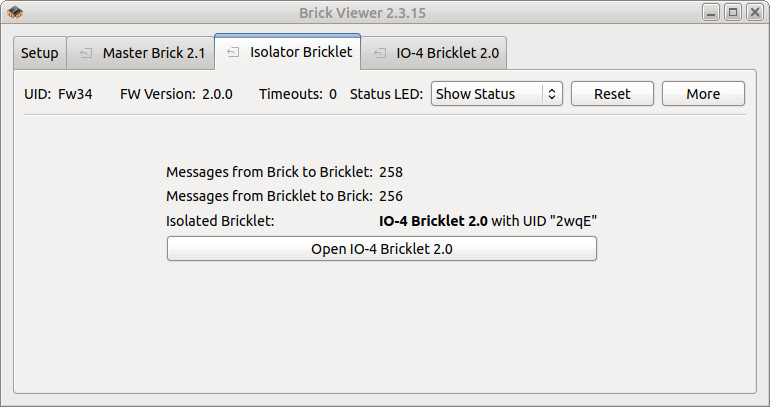
After this test you can go on with writing your own application. See the Programming Interface section for the API of the Isolator Bricklet and examples in different programming languages.
Case¶
A laser-cut case for the Isolator Bricklet is available.

The assembly is easiest if you follow the following steps:
- Screw spacers to the Bricklet,
- screw bottom plate to bottom spacers,
- build up side plates,
- plug side plates into bottom plate and
- screw top plate to top spacers.
Below you can see an exploded assembly drawing of the Isolator Bricklet case:
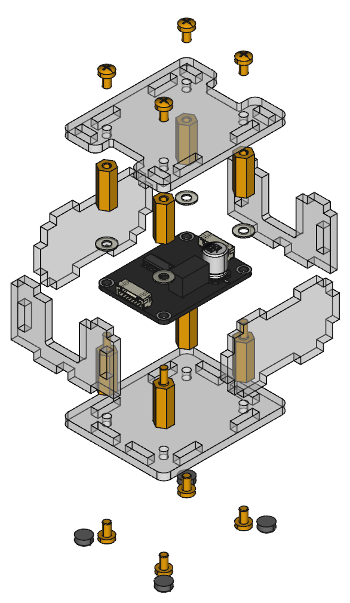
Hint: There is a protective film on both sides of the plates, you have to remove it before assembly.
Programming Interface¶
See Programming Interface for a detailed description.
| Language | API | Examples | Installation |
|---|---|---|---|
| C/C++ | API | Examples | Installation |
| C/C++ for Microcontrollers | API | Examples | Installation |
| C# | API | Examples | Installation |
| Delphi/Lazarus | API | Examples | Installation |
| Go | API | Examples | Installation |
| Java | API | Examples | Installation |
| JavaScript | API | Examples | Installation |
| LabVIEW | API | Examples | Installation |
| Mathematica | API | Examples | Installation |
| MATLAB/Octave | API | Examples | Installation |
| MQTT | API | Examples | Installation |
| openHAB | API | Examples | Installation |
| Perl | API | Examples | Installation |
| PHP | API | Examples | Installation |
| Python | API | Examples | Installation |
| Ruby | API | Examples | Installation |
| Rust | API | Examples | Installation |
| Shell | API | Examples | Installation |
| Visual Basic .NET | API | Examples | Installation |
| TCP/IP | API | ||
| Modbus | API |