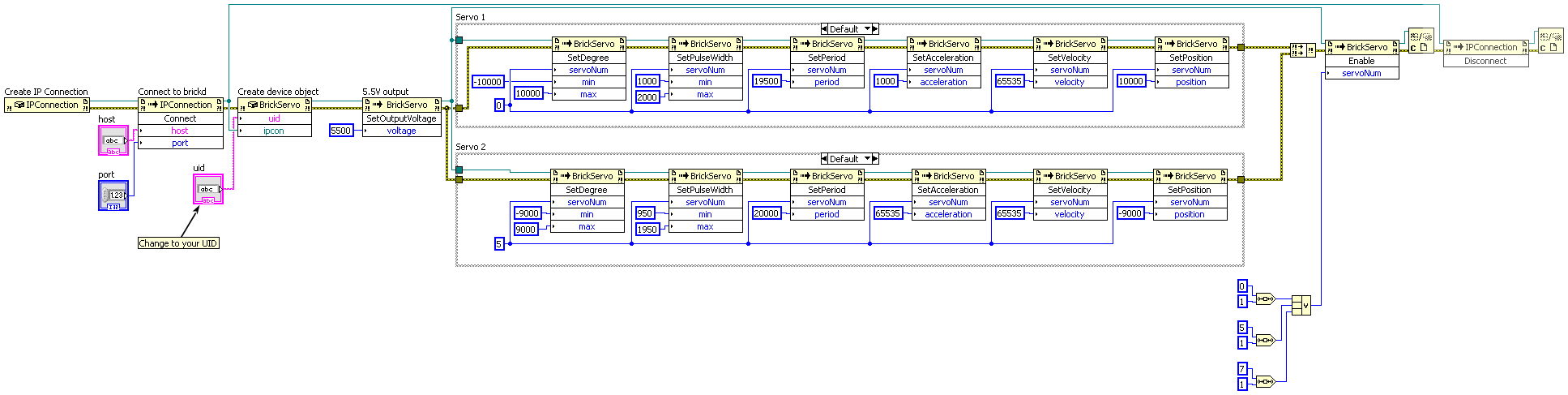- Getting Started
- Hardware
- Software
- Brick Daemon (brickd)
- Brick Viewer (brickv)
- Brick Logger
- API Bindings
- ESP32 Firmware
- APT Repository
- Device Identifier
- Source Code and Bug Tracking
- Programming Interface
- Kits
- Embedded Boards
- Specifications
LabVIEW - Servo Brick¶
This is the description of the LabVIEW API bindings for the Servo Brick. General information and technical specifications for the Servo Brick are summarized in its hardware description.
An installation guide for the LabVIEW API bindings is part of their general description.
Examples¶
The example code below is Public Domain (CC0 1.0).
API¶
Generally, every function of the LabVIEW bindings that outputs a value can
report a Tinkerforge.TimeoutException. This error gets reported if the
device did not respond. If a cable based connection is used, it is
unlikely that this exception gets thrown (assuming nobody plugs the
device out). However, if a wireless connection is used, timeouts will occur
if the distance to the device gets too big.
The namespace for all Brick/Bricklet bindings and the IPConnection is
Tinkerforge.*.
Every function of the Servo Brick API that has a servo_num parameter can
address a servo with the servo number (0 to 6). If it is a setter function then
multiple servos can be addressed at once with a bitmask for the
servos, if the highest bit is set. For example: 1 will address servo 1,
(1 << 1) | (1 << 5) | (1 << 7) will address servos 1 and 5, 0xFF will
address all seven servos, etc. This allows to set configurations to several
servos with one function call. It is guaranteed that the changes will take
effect in the same PWM period for all servos you specified in the bitmask.
Basic Functions¶
-
BrickServo(uid, ipcon) → servo¶ Input: - uid – Type: String
- ipcon – Type: .NET Refnum (IPConnection)
Output: - servo – Type: .NET Refnum (BrickServo)
Creates an object with the unique device ID
uid. This object can then be used after the IP Connection is connected.
-
BrickServo.Enable(servoNum)¶ Input: - servoNum – Type: Byte, Range: [0 to 6, 128 to 255]
Enables a servo (0 to 6). If a servo is enabled, the configured position, velocity, acceleration, etc. are applied immediately.
-
BrickServo.Disable(servoNum)¶ Input: - servoNum – Type: Byte, Range: [0 to 6, 128 to 255]
Disables a servo (0 to 6). Disabled servos are not driven at all, i.e. a disabled servo will not hold its position if a load is applied.
-
BrickServo.IsEnabled(servoNum) → enabled¶ Input: - servoNum – Type: Byte, Range: [0 to 6]
Output: - enabled – Type: Boolean, Default: F
Returns true if the specified servo is enabled, false otherwise.
-
BrickServo.SetPosition(servoNum, position)¶ Input: - servoNum – Type: Byte, Range: [0 to 6, 128 to 255]
- position – Type: Int16, Unit: 1/100 °, Range: ?
Sets the position for the specified servo.
The default range of the position is -9000 to 9000, but it can be specified according to your servo with
SetDegree().If you want to control a linear servo or RC brushless motor controller or similar with the Servo Brick, you can also define lengths or speeds with
SetDegree().
-
BrickServo.GetPosition(servoNum) → position¶ Input: - servoNum – Type: Byte, Range: [0 to 6]
Output: - position – Type: Int16, Unit: 1/100 °, Range: ?
Returns the position of the specified servo as set by
SetPosition().
-
BrickServo.GetCurrentPosition(servoNum) → position¶ Input: - servoNum – Type: Byte, Range: [0 to 6]
Output: - position – Type: Int16, Unit: 1/100 °, Range: ?
Returns the current position of the specified servo. This may not be the value of
SetPosition()if the servo is currently approaching a position goal.
-
BrickServo.SetVelocity(servoNum, velocity)¶ Input: - servoNum – Type: Byte, Range: [0 to 6, 128 to 255]
- velocity – Type: Int32, Unit: 1/100 °/s, Range: [0 to 216 - 1], Default: 216 - 1
Sets the maximum velocity of the specified servo. The velocity is accelerated according to the value set by
SetAcceleration().The minimum velocity is 0 (no movement) and the maximum velocity is 65535. With a value of 65535 the position will be set immediately (no velocity).
-
BrickServo.GetVelocity(servoNum) → velocity¶ Input: - servoNum – Type: Byte, Range: [0 to 6]
Output: - velocity – Type: Int32, Unit: 1/100 °/s, Range: [0 to 216 - 1], Default: 216 - 1
Returns the velocity of the specified servo as set by
SetVelocity().
-
BrickServo.GetCurrentVelocity(servoNum) → velocity¶ Input: - servoNum – Type: Byte, Range: [0 to 6]
Output: - velocity – Type: Int32, Unit: 1/100 °/s, Range: [0 to 216 - 1], Default: 216 - 1
Returns the current velocity of the specified servo. This may not be the value of
SetVelocity()if the servo is currently approaching a velocity goal.
-
BrickServo.SetAcceleration(servoNum, acceleration)¶ Input: - servoNum – Type: Byte, Range: [0 to 6, 128 to 255]
- acceleration – Type: Int32, Unit: 1/100 °/s², Range: [0 to 216 - 1], Default: 216 - 1
Sets the acceleration of the specified servo.
The minimum acceleration is 1 and the maximum acceleration is 65535. With a value of 65535 the velocity will be set immediately (no acceleration).
-
BrickServo.GetAcceleration(servoNum) → acceleration¶ Input: - servoNum – Type: Byte, Range: [0 to 6]
Output: - acceleration – Type: Int32, Unit: 1/100 °/s², Range: [0 to 216 - 1], Default: 216 - 1
Returns the acceleration for the specified servo as set by
SetAcceleration().
-
BrickServo.SetOutputVoltage(voltage)¶ Input: - voltage – Type: Int32, Unit: 1 mV, Range: [2000 to 9000], Default: 5000
Sets the output voltages with which the servos are driven.
Note
We recommend that you set this value to the maximum voltage that is specified for your servo, most servos achieve their maximum force only with high voltages.
-
BrickServo.GetOutputVoltage() → voltage¶ Output: - voltage – Type: Int32, Unit: 1 mV, Range: [2000 to 9000], Default: 5000
Returns the output voltage as specified by
SetOutputVoltage().
-
BrickServo.SetPulseWidth(servoNum, min, max)¶ Input: - servoNum – Type: Byte, Range: [0 to 6, 128 to 255]
- min – Type: Int32, Unit: 1 µs, Range: [0 to 216 - 1], Default: 1000
- max – Type: Int32, Unit: 1 µs, Range: [0 to 216 - 1], Default: 2000
Sets the minimum and maximum pulse width of the specified servo.
Usually, servos are controlled with a PWM, whereby the length of the pulse controls the position of the servo. Every servo has different minimum and maximum pulse widths, these can be specified with this function.
If you have a datasheet for your servo that specifies the minimum and maximum pulse width, you should set the values accordingly. If your servo comes without any datasheet you have to find the values via trial and error.
The minimum must be smaller than the maximum.
-
BrickServo.GetPulseWidth(servoNum) → min, max¶ Input: - servoNum – Type: Byte, Range: [0 to 6]
Output: - min – Type: Int32, Unit: 1 µs, Range: [0 to 216 - 1], Default: 1000
- max – Type: Int32, Unit: 1 µs, Range: [0 to 216 - 1], Default: 2000
Returns the minimum and maximum pulse width for the specified servo as set by
SetPulseWidth().
-
BrickServo.SetDegree(servoNum, min, max)¶ Input: - servoNum – Type: Byte, Range: [0 to 6, 128 to 255]
- min – Type: Int16, Unit: 1/100 °, Range: [-215 to 215 - 1], Default: -9000
- max – Type: Int16, Unit: 1/100 °, Range: [-215 to 215 - 1], Default: 9000
Sets the minimum and maximum degree for the specified servo (by default given as °/100).
This only specifies the abstract values between which the minimum and maximum pulse width is scaled. For example: If you specify a pulse width of 1000µs to 2000µs and a degree range of -90° to 90°, a call of
SetPosition()with 0 will result in a pulse width of 1500µs (-90° = 1000µs, 90° = 2000µs, etc.).Possible usage:
- The datasheet of your servo specifies a range of 200° with the middle position at 110°. In this case you can set the minimum to -9000 and the maximum to 11000.
- You measure a range of 220° on your servo and you don't have or need a middle position. In this case you can set the minimum to 0 and the maximum to 22000.
- You have a linear servo with a drive length of 20cm, In this case you could
set the minimum to 0 and the maximum to 20000. Now you can set the Position
with
SetPosition()with a resolution of cm/100. Also the velocity will have a resolution of cm/100s and the acceleration will have a resolution of cm/100s². - You don't care about units and just want the highest possible resolution. In this case you should set the minimum to -32767 and the maximum to 32767.
- You have a brushless motor with a maximum speed of 10000 rpm and want to
control it with a RC brushless motor controller. In this case you can set the
minimum to 0 and the maximum to 10000.
SetPosition()now controls the rpm.
The minimum must be smaller than the maximum.
-
BrickServo.GetDegree(servoNum) → min, max¶ Input: - servoNum – Type: Byte, Range: [0 to 6]
Output: - min – Type: Int16, Unit: 1/100 °, Range: [-215 to 215 - 1], Default: -9000
- max – Type: Int16, Unit: 1/100 °, Range: [-215 to 215 - 1], Default: 9000
Returns the minimum and maximum degree for the specified servo as set by
SetDegree().
-
BrickServo.SetPeriod(servoNum, period)¶ Input: - servoNum – Type: Byte, Range: [0 to 6, 128 to 255]
- period – Type: Int32, Unit: 1 µs, Range: [0 to 216 - 1], Default: 19500
Sets the period of the specified servo.
Usually, servos are controlled with a PWM. Different servos expect PWMs with different periods. Most servos run well with a period of about 20ms.
If your servo comes with a datasheet that specifies a period, you should set it accordingly. If you don't have a datasheet and you have no idea what the correct period is, the default value will most likely work fine.
-
BrickServo.GetPeriod(servoNum) → period¶ Input: - servoNum – Type: Byte, Range: [0 to 6]
Output: - period – Type: Int32, Unit: 1 µs, Range: [0 to 216 - 1], Default: 19500
Returns the period for the specified servo as set by
SetPeriod().
-
BrickServo.GetServoCurrent(servoNum) → current¶ Input: - servoNum – Type: Byte, Range: [0 to 6]
Output: - current – Type: Int32, Unit: 1 mA, Range: [0 to 216 - 1]
Returns the current consumption of the specified servo.
-
BrickServo.GetOverallCurrent() → current¶ Output: - current – Type: Int32, Unit: 1 mA, Range: [0 to 216 - 1]
Returns the current consumption of all servos together.
-
BrickServo.GetStackInputVoltage() → voltage¶ Output: - voltage – Type: Int32, Unit: 1 mV, Range: [0 to 216 - 1]
Returns the stack input voltage. The stack input voltage is the voltage that is supplied via the stack, i.e. it is given by a Step-Down or Step-Up Power Supply.
-
BrickServo.GetExternalInputVoltage() → voltage¶ Output: - voltage – Type: Int32, Unit: 1 mV, Range: [0 to 216 - 1]
Returns the external input voltage. The external input voltage is given via the black power input connector on the Servo Brick.
If there is an external input voltage and a stack input voltage, the motors will be driven by the external input voltage. If there is only a stack voltage present, the motors will be driven by this voltage.
Warning
This means, if you have a high stack voltage and a low external voltage, the motors will be driven with the low external voltage. If you then remove the external connection, it will immediately be driven by the high stack voltage
Advanced Functions¶
-
BrickServo.SetSPITFPBaudrateConfig(enableDynamicBaudrate, minimumDynamicBaudrate)¶ Input: - enableDynamicBaudrate – Type: Boolean, Default: T
- minimumDynamicBaudrate – Type: Int64, Unit: 1 Bd, Range: [400000 to 2000000], Default: 400000
The SPITF protocol can be used with a dynamic baudrate. If the dynamic baudrate is enabled, the Brick will try to adapt the baudrate for the communication between Bricks and Bricklets according to the amount of data that is transferred.
The baudrate will be increased exponentially if lots of data is sent/received and decreased linearly if little data is sent/received.
This lowers the baudrate in applications where little data is transferred (e.g. a weather station) and increases the robustness. If there is lots of data to transfer (e.g. Thermal Imaging Bricklet) it automatically increases the baudrate as needed.
In cases where some data has to transferred as fast as possible every few seconds (e.g. RS485 Bricklet with a high baudrate but small payload) you may want to turn the dynamic baudrate off to get the highest possible performance.
The maximum value of the baudrate can be set per port with the function
SetSPITFPBaudrate(). If the dynamic baudrate is disabled, the baudrate as set bySetSPITFPBaudrate()will be used statically.New in version 2.3.4 (Firmware).
-
BrickServo.GetSPITFPBaudrateConfig() → enableDynamicBaudrate, minimumDynamicBaudrate¶ Output: - enableDynamicBaudrate – Type: Boolean, Default: T
- minimumDynamicBaudrate – Type: Int64, Unit: 1 Bd, Range: [400000 to 2000000], Default: 400000
Returns the baudrate config, see
SetSPITFPBaudrateConfig().New in version 2.3.4 (Firmware).
-
BrickServo.GetSendTimeoutCount(communicationMethod) → timeoutCount¶ Input: - communicationMethod – Type: Byte, Range: See constants
Output: - timeoutCount – Type: Int64, Range: [0 to 232 - 1]
Returns the timeout count for the different communication methods.
The methods 0-2 are available for all Bricks, 3-7 only for Master Bricks.
This function is mostly used for debugging during development, in normal operation the counters should nearly always stay at 0.
The following constants are available for this function:
For communicationMethod:
- BrickServo.COMMUNICATION_METHOD_NONE = 0
- BrickServo.COMMUNICATION_METHOD_USB = 1
- BrickServo.COMMUNICATION_METHOD_SPI_STACK = 2
- BrickServo.COMMUNICATION_METHOD_CHIBI = 3
- BrickServo.COMMUNICATION_METHOD_RS485 = 4
- BrickServo.COMMUNICATION_METHOD_WIFI = 5
- BrickServo.COMMUNICATION_METHOD_ETHERNET = 6
- BrickServo.COMMUNICATION_METHOD_WIFI_V2 = 7
New in version 2.3.2 (Firmware).
-
BrickServo.SetSPITFPBaudrate(brickletPort, baudrate)¶ Input: - brickletPort – Type: Char, Range: ["a" to "b"]
- baudrate – Type: Int64, Unit: 1 Bd, Range: [400000 to 2000000], Default: 1400000
Sets the baudrate for a specific Bricklet port.
If you want to increase the throughput of Bricklets you can increase the baudrate. If you get a high error count because of high interference (see
GetSPITFPErrorCount()) you can decrease the baudrate.If the dynamic baudrate feature is enabled, the baudrate set by this function corresponds to the maximum baudrate (see
SetSPITFPBaudrateConfig()).Regulatory testing is done with the default baudrate. If CE compatibility or similar is necessary in your applications we recommend to not change the baudrate.
New in version 2.3.2 (Firmware).
-
BrickServo.GetSPITFPBaudrate(brickletPort) → baudrate¶ Input: - brickletPort – Type: Char, Range: ["a" to "b"]
Output: - baudrate – Type: Int64, Unit: 1 Bd, Range: [400000 to 2000000], Default: 1400000
Returns the baudrate for a given Bricklet port, see
SetSPITFPBaudrate().New in version 2.3.2 (Firmware).
-
BrickServo.GetSPITFPErrorCount(brickletPort) → errorCountACKChecksum, errorCountMessageChecksum, errorCountFrame, errorCountOverflow¶ Input: - brickletPort – Type: Char, Range: ["a" to "b"]
Output: - errorCountACKChecksum – Type: Int64, Range: [0 to 232 - 1]
- errorCountMessageChecksum – Type: Int64, Range: [0 to 232 - 1]
- errorCountFrame – Type: Int64, Range: [0 to 232 - 1]
- errorCountOverflow – Type: Int64, Range: [0 to 232 - 1]
Returns the error count for the communication between Brick and Bricklet.
The errors are divided into
- ACK checksum errors,
- message checksum errors,
- framing errors and
- overflow errors.
The errors counts are for errors that occur on the Brick side. All Bricklets have a similar function that returns the errors on the Bricklet side.
New in version 2.3.2 (Firmware).
-
BrickServo.EnableStatusLED()¶ Enables the status LED.
The status LED is the blue LED next to the USB connector. If enabled is is on and it flickers if data is transfered. If disabled it is always off.
The default state is enabled.
New in version 2.3.1 (Firmware).
-
BrickServo.DisableStatusLED()¶ Disables the status LED.
The status LED is the blue LED next to the USB connector. If enabled is is on and it flickers if data is transfered. If disabled it is always off.
The default state is enabled.
New in version 2.3.1 (Firmware).
-
BrickServo.IsStatusLEDEnabled() → enabled¶ Output: - enabled – Type: Boolean, Default: T
Returns true if the status LED is enabled, false otherwise.
New in version 2.3.1 (Firmware).
-
BrickServo.GetChipTemperature() → temperature¶ Output: - temperature – Type: Int16, Unit: 1/10 °C, Range: [-215 to 215 - 1]
Returns the temperature as measured inside the microcontroller. The value returned is not the ambient temperature!
The temperature is only proportional to the real temperature and it has an accuracy of ±15%. Practically it is only useful as an indicator for temperature changes.
-
BrickServo.Reset()¶ Calling this function will reset the Brick. Calling this function on a Brick inside of a stack will reset the whole stack.
After a reset you have to create new device objects, calling functions on the existing ones will result in undefined behavior!
-
BrickServo.GetIdentity() → uid, connectedUid, position, hardwareVersion, firmwareVersion, deviceIdentifier¶ Output: - uid – Type: String, Length: up to 8
- connectedUid – Type: String, Length: up to 8
- position – Type: Char, Range: ["0" to "8"]
- hardwareVersion – Type: Byte[3]
- 0: major – Type: Byte, Range: [0 to 255]
- 1: minor – Type: Byte, Range: [0 to 255]
- 2: revision – Type: Byte, Range: [0 to 255]
- firmwareVersion – Type: Byte[3]
- 0: major – Type: Byte, Range: [0 to 255]
- 1: minor – Type: Byte, Range: [0 to 255]
- 2: revision – Type: Byte, Range: [0 to 255]
- deviceIdentifier – Type: Int32, Range: [0 to 216 - 1]
Returns the UID, the UID where the Brick is connected to, the position, the hardware and firmware version as well as the device identifier.
The position is the position in the stack from '0' (bottom) to '8' (top).
The device identifier numbers can be found here. There is also a constant for the device identifier of this Brick.
Callback Configuration Functions¶
-
BrickServo.SetMinimumVoltage(voltage)¶ Input: - voltage – Type: Int32, Unit: 1 mV, Range: [0 to 216 - 1], Default: 5000
Sets the minimum voltage, below which the
UnderVoltageCallbackcallback is triggered. The minimum possible value that works with the Servo Brick is 5V. You can use this function to detect the discharge of a battery that is used to drive the stepper motor. If you have a fixed power supply, you likely do not need this functionality.
-
BrickServo.GetMinimumVoltage() → voltage¶ Output: - voltage – Type: Int32, Unit: 1 mV, Range: [0 to 216 - 1], Default: 5000
Returns the minimum voltage as set by
SetMinimumVoltage()
-
BrickServo.EnablePositionReachedCallback()¶ Enables the
PositionReachedCallbackcallback.Default is disabled.
New in version 2.0.1 (Firmware).
-
BrickServo.DisablePositionReachedCallback()¶ Disables the
PositionReachedCallbackcallback.New in version 2.0.1 (Firmware).
-
BrickServo.IsPositionReachedCallbackEnabled() → enabled¶ Output: - enabled – Type: Boolean, Default: F
Returns true if
PositionReachedCallbackcallback is enabled, false otherwise.New in version 2.0.1 (Firmware).
-
BrickServo.EnableVelocityReachedCallback()¶ Enables the
VelocityReachedCallbackcallback.Default is disabled.
New in version 2.0.1 (Firmware).
-
BrickServo.DisableVelocityReachedCallback()¶ Disables the
VelocityReachedCallbackcallback.Default is disabled.
New in version 2.0.1 (Firmware).
-
BrickServo.IsVelocityReachedCallbackEnabled() → enabled¶ Output: - enabled – Type: Boolean, Default: F
Returns true if
VelocityReachedCallbackcallback is enabled, false otherwise.New in version 2.0.1 (Firmware).
Callbacks¶
Callbacks can be registered to receive time critical or recurring data from the device. The registration is done by assigning a function to a callback property of the device object. The available callback property and their type of parameters are described below.
Note
Using callbacks for recurring events is always preferred compared to using getters. It will use less USB bandwidth and the latency will be a lot better, since there is no round trip time.
-
event
BrickServo.UnderVoltageCallback→ sender, voltage¶ Callback Output: - sender – Type: .NET Refnum (BrickServo)
- voltage – Type: Int32, Unit: 1 mV, Range: [0 to 216 - 1]
This callback is triggered when the input voltage drops below the value set by
SetMinimumVoltage(). The parameter is the current voltage.
-
event
BrickServo.PositionReachedCallback→ sender, servoNum, position¶ Callback Output: - sender – Type: .NET Refnum (BrickServo)
- servoNum – Type: Byte, Range: [0 to 6]
- position – Type: Int16, Unit: 1/100 °, Range: ?
This callback is triggered when a position set by
SetPosition()is reached. If the new position matches the current position then the callback is not triggered, because the servo didn't move. The parameters are the servo and the position that is reached.You can enable this callback with
EnablePositionReachedCallback().Note
Since we can't get any feedback from the servo, this only works if the velocity (see
SetVelocity()) is set smaller or equal to the maximum velocity of the servo. Otherwise the servo will lag behind the control value and the callback will be triggered too early.
-
event
BrickServo.VelocityReachedCallback→ sender, servoNum, velocity¶ Callback Output: - sender – Type: .NET Refnum (BrickServo)
- servoNum – Type: Byte, Range: [0 to 6]
- velocity – Type: Int16, Unit: 1/100 °/s, Range: [-215 to 215 - 1]
This callback is triggered when a velocity set by
SetVelocity()is reached. The parameters are the servo and the velocity that is reached.You can enable this callback with
EnableVelocityReachedCallback().Note
Since we can't get any feedback from the servo, this only works if the acceleration (see
SetAcceleration()) is set smaller or equal to the maximum acceleration of the servo. Otherwise the servo will lag behind the control value and the callback will be triggered too early.
Virtual Functions¶
Virtual functions don't communicate with the device itself, but operate only on the API bindings device object. They can be called without the corresponding IP Connection object being connected.
-
BrickServo.GetAPIVersion() → apiVersion¶ Output: - apiVersion – Type: Byte[3]
- 0: major – Type: Byte, Range: [0 to 255]
- 1: minor – Type: Byte, Range: [0 to 255]
- 2: revision – Type: Byte, Range: [0 to 255]
Returns the version of the API definition implemented by this API bindings. This is neither the release version of this API bindings nor does it tell you anything about the represented Brick or Bricklet.
-
BrickServo.GetResponseExpected(functionId) → responseExpected¶ Input: - functionId – Type: Byte, Range: See constants
Output: - responseExpected – Type: Boolean
Returns the response expected flag for the function specified by the function ID parameter. It is true if the function is expected to send a response, false otherwise.
For getter functions this is enabled by default and cannot be disabled, because those functions will always send a response. For callback configuration functions it is enabled by default too, but can be disabled by
SetResponseExpected(). For setter functions it is disabled by default and can be enabled.Enabling the response expected flag for a setter function allows to detect timeouts and other error conditions calls of this setter as well. The device will then send a response for this purpose. If this flag is disabled for a setter function then no response is sent and errors are silently ignored, because they cannot be detected.
The following constants are available for this function:
For functionId:
- BrickServo.FUNCTION_ENABLE = 1
- BrickServo.FUNCTION_DISABLE = 2
- BrickServo.FUNCTION_SET_POSITION = 4
- BrickServo.FUNCTION_SET_VELOCITY = 7
- BrickServo.FUNCTION_SET_ACCELERATION = 10
- BrickServo.FUNCTION_SET_OUTPUT_VOLTAGE = 12
- BrickServo.FUNCTION_SET_PULSE_WIDTH = 14
- BrickServo.FUNCTION_SET_DEGREE = 16
- BrickServo.FUNCTION_SET_PERIOD = 18
- BrickServo.FUNCTION_SET_MINIMUM_VOLTAGE = 24
- BrickServo.FUNCTION_ENABLE_POSITION_REACHED_CALLBACK = 29
- BrickServo.FUNCTION_DISABLE_POSITION_REACHED_CALLBACK = 30
- BrickServo.FUNCTION_ENABLE_VELOCITY_REACHED_CALLBACK = 32
- BrickServo.FUNCTION_DISABLE_VELOCITY_REACHED_CALLBACK = 33
- BrickServo.FUNCTION_SET_SPITFP_BAUDRATE_CONFIG = 231
- BrickServo.FUNCTION_SET_SPITFP_BAUDRATE = 234
- BrickServo.FUNCTION_ENABLE_STATUS_LED = 238
- BrickServo.FUNCTION_DISABLE_STATUS_LED = 239
- BrickServo.FUNCTION_RESET = 243
- BrickServo.FUNCTION_WRITE_BRICKLET_PLUGIN = 246
-
BrickServo.SetResponseExpected(functionId, responseExpected)¶ Input: - functionId – Type: Byte, Range: See constants
- responseExpected – Type: Boolean
Changes the response expected flag of the function specified by the function ID parameter. This flag can only be changed for setter (default value: false) and callback configuration functions (default value: true). For getter functions it is always enabled.
Enabling the response expected flag for a setter function allows to detect timeouts and other error conditions calls of this setter as well. The device will then send a response for this purpose. If this flag is disabled for a setter function then no response is sent and errors are silently ignored, because they cannot be detected.
The following constants are available for this function:
For functionId:
- BrickServo.FUNCTION_ENABLE = 1
- BrickServo.FUNCTION_DISABLE = 2
- BrickServo.FUNCTION_SET_POSITION = 4
- BrickServo.FUNCTION_SET_VELOCITY = 7
- BrickServo.FUNCTION_SET_ACCELERATION = 10
- BrickServo.FUNCTION_SET_OUTPUT_VOLTAGE = 12
- BrickServo.FUNCTION_SET_PULSE_WIDTH = 14
- BrickServo.FUNCTION_SET_DEGREE = 16
- BrickServo.FUNCTION_SET_PERIOD = 18
- BrickServo.FUNCTION_SET_MINIMUM_VOLTAGE = 24
- BrickServo.FUNCTION_ENABLE_POSITION_REACHED_CALLBACK = 29
- BrickServo.FUNCTION_DISABLE_POSITION_REACHED_CALLBACK = 30
- BrickServo.FUNCTION_ENABLE_VELOCITY_REACHED_CALLBACK = 32
- BrickServo.FUNCTION_DISABLE_VELOCITY_REACHED_CALLBACK = 33
- BrickServo.FUNCTION_SET_SPITFP_BAUDRATE_CONFIG = 231
- BrickServo.FUNCTION_SET_SPITFP_BAUDRATE = 234
- BrickServo.FUNCTION_ENABLE_STATUS_LED = 238
- BrickServo.FUNCTION_DISABLE_STATUS_LED = 239
- BrickServo.FUNCTION_RESET = 243
- BrickServo.FUNCTION_WRITE_BRICKLET_PLUGIN = 246
-
BrickServo.SetResponseExpectedAll(responseExpected)¶ Input: - responseExpected – Type: Boolean
Changes the response expected flag for all setter and callback configuration functions of this device at once.
Internal Functions¶
Internal functions are used for maintenance tasks such as flashing a new firmware of changing the UID of a Bricklet. These task should be performed using Brick Viewer instead of using the internal functions directly.
-
BrickServo.GetProtocol1BrickletName(port) → protocolVersion, firmwareVersion, name¶ Input: - port – Type: Char, Range: ["a" to "b"]
Output: - protocolVersion – Type: Byte, Range: [0 to 255]
- firmwareVersion – Type: Byte[3]
- 0: major – Type: Byte, Range: [0 to 255]
- 1: minor – Type: Byte, Range: [0 to 255]
- 2: revision – Type: Byte, Range: [0 to 255]
- name – Type: String, Length: up to 40
Returns the firmware and protocol version and the name of the Bricklet for a given port.
This functions sole purpose is to allow automatic flashing of v1.x.y Bricklet plugins.
-
BrickServo.WriteBrickletPlugin(port, offset, chunk)¶ Input: - port – Type: Char, Range: ["a" to "b"]
- offset – Type: Byte, Range: [0 to 255]
- chunk – Type: Byte[32], Range: [0 to 255]
Writes 32 bytes of firmware to the bricklet attached at the given port. The bytes are written to the position offset * 32.
This function is used by Brick Viewer during flashing. It should not be necessary to call it in a normal user program.
-
BrickServo.ReadBrickletPlugin(port, offset) → chunk¶ Input: - port – Type: Char, Range: ["a" to "b"]
- offset – Type: Byte, Range: [0 to 255]
Output: - chunk – Type: Byte[32], Range: [0 to 255]
Reads 32 bytes of firmware from the bricklet attached at the given port. The bytes are read starting at the position offset * 32.
This function is used by Brick Viewer during flashing. It should not be necessary to call it in a normal user program.
Constants¶
-
BrickServo.DEVICE_IDENTIFIER¶ This constant is used to identify a Servo Brick.
The
GetIdentity()function and theIPConnection.EnumerateCallbackcallback of the IP Connection have adeviceIdentifierparameter to specify the Brick's or Bricklet's type.
-
BrickServo.DEVICE_DISPLAY_NAME¶ This constant represents the human readable name of a Servo Brick.