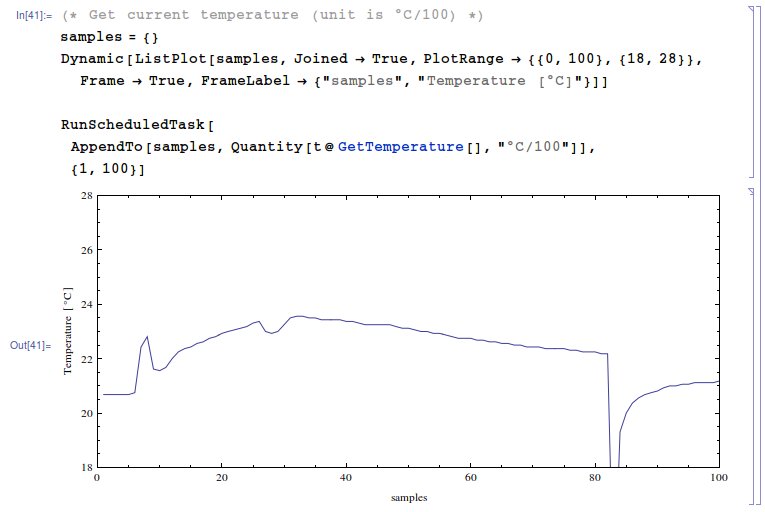- Getting Started
- Hardware
- Software
- Brick Daemon (brickd)
- Brick Viewer (brickv)
- Brick Logger
- API Bindings
- ESP32 Firmware
- APT Repository
- Device Identifier
- Source Code and Bug Tracking
- Programming Interface
- Kits
- Embedded Boards
- Specifications
Mathematica - API Bindings¶
The Mathematica bindings allow you to control Bricks and Bricklets from your Mathematica notebooks. The ZIP file for the bindings contains:
Tinkerforge.dll, a precompiled .NET library- in
source/the source code ofTinkerforge.dll - in
examples/the examples for every Brick and Bricklet
The Mathematica bindings are based on the C# bindings. Since version 2.0.0 the C# bindings are CLS compliant. This allows to use them with all .NET compatible languages, such as Mathematica's .NET/Link support. It requires the .NET Framework on Windows and the Mono Framework on Linux and macOS.
Requirements¶
- Mathematica 5.0 or newer on Windows, Linux or macOS with .NET/Link support
Installation¶
The installation of the Mathematica bindings is optional. You can install them as Mathematica AddOn or as Mathematica SystemFile, but you can also use them without installing them first.
As AddOn¶
To install the bindings as AddOn just create a new folder for Tinkerforge in the
Mathematica AddOn-Applications folder and copy the Tinkerforge.dll file to
it. On Windows the AddOn-Applications folder for Mathematica 9 is located here
(for Mathematica 10 replace 9.0 by 10.0):
C:\Program Files\Wolfram Research\Mathematica\9.0\AddOns\Applications\
On Linux it's located here (for Mathematica 10 replace 9.0 by 10.0):
/usr/local/Wolfram/Mathematica/9.0/AddOns/Applications/
And on macOS it's located here:
/Applications/Mathematica.app/AddOns/Applications/
Create a Tinkerforge/ folder here, create an assembly/ folder in copy
the Tinkerforge.dll file to it. Afterwards it should look like this on
Windows:
C:\Program Files\Wolfram Research\Mathematica\9.0\AddOns\Applications\Tinkerforge\assembly\Tinkerforge.dll
Like this on Linux:
/usr/local/Wolfram/Mathematica/9.0/AddOns/Applications/Tinkerforge/assembly/Tinkerforge.dll
And like this on macOS:
/Applications/Mathematica.app/AddOns/Applications/Tinkerforge/assembly/Tinkerforge.dll
If you installed the bindings like this then you have to modify the
LoadNETAssembly[] call in the examples like this:
LoadNETAssembly["Tinkerforge","Tinkerforge`"]
The section about testing an example has more details about this.
As SystemFile¶
To install the bindings as SystemFile copy the Tinkerforge.dll file to
Mathematica's SystemFiles folder for .NET/Link. On Windows the SystemFiles
folder for .NET/Link for Mathematica 9 is located here (for Mathematica 10
replace 9.0 by 10.0):
C:\Program Files\Wolfram Research\Mathematica\9.0\SystemFiles\Links\NETLink\
On Linux it's located here (for Mathematica 10 replace 9.0 by 10.0):
/usr/local/Wolfram/Mathematica/9.0/SystemFiles/Links/NETLink/
And on macOS it's located here:
/Applications/Mathematica.app/SystemFiles/Links/NETLink/
If you installed the bindings like this then you have to modify the
LoadNETAssembly[] call in the examples like this:
LoadNETAssembly["Tinkerforge"]
The section about testing an example has more details about this.
Without Installation¶
You can use the Mathematica bindings without having to install them. Just
give the folder that contains the Tinkerforge.dll file as parameter to
the LoadNETAssembly[] call. The examples are set up in a ways that the
LoadNETAssembly[] call already points correctly to the Tinkerforge.dll
file if the bindings and the examples have been unpacked from the ZIP file. The
section about testing an example has more details about this.
Testing an Example¶
To test a Mathematica example Brick Daemon and Brick Viewer have to be installed first. Brick Daemon acts as a proxy between the USB interface of the Bricks and the API bindings. Brick Viewer connects to Brick Daemon and helps to figure out basic information about the connected Bricks and Bricklets.
Stepper Brick¶
As an example we will run the Stepper Brick configuration example. To do this
open the ExampleConfiguration.nb Notebook from the
examples/Brick/Stepper/ folder in Mathematica.
Loading the Bindings¶
Depending on if and how you installed the Mathematica bindings you have to
adapt the LoadNETAssembly[] call accordingly to make Mathematica find the
Tinkerforge.dll file. Further details about handling .NET libraries in
Mathematica documentation.
If the bindings are installed as AddOn then the LoadNETAssembly[]
call has to look like this:
LoadNETAssembly["Tinkerforge","Tinkerforge`"]
If the bindings are installed as SystemFile then the LoadNETAssembly[]
call has to look like this:
LoadNETAssembly["Tinkerforge"]
If you did not install the
bindings then the LoadNETAssembly[] call can stay as it is, if you run the
examples from the unpacked ZIP file for the bindings. The examples are set up in
a ways that the LoadNETAssembly[] call already points correctly to the
Tinkerforge.dll file if the bindings and the examples have been unpacked
from the ZIP file.
You can also call LoadNETAssembly[] with an absolute path to the
Tinkerforge.dll file. For example like this on Windows:
LoadNETAssembly["C:\\Absolute\\path\\to\\Tinkerforge.dll"]
Or like this on Linux and macOS:
LoadNETAssembly["/Absolute/path/to/Tinkerforge.dll"]
Configure Network Address and UID¶
In the example host and port specify at which network address the
Stepper Brick can be found. If it is connected locally to USB then localhost
and 4223 is correct. The uid value has to be changed to the UID of the
connected Stepper Brick, which you can figure out using Brick Viewer:
host="localhost"
port=4223
uid="XXYYZZ"(*Change XXYYZZ to the UID of your Stepper Brick*)
Now you're ready to test this example. Evaluate all cells in top-down order to do this.
API Reference and Examples¶
Links to the API reference for the IP Connection, Bricks and Bricklets as well as the examples from the ZIP file of the bindings are listed in the following table. Further project descriptions can be found in the Kits section.