- Einstieg
- Hardware
- Software
- Brick Daemon (brickd)
- Brick Viewer (brickv)
- Brick Logger
- API Bindings
- C/C++
- C/C++ (iOS)
- C/C++ für Mikrocontroller
- C#
- C# (Windows Phone)
- Delphi/Lazarus
- Go
- Java
- Java (Android)
- JavaScript
- LabVIEW
- Mathematica
- MATLAB/Octave
- MQTT
- openHAB
- Requirements
- Installation
- Usage
- API Reference and Examples
- Bricks
- Bricks (Discontinued)
- Bricklets
- Accelerometer Bricklet 2.0
- Air Quality Bricklet
- Ambient Light Bricklet 3.0
- Analog In Bricklet 3.0
- Analog Out Bricklet 2.0
- Analog Out Bricklet 3.0
- Barometer Bricklet
- Barometer Bricklet 2.0
- CAN Bricklet
- CAN Bricklet 2.0
- CO2 Bricklet 2.0
- Color Bricklet
- Color Bricklet 2.0
- Compass Bricklet
- Distance IR Bricklet
- Distance IR Bricklet 2.0
- Distance US Bricklet 2.0
- DMX Bricklet
- Dual Button Bricklet 2.0
- Dust Detector Bricklet
- E-Paper 296x128 Bricklet
- Energy Monitor Bricklet
- GPS Bricklet 2.0
- GPS Bricklet 3.0
- Hall Effect Bricklet
- Hall Effect Bricklet 2.0
- Humidity Bricklet 2.0
- IMU Bricklet 3.0
- Industrial Analog Out Bricklet 2.0
- Industrial Counter Bricklet
- Industrial Digital In 4 Bricklet 2.0
- Industrial Digital Out 4 Bricklet
- Industrial Digital Out 4 Bricklet 2.0
- Industrial Dual 0-20mA Bricklet
- Industrial Dual 0-20mA Bricklet 2.0
- Industrial Dual AC Relay Bricklet
- Industrial Dual Analog In Bricklet 2.0
- Industrial Dual Relay Bricklet
- Industrial PTC Bricklet
- Industrial Quad Relay Bricklet 2.0
- IO-16 Bricklet
- IO-16 Bricklet 2.0
- IO-4 Bricklet 2.0
- Isolator Bricklet
- Joystick Bricklet
- Joystick Bricklet 2.0
- Laser Range Finder Bricklet 2.0
- LCD 128x64 Bricklet
- LCD 20x4 Bricklet
- LED Strip Bricklet 2.0
- Line Bricklet
- Linear Poti Bricklet
- Linear Poti Bricklet 2.0
- Load Cell Bricklet 2.0
- Motion Detector Bricklet 2.0
- Motorized Linear Poti Bricklet
- Multi Touch Bricklet
- Multi Touch Bricklet 2.0
- NFC Bricklet
- OLED 128x64 Bricklet 2.0
- OLED 64x48 Bricklet
- One Wire Bricklet
- Outdoor Weather Bricklet
- Particulate Matter Bricklet
- Piezo Speaker Bricklet
- Piezo Speaker Bricklet 2.0
- Real-Time Clock Bricklet
- Real-Time Clock Bricklet 2.0
- Remote Switch Bricklet 2.0
- RGB LED Bricklet 2.0
- RGB LED Button Bricklet
- Rotary Encoder Bricklet 2.0
- Rotary Poti Bricklet
- Rotary Poti Bricklet 2.0
- RS232 Bricklet
- RS232 Bricklet 2.0
- RS485 Bricklet
- Segment Display 4x7 Bricklet
- Segment Display 4x7 Bricklet 2.0
- Solid State Relay Bricklet 2.0
- Sound Intensity Bricklet
- Sound Pressure Level Bricklet
- Temperature Bricklet
- Temperature Bricklet 2.0
- Temperature IR Bricklet 2.0
- Thermal Imaging Bricklet
- Thermocouple Bricklet 2.0
- Tilt Bricklet
- UV Light Bricklet 2.0
- Voltage/Current Bricklet 2.0
- XMC1400 Breakout Bricklet
- Bricklets (Discontinued)
- Perl
- PHP
- Python
- Ruby
- Rust
- Shell
- Visual Basic .NET
- ESP32 Firmware
- APT Repository
- Device Identifier
- Quelltexte und Bug Tracking
- Programmierschnittstelle
- Kits
- Embedded Boards
- Spezifikationen
openHAB - Segment Display 4x7 Bricklet¶
Bemerkung
Die openHAB-Dokumentation ist nur auf Englisch verfügbar.
Warnung
The openHAB bindings are still in beta, but the development was stopped.
This is the description of the openHAB API bindings for the Segment Display 4x7 Bricklet. General information and technical specifications for the Segment Display 4x7 Bricklet are summarized in its hardware description.
An installation guide for the openHAB API bindings is part of their general description.
Thing¶
UID:
- tinkerforge:brickletsegmentdisplay4x7:[UID]
Required firmware version:
- 2.0.0
Firmware update supported:
- yes
Channels: Actions:
Channels¶
-
Brightness¶
The brightness can be set between 0 (dark) and 7 (bright).
Type:
- Choice
UID:
- tinkerforge:brickletsegmentdisplay4x7:[UID]:BrickletSegmentDisplay4x7Brightness
Read only:
- No
Options:
- 0, 1, 2, 3, 4, 5, 6, 7
Range:
- 0 to 7 (Step 1)
-
Show Colon¶
Turns the colon of the display on or off.
Type:
- Switch
UID:
- tinkerforge:brickletsegmentdisplay4x7:[UID]:BrickletSegmentDisplay4x7Colon
Read only:
- No
-
Segments¶
The seven segment display can be set with bitmaps. Every bit controls one segment as shown here. The channel accepts an integer, that is split into 4 bytes, controlling one segment each. For example 1717263183, which is 0x665b5b4f in hex will be split into 0x66 for the first segment, 0x5b for the second, 0x5b for the third and 0x4f for the fourth.
Type:
- Number:Dimensionless
UID:
- tinkerforge:brickletsegmentdisplay4x7:[UID]:BrickletSegmentDisplay4x7Segments
Read only:
- No
Range:
- 0 to 127 (Step 1)
-
Text¶
Text to display on the seven segment display. Supported are A-Z, a-z, 0-9, ", (, ), +, -, =, [, ], ^, _ and |. An unsupported character will show as empty. A colon anywhere in the text will light the display's colon on. For example HiTF: will show as Hi:TF on the display.
Type:
- String
UID:
- tinkerforge:brickletsegmentdisplay4x7:[UID]:BrickletSegmentDisplay4x7Text
Read only:
- No
Actions¶
Actions can be used in rules by creating an action object. All actions return a Map<String, Object>. Returned values can be accessed by name, sometimes the type deduction needs some hints, as shown below:
val actions = getActions("tinkerforge", "tinkerforge:brickletsegmentdisplay4x7:[UID]")
val hwVersion = actions.brickletSegmentDisplay4x7GetIdentity().get("hardwareVersion") as short[]
logInfo("Example", "Hardware version: " + hwVersion.get(0) + "." + hwVersion.get(1) + "." + hwVersion.get(2))
Basic Actions¶
-
brickletSegmentDisplay4x7SetSegments(short[] segments, short brightness, boolean colon)¶ Parameters: - segments – Type: short[], Length: 4, Range: [0 to 127]
- brightness – Type: short, Range: [0 to 7]
- colon – Type: boolean
The 7-segment display can be set with bitmaps. Every bit controls one segment:
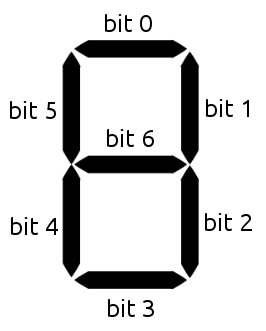
For example to set a "5" you would want to activate segments 0, 2, 3, 5 and 6. This is represented by the number 0b01101101 = 0x6d = 109.
The brightness can be set between 0 (dark) and 7 (bright). The colon parameter turns the colon of the display on or off.
-
brickletSegmentDisplay4x7GetSegments()¶ Return Map: - segments – Type: short[], Length: 4, Range: [0 to 127]
- brightness – Type: short, Range: [0 to 7]
- colon – Type: boolean
Returns the segment, brightness and color data as set by
Brightness.
Advanced Actions¶
-
brickletSegmentDisplay4x7StartCounter(short valueFrom, short valueTo, short increment, long length)¶ Parameters: - valueFrom – Type: short, Range: [-999 to 9999]
- valueTo – Type: short, Range: [-999 to 9999]
- increment – Type: short, Range: [-999 to 9999]
- length – Type: long, Unit: 1 ms, Range: [0 to 232 - 1]
Starts a counter with the from value that counts to the to value with the each step incremented by increment. length is the pause between each increment.
Example: If you set from to 0, to to 100, increment to 1 and length to 1000, a counter that goes from 0 to 100 with one second pause between each increment will be started.
Using a negative increment allows to count backwards.
You can stop the counter at every time by calling
Brightness.
-
brickletSegmentDisplay4x7GetCounterValue()¶ Return Map: - value – Type: int, Range: [-999 to 9999]
Returns the counter value that is currently shown on the display.
If there is no counter running a 0 will be returned.
-
brickletSegmentDisplay4x7GetIdentity()¶ Return Map: - uid – Type: String, Length: up to 8
- connectedUid – Type: String, Length: up to 8
- position – Type: char, Range: ['a' to 'h', 'z']
- hardwareVersion – Type: short[], Length: 3
- 0: major – Type: short, Range: [0 to 255]
- 1: minor – Type: short, Range: [0 to 255]
- 2: revision – Type: short, Range: [0 to 255]
- firmwareVersion – Type: short[], Length: 3
- 0: major – Type: short, Range: [0 to 255]
- 1: minor – Type: short, Range: [0 to 255]
- 2: revision – Type: short, Range: [0 to 255]
- deviceIdentifier – Type: int, Range: [0 to 216 - 1]
Returns the UID, the UID where the Bricklet is connected to, the position, the hardware and firmware version as well as the device identifier.
The position can be 'a', 'b', 'c', 'd', 'e', 'f', 'g' or 'h' (Bricklet Port). A Bricklet connected to an Isolator Bricklet is always at position 'z'.
The device identifier numbers can be found here.

