- Getting Started
- Hardware
- Software
- Brick Daemon (brickd)
- Brick Viewer (brickv)
- Brick Logger
- API Bindings
- C/C++
- C/C++ (iOS)
- C/C++ for Microcontrollers
- C#
- C# (Windows Phone)
- Delphi/Lazarus
- Go
- Java
- Java (Android)
- JavaScript
- LabVIEW
- Mathematica
- MATLAB/Octave
- Requirements
- Installation
- Testing an Example
- Known Issues
- API Reference and Examples
- IP Connection
- Bricks
- Bricks (Discontinued)
- Bricklets
- Bricklets (Discontinued)
- Accelerometer Bricklet
- Ambient Light Bricklet
- Ambient Light Bricklet 2.0
- Analog In Bricklet
- Analog In Bricklet 2.0
- Analog Out Bricklet
- CO2 Bricklet
- Current12 Bricklet
- Current25 Bricklet
- Distance US Bricklet
- Dual Button Bricklet
- Dual Relay Bricklet
- GPS Bricklet
- Humidity Bricklet
- Industrial Analog Out Bricklet
- Industrial Digital In 4 Bricklet
- Industrial Dual Analog In Bricklet
- Industrial Quad Relay Bricklet
- IO-4 Bricklet
- Laser Range Finder Bricklet
- LCD 16x2 Bricklet
- LED Strip Bricklet
- Load Cell Bricklet
- Moisture Bricklet
- Motion Detector Bricklet
- NFC/RFID Bricklet
- OLED 128x64 Bricklet
- Piezo Buzzer Bricklet
- PTC Bricklet
- PTC Bricklet 2.0
- Remote Switch Bricklet
- RGB LED Bricklet
- RGB LED Matrix Bricklet
- Rotary Encoder Bricklet
- Solid State Relay Bricklet
- Temperature IR Bricklet
- Thermocouple Bricklet
- UV Light Bricklet
- Voltage Bricklet
- Voltage/Current Bricklet
- MQTT
- openHAB
- Perl
- PHP
- Python
- Ruby
- Rust
- Shell
- Visual Basic .NET
- ESP32 Firmware
- APT Repository
- Device Identifier
- Source Code and Bug Tracking
- Programming Interface
- Kits
- Embedded Boards
- Specifications
MATLAB/Octave - OLED 128x64 Bricklet¶
This is the description of the MATLAB/Octave API bindings for the OLED 128x64 Bricklet. General information and technical specifications for the OLED 128x64 Bricklet are summarized in its hardware description.
An installation guide for the MATLAB/Octave API bindings is part of their general description.
Examples¶
The example code below is Public Domain (CC0 1.0).
Hello World (MATLAB)¶
Download (matlab_example_hello_world.m)
1 2 3 4 5 6 7 8 9 10 11 12 13 14 15 16 17 18 19 20 21 22 23 | function matlab_example_hello_world()
import com.tinkerforge.IPConnection;
import com.tinkerforge.BrickletOLED128x64;
HOST = 'localhost';
PORT = 4223;
UID = 'XYZ'; % Change XYZ to the UID of your OLED 128x64 Bricklet
ipcon = IPConnection(); % Create IP connection
oled = handle(BrickletOLED128x64(UID, ipcon), 'CallbackProperties'); % Create device object
ipcon.connect(HOST, PORT); % Connect to brickd
% Don't use device before ipcon is connected
% Clear display
oled.clearDisplay();
% Write "Hello World" starting from upper left corner of the screen
oled.writeLine(0, 0, 'Hello World');
input('Press key to exit\n', 's');
ipcon.disconnect();
end
|
Pixel Matrix (MATLAB)¶
Download (matlab_example_pixel_matrix.m)
1 2 3 4 5 6 7 8 9 10 11 12 13 14 15 16 17 18 19 20 21 22 23 24 25 26 27 28 29 30 31 32 33 34 35 36 37 38 39 40 41 42 43 44 45 46 47 48 49 50 51 52 53 54 55 56 57 58 59 60 61 62 63 64 65 66 67 68 69 70 71 72 73 74 | function matlab_example_pixel_matrix()
import com.tinkerforge.IPConnection;
import com.tinkerforge.BrickletOLED128x64;
HOST = 'localhost';
PORT = 4223;
UID = 'XYZ'; % Change XYZ to the UID of your OLED 128x64 Bricklet
SCREEN_WIDTH = 128;
SCREEN_HEIGHT = 64;
function draw_matrix(oled, pixels)
column = cell(1, SCREEN_HEIGHT/8);
column_write = [];
for i = 1:(SCREEN_HEIGHT/8) - 1
column{i} = zeros(1, 64);
for j = 1:SCREEN_WIDTH
page = 0;
for k = 0:7
if pixels(i*8 + k, j) == true
page = bitor(page, bitshift(1, k));
end
end
column{i}(j) = page;
end
end
oled.newWindow(0, SCREEN_WIDTH-1, 0, 7);
for i = 1:(SCREEN_HEIGHT/8) - 1
l = 1;
for j = 1:SCREEN_WIDTH/2
column_write(l) = column{i}(j);
l = l + 1;
end
oled.write(column_write);
l = 1;
for k = (SCREEN_WIDTH/2) + 1:SCREEN_WIDTH
column_write(l) = column{i}(k);
l = l + 1;
end
oled.write(column_write);
end
end
ipcon = IPConnection(); % Create IP connection
oled = handle(BrickletOLED128x64(UID, ipcon), 'CallbackProperties'); % Create device object
ipcon.connect(HOST, PORT); % Connect to brickd
% Don't use device before ipcon is connected
% Clear display
oled.clearDisplay();
% Draw checkerboard pattern
pixel_matrix = false(SCREEN_HEIGHT, SCREEN_WIDTH);
for h = 1:SCREEN_HEIGHT
for w = 1:SCREEN_WIDTH
pixel_matrix(h, w) = mod(floor(h / 8), 2) == mod(floor(w / 8), 2);
end
end
draw_matrix(oled, pixel_matrix);
input('Press key to exit\n', 's');
ipcon.disconnect();
end
|
Hello World (Octave)¶
Download (octave_example_hello_world.m)
1 2 3 4 5 6 7 8 9 10 11 12 13 14 15 16 17 18 19 20 21 22 | function octave_example_hello_world()
more off;
HOST = "localhost";
PORT = 4223;
UID = "XYZ"; % Change XYZ to the UID of your OLED 128x64 Bricklet
ipcon = javaObject("com.tinkerforge.IPConnection"); % Create IP connection
oled = javaObject("com.tinkerforge.BrickletOLED128x64", UID, ipcon); % Create device object
ipcon.connect(HOST, PORT); % Connect to brickd
% Don't use device before ipcon is connected
% Clear display
oled.clearDisplay();
% Write "Hello World" starting from upper left corner of the screen
oled.writeLine(0, 0, "Hello World");
input("Press key to exit\n", "s");
ipcon.disconnect();
end
|
Pixel Matrix (Octave)¶
Download (octave_example_pixel_matrix.m)
1 2 3 4 5 6 7 8 9 10 11 12 13 14 15 16 17 18 19 20 21 22 23 24 25 26 27 28 29 30 31 32 33 34 35 36 37 38 39 40 41 42 43 44 45 46 47 48 49 50 51 52 53 54 55 56 57 58 59 60 61 62 63 64 65 66 67 68 69 70 71 72 | function octave_example_pixel_matrix()
more off;
HOST = "localhost";
PORT = 4223;
UID = "XYZ"; % Change XYZ to the UID of your OLED 128x64 Bricklet
SCREEN_WIDTH = 128;
SCREEN_HEIGHT = 64;
function draw_matrix(oled, pixels)
column = cell(1, SCREEN_HEIGHT/8);
for i = 1:(SCREEN_HEIGHT/8) - 1
column{i} = zeros(1, 64);
for j = 1:SCREEN_WIDTH
page = 0;
for k = 0:7
if pixels(i*8 + k, j) == true
page = bitor(page, bitshift(1, k));
end
end
column{i}(j) = page;
end
end
oled.newWindow(0, SCREEN_WIDTH-1, 0, 7);
for i = 1:(SCREEN_HEIGHT/8) - 1
l = 1;
for j = 1:SCREEN_WIDTH/2
column_write(l) = column{i}(j);
l = l + 1;
end
oled.write(column_write);
l = 1;
for k = (SCREEN_WIDTH/2) + 1:SCREEN_WIDTH
column_write(l) = column{i}(k);
l = l + 1;
end
oled.write(column_write);
end
end
ipcon = javaObject("com.tinkerforge.IPConnection"); % Create IP connection
oled = javaObject("com.tinkerforge.BrickletOLED128x64", UID, ipcon); % Create device object
ipcon.connect(HOST, PORT); % Connect to brickd
% Don't use device before ipcon is connected
% Clear display
oled.clearDisplay();
% Draw checkerboard pattern
pixel_matrix = false(SCREEN_HEIGHT, SCREEN_WIDTH);
for h = 1:SCREEN_HEIGHT
for w = 1:SCREEN_WIDTH
pixel_matrix(h, w) = mod(floor(h / 8), 2) == mod(floor(w / 8), 2);
end
end
draw_matrix(oled, pixel_matrix);
input("Press key to exit\n", "s");
ipcon.disconnect();
end
|
API¶
Generally, every method of the MATLAB bindings that returns a value can
throw a TimeoutException. This exception gets thrown if the
device did not respond. If a cable based connection is used, it is
unlikely that this exception gets thrown (assuming nobody unplugs the
device). However, if a wireless connection is used, timeouts will occur
if the distance to the device gets too big.
Beside the TimeoutException there is also a NotConnectedException that
is thrown if a method needs to communicate with the device while the
IP Connection is not connected.
Since the MATLAB bindings are based on Java and Java does not support multiple return values and return by reference is not possible for primitive types, we use small classes that only consist of member variables. The member variables of the returned objects are described in the corresponding method descriptions.
The package for all Brick/Bricklet bindings and the IP Connection is
com.tinkerforge.*
All methods listed below are thread-safe.
Basic Functions¶
-
class
BrickletOLED128x64(String uid, IPConnection ipcon)¶ Parameters: - uid – Type: String
- ipcon – Type: IPConnection
Returns: - oled128x64 – Type: BrickletOLED128x64
Creates an object with the unique device ID
uid.In MATLAB:
import com.tinkerforge.BrickletOLED128x64; oled128x64 = BrickletOLED128x64('YOUR_DEVICE_UID', ipcon);
In Octave:
oled128x64 = java_new("com.tinkerforge.BrickletOLED128x64", "YOUR_DEVICE_UID", ipcon);
This object can then be used after the IP Connection is connected.
-
void
BrickletOLED128x64.write(short[] data)¶ Parameters: - data – Type: short[], Length: 64, Range: [0 to 255]
Appends 64 byte of data to the window as set by
newWindow().Each row has a height of 8 pixels which corresponds to one byte of data.
Example: if you call
newWindow()with column from 0 to 127 and row from 0 to 7 (the whole display) each call ofwrite()(red arrow) will write half of a row.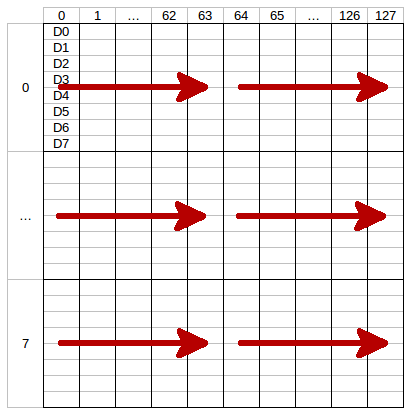
The LSB (D0) of each data byte is at the top and the MSB (D7) is at the bottom of the row.
The next call of
write()will write the second half of the row and the next two the second row and so on. To fill the whole display you need to callwrite()16 times.
-
void
BrickletOLED128x64.newWindow(short columnFrom, short columnTo, short rowFrom, short rowTo)¶ Parameters: - columnFrom – Type: short, Range: [0 to 127]
- columnTo – Type: short, Range: [0 to 127]
- rowFrom – Type: short, Range: [0 to 7]
- rowTo – Type: short, Range: [0 to 7]
Sets the window in which you can write with
write(). One row has a height of 8 pixels.
-
void
BrickletOLED128x64.clearDisplay()¶ Clears the current content of the window as set by
newWindow().
-
void
BrickletOLED128x64.writeLine(short line, short position, String text)¶ Parameters: - line – Type: short, Range: [0 to 7]
- position – Type: short, Range: [0 to 25]
- text – Type: String, Length: up to 26
Writes text to a specific line with a specific position. The text can have a maximum of 26 characters.
For example: (1, 10, "Hello") will write Hello in the middle of the second line of the display.
You can draw to the display with
write()and then add text to it afterwards.The display uses a special 5x7 pixel charset. You can view the characters of the charset in Brick Viewer.
The font conforms to code page 437.
Advanced Functions¶
-
void
BrickletOLED128x64.setDisplayConfiguration(short contrast, boolean invert)¶ Parameters: - contrast – Type: short, Range: [0 to 255], Default: 143
- invert – Type: boolean, Default: false
Sets the configuration of the display.
You can set a contrast value from 0 to 255 and you can invert the color (black/white) of the display.
-
BrickletOLED128x64.DisplayConfiguration
BrickletOLED128x64.getDisplayConfiguration()¶ Return Object: - contrast – Type: short, Range: [0 to 255], Default: 143
- invert – Type: boolean, Default: false
Returns the configuration as set by
setDisplayConfiguration().
-
BrickletOLED128x64.Identity
BrickletOLED128x64.getIdentity()¶ Return Object: - uid – Type: String, Length: up to 8
- connectedUid – Type: String, Length: up to 8
- position – Type: char, Range: ['a' to 'h', 'z']
- hardwareVersion – Type: short[], Length: 3
- 1: major – Type: short, Range: [0 to 255]
- 2: minor – Type: short, Range: [0 to 255]
- 3: revision – Type: short, Range: [0 to 255]
- firmwareVersion – Type: short[], Length: 3
- 1: major – Type: short, Range: [0 to 255]
- 2: minor – Type: short, Range: [0 to 255]
- 3: revision – Type: short, Range: [0 to 255]
- deviceIdentifier – Type: int, Range: [0 to 216 - 1]
Returns the UID, the UID where the Bricklet is connected to, the position, the hardware and firmware version as well as the device identifier.
The position can be 'a', 'b', 'c', 'd', 'e', 'f', 'g' or 'h' (Bricklet Port). A Bricklet connected to an Isolator Bricklet is always at position 'z'.
The device identifier numbers can be found here. There is also a constant for the device identifier of this Bricklet.
Virtual Functions¶
Virtual functions don't communicate with the device itself, but operate only on the API bindings device object. They can be called without the corresponding IP Connection object being connected.
-
short[]
BrickletOLED128x64.getAPIVersion()¶ Return Object: - apiVersion – Type: short[], Length: 3
- 1: major – Type: short, Range: [0 to 255]
- 2: minor – Type: short, Range: [0 to 255]
- 3: revision – Type: short, Range: [0 to 255]
Returns the version of the API definition implemented by this API bindings. This is neither the release version of this API bindings nor does it tell you anything about the represented Brick or Bricklet.
-
boolean
BrickletOLED128x64.getResponseExpected(byte functionId)¶ Parameters: - functionId – Type: byte, Range: See constants
Returns: - responseExpected – Type: boolean
Returns the response expected flag for the function specified by the function ID parameter. It is true if the function is expected to send a response, false otherwise.
For getter functions this is enabled by default and cannot be disabled, because those functions will always send a response. For callback configuration functions it is enabled by default too, but can be disabled by
setResponseExpected(). For setter functions it is disabled by default and can be enabled.Enabling the response expected flag for a setter function allows to detect timeouts and other error conditions calls of this setter as well. The device will then send a response for this purpose. If this flag is disabled for a setter function then no response is sent and errors are silently ignored, because they cannot be detected.
The following constants are available for this function:
For functionId:
- BrickletOLED128x64.FUNCTION_WRITE = 1
- BrickletOLED128x64.FUNCTION_NEW_WINDOW = 2
- BrickletOLED128x64.FUNCTION_CLEAR_DISPLAY = 3
- BrickletOLED128x64.FUNCTION_SET_DISPLAY_CONFIGURATION = 4
- BrickletOLED128x64.FUNCTION_WRITE_LINE = 6
-
void
BrickletOLED128x64.setResponseExpected(byte functionId, boolean responseExpected)¶ Parameters: - functionId – Type: byte, Range: See constants
- responseExpected – Type: boolean
Changes the response expected flag of the function specified by the function ID parameter. This flag can only be changed for setter (default value: false) and callback configuration functions (default value: true). For getter functions it is always enabled.
Enabling the response expected flag for a setter function allows to detect timeouts and other error conditions calls of this setter as well. The device will then send a response for this purpose. If this flag is disabled for a setter function then no response is sent and errors are silently ignored, because they cannot be detected.
The following constants are available for this function:
For functionId:
- BrickletOLED128x64.FUNCTION_WRITE = 1
- BrickletOLED128x64.FUNCTION_NEW_WINDOW = 2
- BrickletOLED128x64.FUNCTION_CLEAR_DISPLAY = 3
- BrickletOLED128x64.FUNCTION_SET_DISPLAY_CONFIGURATION = 4
- BrickletOLED128x64.FUNCTION_WRITE_LINE = 6
-
void
BrickletOLED128x64.setResponseExpectedAll(boolean responseExpected)¶ Parameters: - responseExpected – Type: boolean
Changes the response expected flag for all setter and callback configuration functions of this device at once.
Constants¶
-
int
BrickletOLED128x64.DEVICE_IDENTIFIER¶ This constant is used to identify a OLED 128x64 Bricklet.
The
getIdentity()function and theIPConnection.EnumerateCallbackcallback of the IP Connection have adeviceIdentifierparameter to specify the Brick's or Bricklet's type.
-
String
BrickletOLED128x64.DEVICE_DISPLAY_NAME¶ This constant represents the human readable name of a OLED 128x64 Bricklet.

