- Getting Started
- Hardware
- Software
- Brick Daemon (brickd)
- Brick Viewer (brickv)
- Brick Logger
- API Bindings
- C/C++
- C/C++ (iOS)
- C/C++ for Microcontrollers
- C#
- C# (Windows Phone)
- Delphi/Lazarus
- Go
- Java
- Java (Android)
- JavaScript
- LabVIEW
- Mathematica
- MATLAB/Octave
- Requirements
- Installation
- Testing an Example
- Known Issues
- API Reference and Examples
- IP Connection
- Bricks
- Bricks (Discontinued)
- Bricklets
- Accelerometer Bricklet 2.0
- Air Quality Bricklet
- Ambient Light Bricklet 3.0
- Analog In Bricklet 3.0
- Analog Out Bricklet 2.0
- Analog Out Bricklet 3.0
- Barometer Bricklet
- Barometer Bricklet 2.0
- CAN Bricklet
- CAN Bricklet 2.0
- CO2 Bricklet 2.0
- Color Bricklet
- Color Bricklet 2.0
- Compass Bricklet
- DC Bricklet 2.0
- Distance IR Bricklet
- Distance IR Bricklet 2.0
- Distance US Bricklet 2.0
- DMX Bricklet
- Dual Button Bricklet 2.0
- Dust Detector Bricklet
- E-Paper 296x128 Bricklet
- Energy Monitor Bricklet
- GPS Bricklet 2.0
- GPS Bricklet 3.0
- Hall Effect Bricklet
- Hall Effect Bricklet 2.0
- Humidity Bricklet 2.0
- IMU Bricklet 3.0
- Industrial Analog Out Bricklet 2.0
- Industrial Counter Bricklet
- Industrial Digital In 4 Bricklet 2.0
- Industrial Digital Out 4 Bricklet
- Industrial Digital Out 4 Bricklet 2.0
- Industrial Dual 0-20mA Bricklet
- Industrial Dual 0-20mA Bricklet 2.0
- Industrial Dual AC Relay Bricklet
- Industrial Dual Analog In Bricklet 2.0
- Industrial Dual Relay Bricklet
- Industrial PTC Bricklet
- Industrial Quad Relay Bricklet 2.0
- IO-16 Bricklet
- IO-16 Bricklet 2.0
- IO-4 Bricklet 2.0
- Isolator Bricklet
- Joystick Bricklet
- Joystick Bricklet 2.0
- Laser Range Finder Bricklet 2.0
- LCD 128x64 Bricklet
- LCD 20x4 Bricklet
- LED Strip Bricklet 2.0
- Line Bricklet
- Linear Poti Bricklet
- Linear Poti Bricklet 2.0
- Load Cell Bricklet 2.0
- Motion Detector Bricklet 2.0
- Motorized Linear Poti Bricklet
- Multi Touch Bricklet
- Multi Touch Bricklet 2.0
- NFC Bricklet
- OLED 128x64 Bricklet 2.0
- OLED 64x48 Bricklet
- One Wire Bricklet
- Outdoor Weather Bricklet
- Particulate Matter Bricklet
- Performance DC Bricklet
- Piezo Speaker Bricklet
- Piezo Speaker Bricklet 2.0
- Real-Time Clock Bricklet
- Real-Time Clock Bricklet 2.0
- Remote Switch Bricklet 2.0
- RGB LED Bricklet 2.0
- RGB LED Button Bricklet
- Rotary Encoder Bricklet 2.0
- Rotary Poti Bricklet
- Rotary Poti Bricklet 2.0
- RS232 Bricklet
- RS232 Bricklet 2.0
- RS485 Bricklet
- Segment Display 4x7 Bricklet
- Segment Display 4x7 Bricklet 2.0
- Servo Bricklet 2.0
- Silent Stepper Bricklet 2.0
- Solid State Relay Bricklet 2.0
- Sound Intensity Bricklet
- Sound Pressure Level Bricklet
- Temperature Bricklet
- Temperature Bricklet 2.0
- Temperature IR Bricklet 2.0
- Thermal Imaging Bricklet
- Thermocouple Bricklet 2.0
- Tilt Bricklet
- UV Light Bricklet 2.0
- Voltage/Current Bricklet 2.0
- XMC1400 Breakout Bricklet
- Bricklets (Discontinued)
- MQTT
- openHAB
- Perl
- PHP
- Python
- Ruby
- Rust
- Shell
- Visual Basic .NET
- ESP32 Firmware
- APT Repository
- Device Identifier
- Source Code and Bug Tracking
- Programming Interface
- Kits
- Embedded Boards
- Specifications
MATLAB/Octave - Color Bricklet 2.0¶
This is the description of the MATLAB/Octave API bindings for the Color Bricklet 2.0. General information and technical specifications for the Color Bricklet 2.0 are summarized in its hardware description.
An installation guide for the MATLAB/Octave API bindings is part of their general description.
Examples¶
The example code below is Public Domain (CC0 1.0).
Simple (MATLAB)¶
Download (matlab_example_simple.m)
1 2 3 4 5 6 7 8 9 10 11 12 13 14 15 16 17 18 19 20 21 22 23 24 25 | function matlab_example_simple()
import com.tinkerforge.IPConnection;
import com.tinkerforge.BrickletColorV2;
HOST = 'localhost';
PORT = 4223;
UID = 'XYZ'; % Change XYZ to the UID of your Color Bricklet 2.0
ipcon = IPConnection(); % Create IP connection
c = handle(BrickletColorV2(UID, ipcon), 'CallbackProperties'); % Create device object
ipcon.connect(HOST, PORT); % Connect to brickd
% Don't use device before ipcon is connected
% Get current color
color = c.getColor();
fprintf('Color [R]: %i\n', color.r);
fprintf('Color [G]: %i\n', color.g);
fprintf('Color [B]: %i\n', color.b);
fprintf('Color [C]: %i\n', color.c);
input('Press key to exit\n', 's');
ipcon.disconnect();
end
|
Callback (MATLAB)¶
Download (matlab_example_callback.m)
1 2 3 4 5 6 7 8 9 10 11 12 13 14 15 16 17 18 19 20 21 22 23 24 25 26 27 28 29 30 31 32 | function matlab_example_callback()
import com.tinkerforge.IPConnection;
import com.tinkerforge.BrickletColorV2;
HOST = 'localhost';
PORT = 4223;
UID = 'XYZ'; % Change XYZ to the UID of your Color Bricklet 2.0
ipcon = IPConnection(); % Create IP connection
c = handle(BrickletColorV2(UID, ipcon), 'CallbackProperties'); % Create device object
ipcon.connect(HOST, PORT); % Connect to brickd
% Don't use device before ipcon is connected
% Register color callback to function cb_color
set(c, 'ColorCallback', @(h, e) cb_color(e));
% Set period for color callback to 0.1s (100ms)
c.setColorCallbackConfiguration(100, false);
input('Press key to exit\n', 's');
ipcon.disconnect();
end
% Callback function for color callback
function cb_color(e)
fprintf('Color [R]: %i\n', e.r);
fprintf('Color [G]: %i\n', e.g);
fprintf('Color [B]: %i\n', e.b);
fprintf('Color [C]: %i\n', e.c);
fprintf('\n');
end
|
Simple (Octave)¶
Download (octave_example_simple.m)
1 2 3 4 5 6 7 8 9 10 11 12 13 14 15 16 17 18 19 20 21 22 23 24 | function octave_example_simple()
more off;
HOST = "localhost";
PORT = 4223;
UID = "XYZ"; % Change XYZ to the UID of your Color Bricklet 2.0
ipcon = javaObject("com.tinkerforge.IPConnection"); % Create IP connection
c = javaObject("com.tinkerforge.BrickletColorV2", UID, ipcon); % Create device object
ipcon.connect(HOST, PORT); % Connect to brickd
% Don't use device before ipcon is connected
% Get current color
color = c.getColor();
fprintf("Color [R]: %d\n", color.r);
fprintf("Color [G]: %d\n", color.g);
fprintf("Color [B]: %d\n", color.b);
fprintf("Color [C]: %d\n", color.c);
input("Press key to exit\n", "s");
ipcon.disconnect();
end
|
Callback (Octave)¶
Download (octave_example_callback.m)
1 2 3 4 5 6 7 8 9 10 11 12 13 14 15 16 17 18 19 20 21 22 23 24 25 26 27 28 29 30 31 | function octave_example_callback()
more off;
HOST = "localhost";
PORT = 4223;
UID = "XYZ"; % Change XYZ to the UID of your Color Bricklet 2.0
ipcon = javaObject("com.tinkerforge.IPConnection"); % Create IP connection
c = javaObject("com.tinkerforge.BrickletColorV2", UID, ipcon); % Create device object
ipcon.connect(HOST, PORT); % Connect to brickd
% Don't use device before ipcon is connected
% Register color callback to function cb_color
c.addColorCallback(@cb_color);
% Set period for color callback to 0.1s (100ms)
c.setColorCallbackConfiguration(100, false);
input("Press key to exit\n", "s");
ipcon.disconnect();
end
% Callback function for color callback
function cb_color(e)
fprintf("Color [R]: %d\n", e.r);
fprintf("Color [G]: %d\n", e.g);
fprintf("Color [B]: %d\n", e.b);
fprintf("Color [C]: %d\n", e.c);
fprintf("\n");
end
|
API¶
Generally, every method of the MATLAB bindings that returns a value can
throw a TimeoutException. This exception gets thrown if the
device did not respond. If a cable based connection is used, it is
unlikely that this exception gets thrown (assuming nobody unplugs the
device). However, if a wireless connection is used, timeouts will occur
if the distance to the device gets too big.
Beside the TimeoutException there is also a NotConnectedException that
is thrown if a method needs to communicate with the device while the
IP Connection is not connected.
Since the MATLAB bindings are based on Java and Java does not support multiple return values and return by reference is not possible for primitive types, we use small classes that only consist of member variables. The member variables of the returned objects are described in the corresponding method descriptions.
The package for all Brick/Bricklet bindings and the IP Connection is
com.tinkerforge.*
All methods listed below are thread-safe.
Basic Functions¶
-
class
BrickletColorV2(String uid, IPConnection ipcon)¶ Parameters: - uid – Type: String
- ipcon – Type: IPConnection
Returns: - colorV2 – Type: BrickletColorV2
Creates an object with the unique device ID
uid.In MATLAB:
import com.tinkerforge.BrickletColorV2; colorV2 = BrickletColorV2('YOUR_DEVICE_UID', ipcon);
In Octave:
colorV2 = java_new("com.tinkerforge.BrickletColorV2", "YOUR_DEVICE_UID", ipcon);
This object can then be used after the IP Connection is connected.
-
BrickletColorV2.Color
BrickletColorV2.getColor()¶ Return Object: - r – Type: int, Range: [0 to 216 - 1]
- g – Type: int, Range: [0 to 216 - 1]
- b – Type: int, Range: [0 to 216 - 1]
- c – Type: int, Range: [0 to 216 - 1]
Returns the measured color of the sensor.
The red (r), green (g), blue (b) and clear (c) colors are measured with four different photodiodes that are responsive at different wavelengths:
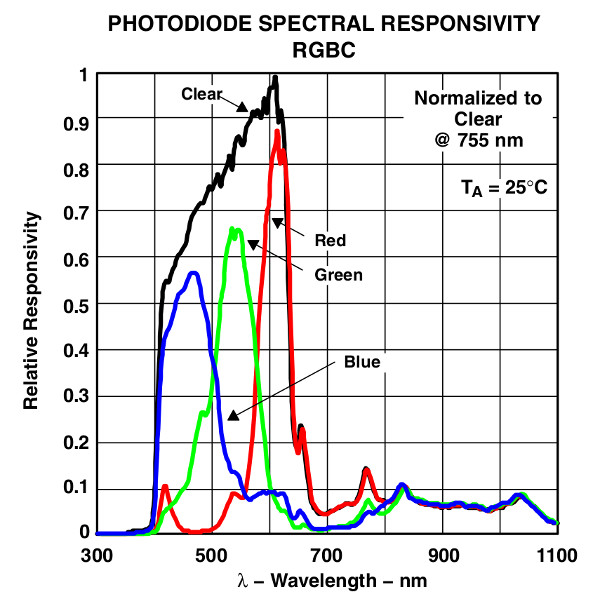
If you want to get the color periodically, it is recommended to use the
ColorCallbackcallback and set the period withsetColorCallbackConfiguration().
-
long
BrickletColorV2.getIlluminance()¶ Returns: - illuminance – Type: long, Unit: ? lx, Range: [0 to 103438]
Returns the illuminance affected by the gain and integration time as set by
setConfiguration(). To get the illuminance in Lux apply this formula:lux = illuminance * 700 / gain / integration_time
To get a correct illuminance measurement make sure that the color values themselves are not saturated. The color value (R, G or B) is saturated if it is equal to the maximum value of 65535. In that case you have to reduce the gain, see
setConfiguration().If you want to get the value periodically, it is recommended to use the
IlluminanceCallbackcallback. You can set the callback configuration withsetIlluminanceCallbackConfiguration().
-
int
BrickletColorV2.getColorTemperature()¶ Returns: - colorTemperature – Type: int, Unit: 1 K, Range: [0 to 216 - 1]
Returns the color temperature.
To get a correct color temperature measurement make sure that the color values themselves are not saturated. The color value (R, G or B) is saturated if it is equal to the maximum value of 65535. In that case you have to reduce the gain, see
setConfiguration().If you want to get the value periodically, it is recommended to use the
ColorTemperatureCallbackcallback. You can set the callback configuration withsetColorTemperatureCallbackConfiguration().
-
void
BrickletColorV2.setLight(boolean enable)¶ Parameters: - enable – Type: boolean, Default: false
Turns the white LED on the Bricklet on/off.
-
boolean
BrickletColorV2.getLight()¶ Returns: - enable – Type: boolean, Default: false
Returns the value as set by
setLight().
-
void
BrickletColorV2.setConfiguration(int gain, int integrationTime)¶ Parameters: - gain – Type: int, Range: See constants, Default: 3
- integrationTime – Type: int, Range: See constants, Default: 3
Sets the configuration of the sensor. Gain and integration time can be configured this way.
For configuring the gain:
- 0: 1x Gain
- 1: 4x Gain
- 2: 16x Gain
- 3: 60x Gain
For configuring the integration time:
- 0: 2.4ms
- 1: 24ms
- 2: 101ms
- 3: 154ms
- 4: 700ms
Increasing the gain enables the sensor to detect a color from a higher distance.
The integration time provides a trade-off between conversion time and accuracy. With a longer integration time the values read will be more accurate but it will take longer to get the conversion results.
The following constants are available for this function:
For gain:
- BrickletColorV2.GAIN_1X = 0
- BrickletColorV2.GAIN_4X = 1
- BrickletColorV2.GAIN_16X = 2
- BrickletColorV2.GAIN_60X = 3
For integrationTime:
- BrickletColorV2.INTEGRATION_TIME_2MS = 0
- BrickletColorV2.INTEGRATION_TIME_24MS = 1
- BrickletColorV2.INTEGRATION_TIME_101MS = 2
- BrickletColorV2.INTEGRATION_TIME_154MS = 3
- BrickletColorV2.INTEGRATION_TIME_700MS = 4
-
BrickletColorV2.Configuration
BrickletColorV2.getConfiguration()¶ Return Object: - gain – Type: int, Range: See constants, Default: 3
- integrationTime – Type: int, Range: See constants, Default: 3
Returns the configuration as set by
setConfiguration().The following constants are available for this function:
For gain:
- BrickletColorV2.GAIN_1X = 0
- BrickletColorV2.GAIN_4X = 1
- BrickletColorV2.GAIN_16X = 2
- BrickletColorV2.GAIN_60X = 3
For integrationTime:
- BrickletColorV2.INTEGRATION_TIME_2MS = 0
- BrickletColorV2.INTEGRATION_TIME_24MS = 1
- BrickletColorV2.INTEGRATION_TIME_101MS = 2
- BrickletColorV2.INTEGRATION_TIME_154MS = 3
- BrickletColorV2.INTEGRATION_TIME_700MS = 4
Advanced Functions¶
-
BrickletColorV2.SPITFPErrorCount
BrickletColorV2.getSPITFPErrorCount()¶ Return Object: - errorCountAckChecksum – Type: long, Range: [0 to 232 - 1]
- errorCountMessageChecksum – Type: long, Range: [0 to 232 - 1]
- errorCountFrame – Type: long, Range: [0 to 232 - 1]
- errorCountOverflow – Type: long, Range: [0 to 232 - 1]
Returns the error count for the communication between Brick and Bricklet.
The errors are divided into
- ACK checksum errors,
- message checksum errors,
- framing errors and
- overflow errors.
The errors counts are for errors that occur on the Bricklet side. All Bricks have a similar function that returns the errors on the Brick side.
-
void
BrickletColorV2.setStatusLEDConfig(int config)¶ Parameters: - config – Type: int, Range: See constants, Default: 3
Sets the status LED configuration. By default the LED shows communication traffic between Brick and Bricklet, it flickers once for every 10 received data packets.
You can also turn the LED permanently on/off or show a heartbeat.
If the Bricklet is in bootloader mode, the LED is will show heartbeat by default.
The following constants are available for this function:
For config:
- BrickletColorV2.STATUS_LED_CONFIG_OFF = 0
- BrickletColorV2.STATUS_LED_CONFIG_ON = 1
- BrickletColorV2.STATUS_LED_CONFIG_SHOW_HEARTBEAT = 2
- BrickletColorV2.STATUS_LED_CONFIG_SHOW_STATUS = 3
-
int
BrickletColorV2.getStatusLEDConfig()¶ Returns: - config – Type: int, Range: See constants, Default: 3
Returns the configuration as set by
setStatusLEDConfig()The following constants are available for this function:
For config:
- BrickletColorV2.STATUS_LED_CONFIG_OFF = 0
- BrickletColorV2.STATUS_LED_CONFIG_ON = 1
- BrickletColorV2.STATUS_LED_CONFIG_SHOW_HEARTBEAT = 2
- BrickletColorV2.STATUS_LED_CONFIG_SHOW_STATUS = 3
-
int
BrickletColorV2.getChipTemperature()¶ Returns: - temperature – Type: int, Unit: 1 °C, Range: [-215 to 215 - 1]
Returns the temperature as measured inside the microcontroller. The value returned is not the ambient temperature!
The temperature is only proportional to the real temperature and it has bad accuracy. Practically it is only useful as an indicator for temperature changes.
-
void
BrickletColorV2.reset()¶ Calling this function will reset the Bricklet. All configurations will be lost.
After a reset you have to create new device objects, calling functions on the existing ones will result in undefined behavior!
-
BrickletColorV2.Identity
BrickletColorV2.getIdentity()¶ Return Object: - uid – Type: String, Length: up to 8
- connectedUid – Type: String, Length: up to 8
- position – Type: char, Range: ['a' to 'h', 'z']
- hardwareVersion – Type: short[], Length: 3
- 1: major – Type: short, Range: [0 to 255]
- 2: minor – Type: short, Range: [0 to 255]
- 3: revision – Type: short, Range: [0 to 255]
- firmwareVersion – Type: short[], Length: 3
- 1: major – Type: short, Range: [0 to 255]
- 2: minor – Type: short, Range: [0 to 255]
- 3: revision – Type: short, Range: [0 to 255]
- deviceIdentifier – Type: int, Range: [0 to 216 - 1]
Returns the UID, the UID where the Bricklet is connected to, the position, the hardware and firmware version as well as the device identifier.
The position can be 'a', 'b', 'c', 'd', 'e', 'f', 'g' or 'h' (Bricklet Port). A Bricklet connected to an Isolator Bricklet is always at position 'z'.
The device identifier numbers can be found here. There is also a constant for the device identifier of this Bricklet.
Callback Configuration Functions¶
-
void
BrickletColorV2.setColorCallbackConfiguration(long period, boolean valueHasToChange)¶ Parameters: - period – Type: long, Unit: 1 ms, Range: [0 to 232 - 1], Default: 0
- valueHasToChange – Type: boolean, Default: false
The period is the period with which the
ColorCallbackcallback is triggered periodically. A value of 0 turns the callback off.If the value has to change-parameter is set to true, the callback is only triggered after the value has changed. If the value didn't change within the period, the callback is triggered immediately on change.
If it is set to false, the callback is continuously triggered with the period, independent of the value.
-
BrickletColorV2.ColorCallbackConfiguration
BrickletColorV2.getColorCallbackConfiguration()¶ Return Object: - period – Type: long, Unit: 1 ms, Range: [0 to 232 - 1], Default: 0
- valueHasToChange – Type: boolean, Default: false
Returns the callback configuration as set by
setColorCallbackConfiguration().
-
void
BrickletColorV2.setIlluminanceCallbackConfiguration(long period, boolean valueHasToChange, char option, long min, long max)¶ Parameters: - period – Type: long, Unit: 1 ms, Range: [0 to 232 - 1], Default: 0
- valueHasToChange – Type: boolean, Default: false
- option – Type: char, Range: See constants, Default: 'x'
- min – Type: long, Unit: ? lx, Range: [0 to 232 - 1], Default: 0
- max – Type: long, Unit: ? lx, Range: [0 to 232 - 1], Default: 0
The period is the period with which the
IlluminanceCallbackcallback is triggered periodically. A value of 0 turns the callback off.If the value has to change-parameter is set to true, the callback is only triggered after the value has changed. If the value didn't change within the period, the callback is triggered immediately on change.
If it is set to false, the callback is continuously triggered with the period, independent of the value.
It is furthermore possible to constrain the callback with thresholds.
The option-parameter together with min/max sets a threshold for the
IlluminanceCallbackcallback.The following options are possible:
Option Description 'x' Threshold is turned off 'o' Threshold is triggered when the value is outside the min and max values 'i' Threshold is triggered when the value is inside or equal to the min and max values '<' Threshold is triggered when the value is smaller than the min value (max is ignored) '>' Threshold is triggered when the value is greater than the min value (max is ignored) If the option is set to 'x' (threshold turned off) the callback is triggered with the fixed period.
The following constants are available for this function:
For option:
- BrickletColorV2.THRESHOLD_OPTION_OFF = 'x'
- BrickletColorV2.THRESHOLD_OPTION_OUTSIDE = 'o'
- BrickletColorV2.THRESHOLD_OPTION_INSIDE = 'i'
- BrickletColorV2.THRESHOLD_OPTION_SMALLER = '<'
- BrickletColorV2.THRESHOLD_OPTION_GREATER = '>'
-
BrickletColorV2.IlluminanceCallbackConfiguration
BrickletColorV2.getIlluminanceCallbackConfiguration()¶ Return Object: - period – Type: long, Unit: 1 ms, Range: [0 to 232 - 1], Default: 0
- valueHasToChange – Type: boolean, Default: false
- option – Type: char, Range: See constants, Default: 'x'
- min – Type: long, Unit: ? lx, Range: [0 to 232 - 1], Default: 0
- max – Type: long, Unit: ? lx, Range: [0 to 232 - 1], Default: 0
Returns the callback configuration as set by
setIlluminanceCallbackConfiguration().The following constants are available for this function:
For option:
- BrickletColorV2.THRESHOLD_OPTION_OFF = 'x'
- BrickletColorV2.THRESHOLD_OPTION_OUTSIDE = 'o'
- BrickletColorV2.THRESHOLD_OPTION_INSIDE = 'i'
- BrickletColorV2.THRESHOLD_OPTION_SMALLER = '<'
- BrickletColorV2.THRESHOLD_OPTION_GREATER = '>'
-
void
BrickletColorV2.setColorTemperatureCallbackConfiguration(long period, boolean valueHasToChange, char option, int min, int max)¶ Parameters: - period – Type: long, Unit: 1 ms, Range: [0 to 232 - 1], Default: 0
- valueHasToChange – Type: boolean, Default: false
- option – Type: char, Range: See constants, Default: 'x'
- min – Type: int, Unit: 1 K, Range: [0 to 216 - 1], Default: 0
- max – Type: int, Unit: 1 K, Range: [0 to 216 - 1], Default: 0
The period is the period with which the
ColorTemperatureCallbackcallback is triggered periodically. A value of 0 turns the callback off.If the value has to change-parameter is set to true, the callback is only triggered after the value has changed. If the value didn't change within the period, the callback is triggered immediately on change.
If it is set to false, the callback is continuously triggered with the period, independent of the value.
It is furthermore possible to constrain the callback with thresholds.
The option-parameter together with min/max sets a threshold for the
ColorTemperatureCallbackcallback.The following options are possible:
Option Description 'x' Threshold is turned off 'o' Threshold is triggered when the value is outside the min and max values 'i' Threshold is triggered when the value is inside or equal to the min and max values '<' Threshold is triggered when the value is smaller than the min value (max is ignored) '>' Threshold is triggered when the value is greater than the min value (max is ignored) If the option is set to 'x' (threshold turned off) the callback is triggered with the fixed period.
The following constants are available for this function:
For option:
- BrickletColorV2.THRESHOLD_OPTION_OFF = 'x'
- BrickletColorV2.THRESHOLD_OPTION_OUTSIDE = 'o'
- BrickletColorV2.THRESHOLD_OPTION_INSIDE = 'i'
- BrickletColorV2.THRESHOLD_OPTION_SMALLER = '<'
- BrickletColorV2.THRESHOLD_OPTION_GREATER = '>'
-
BrickletColorV2.ColorTemperatureCallbackConfiguration
BrickletColorV2.getColorTemperatureCallbackConfiguration()¶ Return Object: - period – Type: long, Unit: 1 ms, Range: [0 to 232 - 1], Default: 0
- valueHasToChange – Type: boolean, Default: false
- option – Type: char, Range: See constants, Default: 'x'
- min – Type: int, Unit: 1 K, Range: [0 to 216 - 1], Default: 0
- max – Type: int, Unit: 1 K, Range: [0 to 216 - 1], Default: 0
Returns the callback configuration as set by
setColorTemperatureCallbackConfiguration().The following constants are available for this function:
For option:
- BrickletColorV2.THRESHOLD_OPTION_OFF = 'x'
- BrickletColorV2.THRESHOLD_OPTION_OUTSIDE = 'o'
- BrickletColorV2.THRESHOLD_OPTION_INSIDE = 'i'
- BrickletColorV2.THRESHOLD_OPTION_SMALLER = '<'
- BrickletColorV2.THRESHOLD_OPTION_GREATER = '>'
Callbacks¶
Callbacks can be registered to receive time critical or recurring data from the device. The registration is done with "set" function of MATLAB. The parameters consist of the IP Connection object, the callback name and the callback function. For example, it looks like this in MATLAB:
function my_callback(e)
fprintf('Parameter: %s\n', e.param);
end
set(device, 'ExampleCallback', @(h, e) my_callback(e));
Due to a difference in the Octave Java support the "set" function cannot be used in Octave. The registration is done with "add*Callback" functions of the device object. It looks like this in Octave:
function my_callback(e)
fprintf("Parameter: %s\n", e.param);
end
device.addExampleCallback(@my_callback);
It is possible to add several callbacks and to remove them with the corresponding "remove*Callback" function.
The parameters of the callback are passed to the callback function as fields of
the structure e, which is derived from the java.util.EventObject class.
The available callback names with corresponding structure fields are described
below.
Note
Using callbacks for recurring events is always preferred compared to using getters. It will use less USB bandwidth and the latency will be a lot better, since there is no round trip time.
-
callback
BrickletColorV2.ColorCallback¶ Event Object: - r – Type: int, Range: [0 to 216 - 1]
- g – Type: int, Range: [0 to 216 - 1]
- b – Type: int, Range: [0 to 216 - 1]
- c – Type: int, Range: [0 to 216 - 1]
This callback is triggered periodically with the period that is set by
setColorCallbackConfiguration(). The parameter is the color of the sensor as RGBC.The
ColorCallbackcallback is only triggered if the color has changed since the last triggering.In MATLAB the
set()function can be used to register a callback function to this callback.In Octave a callback function can be added to this callback using the
addColorCallback()function. An added callback function can be removed with theremoveColorCallback()function.
-
callback
BrickletColorV2.IlluminanceCallback¶ Event Object: - illuminance – Type: long, Unit: ? lx, Range: [0 to 103438]
This callback is triggered periodically according to the configuration set by
setIlluminanceCallbackConfiguration().The parameter is the same as
getIlluminance().In MATLAB the
set()function can be used to register a callback function to this callback.In Octave a callback function can be added to this callback using the
addIlluminanceCallback()function. An added callback function can be removed with theremoveIlluminanceCallback()function.
-
callback
BrickletColorV2.ColorTemperatureCallback¶ Event Object: - colorTemperature – Type: int, Unit: 1 K, Range: [0 to 216 - 1]
This callback is triggered periodically according to the configuration set by
setColorTemperatureCallbackConfiguration().The parameter is the same as
getColorTemperature().In MATLAB the
set()function can be used to register a callback function to this callback.In Octave a callback function can be added to this callback using the
addColorTemperatureCallback()function. An added callback function can be removed with theremoveColorTemperatureCallback()function.
Virtual Functions¶
Virtual functions don't communicate with the device itself, but operate only on the API bindings device object. They can be called without the corresponding IP Connection object being connected.
-
short[]
BrickletColorV2.getAPIVersion()¶ Return Object: - apiVersion – Type: short[], Length: 3
- 1: major – Type: short, Range: [0 to 255]
- 2: minor – Type: short, Range: [0 to 255]
- 3: revision – Type: short, Range: [0 to 255]
Returns the version of the API definition implemented by this API bindings. This is neither the release version of this API bindings nor does it tell you anything about the represented Brick or Bricklet.
-
boolean
BrickletColorV2.getResponseExpected(byte functionId)¶ Parameters: - functionId – Type: byte, Range: See constants
Returns: - responseExpected – Type: boolean
Returns the response expected flag for the function specified by the function ID parameter. It is true if the function is expected to send a response, false otherwise.
For getter functions this is enabled by default and cannot be disabled, because those functions will always send a response. For callback configuration functions it is enabled by default too, but can be disabled by
setResponseExpected(). For setter functions it is disabled by default and can be enabled.Enabling the response expected flag for a setter function allows to detect timeouts and other error conditions calls of this setter as well. The device will then send a response for this purpose. If this flag is disabled for a setter function then no response is sent and errors are silently ignored, because they cannot be detected.
The following constants are available for this function:
For functionId:
- BrickletColorV2.FUNCTION_SET_COLOR_CALLBACK_CONFIGURATION = 2
- BrickletColorV2.FUNCTION_SET_ILLUMINANCE_CALLBACK_CONFIGURATION = 6
- BrickletColorV2.FUNCTION_SET_COLOR_TEMPERATURE_CALLBACK_CONFIGURATION = 10
- BrickletColorV2.FUNCTION_SET_LIGHT = 13
- BrickletColorV2.FUNCTION_SET_CONFIGURATION = 15
- BrickletColorV2.FUNCTION_SET_WRITE_FIRMWARE_POINTER = 237
- BrickletColorV2.FUNCTION_SET_STATUS_LED_CONFIG = 239
- BrickletColorV2.FUNCTION_RESET = 243
- BrickletColorV2.FUNCTION_WRITE_UID = 248
-
void
BrickletColorV2.setResponseExpected(byte functionId, boolean responseExpected)¶ Parameters: - functionId – Type: byte, Range: See constants
- responseExpected – Type: boolean
Changes the response expected flag of the function specified by the function ID parameter. This flag can only be changed for setter (default value: false) and callback configuration functions (default value: true). For getter functions it is always enabled.
Enabling the response expected flag for a setter function allows to detect timeouts and other error conditions calls of this setter as well. The device will then send a response for this purpose. If this flag is disabled for a setter function then no response is sent and errors are silently ignored, because they cannot be detected.
The following constants are available for this function:
For functionId:
- BrickletColorV2.FUNCTION_SET_COLOR_CALLBACK_CONFIGURATION = 2
- BrickletColorV2.FUNCTION_SET_ILLUMINANCE_CALLBACK_CONFIGURATION = 6
- BrickletColorV2.FUNCTION_SET_COLOR_TEMPERATURE_CALLBACK_CONFIGURATION = 10
- BrickletColorV2.FUNCTION_SET_LIGHT = 13
- BrickletColorV2.FUNCTION_SET_CONFIGURATION = 15
- BrickletColorV2.FUNCTION_SET_WRITE_FIRMWARE_POINTER = 237
- BrickletColorV2.FUNCTION_SET_STATUS_LED_CONFIG = 239
- BrickletColorV2.FUNCTION_RESET = 243
- BrickletColorV2.FUNCTION_WRITE_UID = 248
-
void
BrickletColorV2.setResponseExpectedAll(boolean responseExpected)¶ Parameters: - responseExpected – Type: boolean
Changes the response expected flag for all setter and callback configuration functions of this device at once.
Internal Functions¶
Internal functions are used for maintenance tasks such as flashing a new firmware of changing the UID of a Bricklet. These task should be performed using Brick Viewer instead of using the internal functions directly.
-
int
BrickletColorV2.setBootloaderMode(int mode)¶ Parameters: - mode – Type: int, Range: See constants
Returns: - status – Type: int, Range: See constants
Sets the bootloader mode and returns the status after the requested mode change was instigated.
You can change from bootloader mode to firmware mode and vice versa. A change from bootloader mode to firmware mode will only take place if the entry function, device identifier and CRC are present and correct.
This function is used by Brick Viewer during flashing. It should not be necessary to call it in a normal user program.
The following constants are available for this function:
For mode:
- BrickletColorV2.BOOTLOADER_MODE_BOOTLOADER = 0
- BrickletColorV2.BOOTLOADER_MODE_FIRMWARE = 1
- BrickletColorV2.BOOTLOADER_MODE_BOOTLOADER_WAIT_FOR_REBOOT = 2
- BrickletColorV2.BOOTLOADER_MODE_FIRMWARE_WAIT_FOR_REBOOT = 3
- BrickletColorV2.BOOTLOADER_MODE_FIRMWARE_WAIT_FOR_ERASE_AND_REBOOT = 4
For status:
- BrickletColorV2.BOOTLOADER_STATUS_OK = 0
- BrickletColorV2.BOOTLOADER_STATUS_INVALID_MODE = 1
- BrickletColorV2.BOOTLOADER_STATUS_NO_CHANGE = 2
- BrickletColorV2.BOOTLOADER_STATUS_ENTRY_FUNCTION_NOT_PRESENT = 3
- BrickletColorV2.BOOTLOADER_STATUS_DEVICE_IDENTIFIER_INCORRECT = 4
- BrickletColorV2.BOOTLOADER_STATUS_CRC_MISMATCH = 5
-
int
BrickletColorV2.getBootloaderMode()¶ Returns: - mode – Type: int, Range: See constants
Returns the current bootloader mode, see
setBootloaderMode().The following constants are available for this function:
For mode:
- BrickletColorV2.BOOTLOADER_MODE_BOOTLOADER = 0
- BrickletColorV2.BOOTLOADER_MODE_FIRMWARE = 1
- BrickletColorV2.BOOTLOADER_MODE_BOOTLOADER_WAIT_FOR_REBOOT = 2
- BrickletColorV2.BOOTLOADER_MODE_FIRMWARE_WAIT_FOR_REBOOT = 3
- BrickletColorV2.BOOTLOADER_MODE_FIRMWARE_WAIT_FOR_ERASE_AND_REBOOT = 4
-
void
BrickletColorV2.setWriteFirmwarePointer(long pointer)¶ Parameters: - pointer – Type: long, Unit: 1 B, Range: [0 to 232 - 1]
Sets the firmware pointer for
writeFirmware(). The pointer has to be increased by chunks of size 64. The data is written to flash every 4 chunks (which equals to one page of size 256).This function is used by Brick Viewer during flashing. It should not be necessary to call it in a normal user program.
-
int
BrickletColorV2.writeFirmware(int[] data)¶ Parameters: - data – Type: int[], Length: 64, Range: [0 to 255]
Returns: - status – Type: int, Range: [0 to 255]
Writes 64 Bytes of firmware at the position as written by
setWriteFirmwarePointer()before. The firmware is written to flash every 4 chunks.You can only write firmware in bootloader mode.
This function is used by Brick Viewer during flashing. It should not be necessary to call it in a normal user program.
-
void
BrickletColorV2.writeUID(long uid)¶ Parameters: - uid – Type: long, Range: [0 to 232 - 1]
Writes a new UID into flash. If you want to set a new UID you have to decode the Base58 encoded UID string into an integer first.
We recommend that you use Brick Viewer to change the UID.
-
long
BrickletColorV2.readUID()¶ Returns: - uid – Type: long, Range: [0 to 232 - 1]
Returns the current UID as an integer. Encode as Base58 to get the usual string version.
Constants¶
-
int
BrickletColorV2.DEVICE_IDENTIFIER¶ This constant is used to identify a Color Bricklet 2.0.
The
getIdentity()function and theIPConnection.EnumerateCallbackcallback of the IP Connection have adeviceIdentifierparameter to specify the Brick's or Bricklet's type.
-
String
BrickletColorV2.DEVICE_DISPLAY_NAME¶ This constant represents the human readable name of a Color Bricklet 2.0.

