- Getting Started
- Hardware
- Software
- Brick Daemon (brickd)
- Brick Viewer (brickv)
- Brick Logger
- API Bindings
- C/C++
- C/C++ (iOS)
- C/C++ for Microcontrollers
- C#
- C# (Windows Phone)
- Delphi/Lazarus
- Go
- Java
- Java (Android)
- JavaScript
- LabVIEW
- Mathematica
- MATLAB/Octave
- MQTT
- openHAB
- Perl
- PHP
- Python
- Ruby
- Rust
- Shell
- Requirements
- Installation
- Testing an Example
- API Reference and Examples
- IP Connection
- Bricks
- Bricks (Discontinued)
- Bricklets
- Accelerometer Bricklet 2.0
- Air Quality Bricklet
- Ambient Light Bricklet 3.0
- Analog In Bricklet 3.0
- Analog Out Bricklet 2.0
- Analog Out Bricklet 3.0
- Barometer Bricklet
- Barometer Bricklet 2.0
- CAN Bricklet
- CAN Bricklet 2.0
- CO2 Bricklet 2.0
- Color Bricklet
- Color Bricklet 2.0
- Compass Bricklet
- DC Bricklet 2.0
- Distance IR Bricklet
- Distance IR Bricklet 2.0
- Distance US Bricklet 2.0
- DMX Bricklet
- Dual Button Bricklet 2.0
- Dust Detector Bricklet
- E-Paper 296x128 Bricklet
- Energy Monitor Bricklet
- GPS Bricklet 2.0
- GPS Bricklet 3.0
- Hall Effect Bricklet
- Hall Effect Bricklet 2.0
- Humidity Bricklet 2.0
- IMU Bricklet 3.0
- Industrial Analog Out Bricklet 2.0
- Industrial Counter Bricklet
- Industrial Digital In 4 Bricklet 2.0
- Industrial Digital Out 4 Bricklet
- Industrial Digital Out 4 Bricklet 2.0
- Industrial Dual 0-20mA Bricklet
- Industrial Dual 0-20mA Bricklet 2.0
- Industrial Dual AC Relay Bricklet
- Industrial Dual Analog In Bricklet 2.0
- Industrial Dual Relay Bricklet
- Industrial PTC Bricklet
- Industrial Quad Relay Bricklet 2.0
- IO-16 Bricklet
- IO-16 Bricklet 2.0
- IO-4 Bricklet 2.0
- Isolator Bricklet
- Joystick Bricklet
- Joystick Bricklet 2.0
- Laser Range Finder Bricklet 2.0
- LCD 128x64 Bricklet
- LCD 20x4 Bricklet
- LED Strip Bricklet 2.0
- Line Bricklet
- Linear Poti Bricklet
- Linear Poti Bricklet 2.0
- Load Cell Bricklet 2.0
- Motion Detector Bricklet 2.0
- Motorized Linear Poti Bricklet
- Multi Touch Bricklet
- Multi Touch Bricklet 2.0
- NFC Bricklet
- OLED 128x64 Bricklet 2.0
- OLED 64x48 Bricklet
- One Wire Bricklet
- Outdoor Weather Bricklet
- Particulate Matter Bricklet
- Performance DC Bricklet
- Piezo Speaker Bricklet
- Piezo Speaker Bricklet 2.0
- Real-Time Clock Bricklet
- Real-Time Clock Bricklet 2.0
- Remote Switch Bricklet 2.0
- RGB LED Bricklet 2.0
- RGB LED Button Bricklet
- Rotary Encoder Bricklet 2.0
- Rotary Poti Bricklet
- Rotary Poti Bricklet 2.0
- RS232 Bricklet
- RS232 Bricklet 2.0
- RS485 Bricklet
- Segment Display 4x7 Bricklet
- Segment Display 4x7 Bricklet 2.0
- Servo Bricklet 2.0
- Silent Stepper Bricklet 2.0
- Solid State Relay Bricklet 2.0
- Sound Intensity Bricklet
- Sound Pressure Level Bricklet
- Temperature Bricklet
- Temperature Bricklet 2.0
- Temperature IR Bricklet 2.0
- Thermal Imaging Bricklet
- Thermocouple Bricklet 2.0
- Tilt Bricklet
- UV Light Bricklet 2.0
- Voltage/Current Bricklet 2.0
- XMC1400 Breakout Bricklet
- Bricklets (Discontinued)
- Visual Basic .NET
- ESP32 Firmware
- APT Repository
- Device Identifier
- Source Code and Bug Tracking
- Programming Interface
- Kits
- Embedded Boards
- Specifications
Shell - Accelerometer Bricklet 2.0¶
This is the description of the Shell API bindings for the Accelerometer Bricklet 2.0. General information and technical specifications for the Accelerometer Bricklet 2.0 are summarized in its hardware description.
An installation guide for the Shell API bindings is part of their general description.
Examples¶
The example code below is Public Domain (CC0 1.0).
Simple¶
1 2 3 4 5 6 7 | #!/bin/sh
# Connects to localhost:4223 by default, use --host and --port to change this
uid=XYZ # Change XYZ to the UID of your Accelerometer Bricklet 2.0
# Get current acceleration
tinkerforge call accelerometer-v2-bricklet $uid get-acceleration
|
Callback¶
Download (example-callback.sh)
1 2 3 4 5 6 7 8 9 10 11 12 13 14 | #!/bin/sh
# Connects to localhost:4223 by default, use --host and --port to change this
uid=XYZ # Change XYZ to the UID of your Accelerometer Bricklet 2.0
# Handle incoming acceleration callbacks
tinkerforge dispatch accelerometer-v2-bricklet $uid acceleration &
# Set period for acceleration callback to 1s (1000ms)
tinkerforge call accelerometer-v2-bricklet $uid set-acceleration-callback-configuration 1000 false
echo "Press key to exit"; read dummy
kill -- -$$ # Stop callback dispatch in background
|
API¶
Possible exit codes for all tinkerforge commands are:
- 1: interrupted (ctrl+c)
- 2: syntax error
- 21: Python 2.5 or newer is required
- 22: Python
argparsemodule is missing - 23: socket error
- 24: other exception
- 25: invalid placeholder in format string
- 26: authentication error
- 201: timeout occurred
- 209: invalid argument value
- 210: function is not supported
- 211: unknown error
Command Structure¶
The common options of the call and dispatch commands are documented
here. The specific command structure is shown below.
-
tinkerforge
callaccelerometer-v2-bricklet[<option>..] <uid> <function> [<argument>..]¶ Parameters: - <uid> – Type: String
- <function> – Type: String
The
callcommand is used to call a function of the Accelerometer Bricklet 2.0. It can take several options:--helpshows help for the specificcallcommand and exits--list-functionsshows a list of known functions of the Accelerometer Bricklet 2.0 and exits
-
tinkerforge
dispatchaccelerometer-v2-bricklet[<option>..] <uid> <callback>¶ Parameters: - <uid> – Type: String
- <callback> – Type: String
The
dispatchcommand is used to dispatch a callback of the Accelerometer Bricklet 2.0. It can take several options:--helpshows help for the specificdispatchcommand and exits--list-callbacksshows a list of known callbacks of the Accelerometer Bricklet 2.0 and exits
-
tinkerforge call
accelerometer-v2-bricklet<uid><function>[<option>..] [<argument>..]¶ Parameters: - <uid> – Type: String
- <function> – Type: String
The
<function>to be called can take different options depending of its kind. All functions can take the following options:--helpshows help for the specific function and exits
Getter functions can take the following options:
--execute <command>shell command line to execute for each incoming response (see section about output formatting for details)
Setter functions can take the following options:
--expect-responserequests response and waits for it
The
--expect-responseoption for setter functions allows to detect timeouts and other error conditions calls of setters as well. The device will then send a response for this purpose. If this option is not given for a setter function then no response is sent and errors are silently ignored, because they cannot be detected.
-
tinkerforge dispatch
accelerometer-v2-bricklet<uid><callback>[<option>..]¶ Parameters: - <uid> – Type: String
- <callback> – Type: String
The
<callback>to be dispatched can take several options:--helpshows help for the specific callback and exits--execute <command>shell command line to execute for each incoming response (see section about output formatting for details)
Basic Functions¶
-
tinkerforge call
accelerometer-v2-bricklet<uid>get-acceleration¶ Output: - x – Type: Int, Unit: 1/10000 gₙ, Range: ?
- y – Type: Int, Unit: 1/10000 gₙ, Range: ?
- z – Type: Int, Unit: 1/10000 gₙ, Range: ?
Returns the acceleration in x, y and z direction. The values are given in gₙ/10000 (1gₙ = 9.80665m/s²). The range is configured with
set-configuration.If you want to get the acceleration periodically, it is recommended to use the
accelerationcallback and set the period withset-acceleration-callback-configuration.
-
tinkerforge call
accelerometer-v2-bricklet<uid>set-configuration<data-rate> <full-scale>¶ Parameters: - <data-rate> – Type: Int, Range: See symbols, Default: 7
- <full-scale> – Type: Int, Range: See symbols, Default: 0
Output: - no output
Configures the data rate and full scale range. Possible values are:
- Data rate of 0.781Hz to 25600Hz.
- Full scale range of ±2g up to ±8g.
Decreasing data rate or full scale range will also decrease the noise on the data.
The following symbols are available for this function:
For <data-rate>:
- data-rate-0-781hz = 0
- data-rate-1-563hz = 1
- data-rate-3-125hz = 2
- data-rate-6-2512hz = 3
- data-rate-12-5hz = 4
- data-rate-25hz = 5
- data-rate-50hz = 6
- data-rate-100hz = 7
- data-rate-200hz = 8
- data-rate-400hz = 9
- data-rate-800hz = 10
- data-rate-1600hz = 11
- data-rate-3200hz = 12
- data-rate-6400hz = 13
- data-rate-12800hz = 14
- data-rate-25600hz = 15
For <full-scale>:
- full-scale-2g = 0
- full-scale-4g = 1
- full-scale-8g = 2
-
tinkerforge call
accelerometer-v2-bricklet<uid>get-configuration¶ Output: - data-rate – Type: Int, Range: See symbols, Default: 7
- full-scale – Type: Int, Range: See symbols, Default: 0
Returns the configuration as set by
set-configuration.The following symbols are available for this function:
For data-rate:
- data-rate-0-781hz = 0
- data-rate-1-563hz = 1
- data-rate-3-125hz = 2
- data-rate-6-2512hz = 3
- data-rate-12-5hz = 4
- data-rate-25hz = 5
- data-rate-50hz = 6
- data-rate-100hz = 7
- data-rate-200hz = 8
- data-rate-400hz = 9
- data-rate-800hz = 10
- data-rate-1600hz = 11
- data-rate-3200hz = 12
- data-rate-6400hz = 13
- data-rate-12800hz = 14
- data-rate-25600hz = 15
For full-scale:
- full-scale-2g = 0
- full-scale-4g = 1
- full-scale-8g = 2
-
tinkerforge call
accelerometer-v2-bricklet<uid>set-info-led-config<config>¶ Parameters: - <config> – Type: Int, Range: See symbols, Default: 0
Output: - no output
Configures the info LED (marked as "Force" on the Bricklet) to be either turned off, turned on, or blink in heartbeat mode.
The following symbols are available for this function:
For <config>:
- info-led-config-off = 0
- info-led-config-on = 1
- info-led-config-show-heartbeat = 2
-
tinkerforge call
accelerometer-v2-bricklet<uid>get-info-led-config¶ Output: - config – Type: Int, Range: See symbols, Default: 0
Returns the LED configuration as set by
set-info-led-configThe following symbols are available for this function:
For config:
- info-led-config-off = 0
- info-led-config-on = 1
- info-led-config-show-heartbeat = 2
Advanced Functions¶
-
tinkerforge call
accelerometer-v2-bricklet<uid>set-filter-configuration<iir-bypass> <low-pass-filter>¶ Parameters: - <iir-bypass> – Type: Int, Range: See symbols, Default: 0
- <low-pass-filter> – Type: Int, Range: See symbols, Default: 0
Output: - no output
Configures IIR Bypass filter mode and low pass filter roll off corner frequency.
The filter can be applied or bypassed and the corner frequency can be half or a ninth of the output data rate.
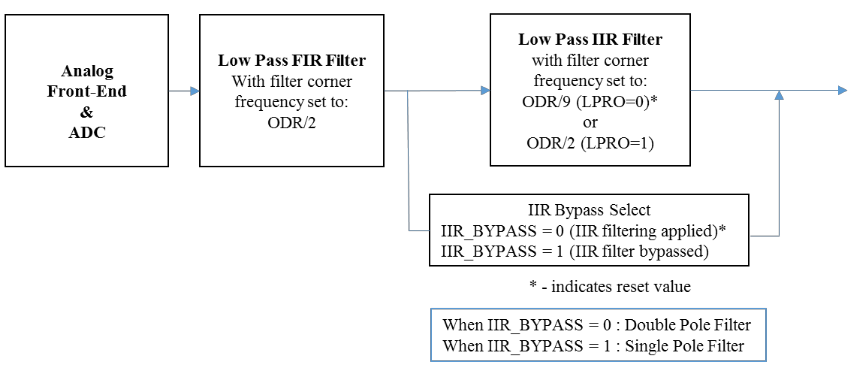
The following symbols are available for this function:
For <iir-bypass>:
- iir-bypass-applied = 0
- iir-bypass-bypassed = 1
For <low-pass-filter>:
- low-pass-filter-ninth = 0
- low-pass-filter-half = 1
New in version 2.0.2 (Plugin).
-
tinkerforge call
accelerometer-v2-bricklet<uid>get-filter-configuration¶ Output: - iir-bypass – Type: Int, Range: See symbols, Default: 0
- low-pass-filter – Type: Int, Range: See symbols, Default: 0
Returns the configuration as set by
set-filter-configuration.The following symbols are available for this function:
For iir-bypass:
- iir-bypass-applied = 0
- iir-bypass-bypassed = 1
For low-pass-filter:
- low-pass-filter-ninth = 0
- low-pass-filter-half = 1
New in version 2.0.2 (Plugin).
-
tinkerforge call
accelerometer-v2-bricklet<uid>get-spitfp-error-count¶ Output: - error-count-ack-checksum – Type: Int, Range: [0 to 232 - 1]
- error-count-message-checksum – Type: Int, Range: [0 to 232 - 1]
- error-count-frame – Type: Int, Range: [0 to 232 - 1]
- error-count-overflow – Type: Int, Range: [0 to 232 - 1]
Returns the error count for the communication between Brick and Bricklet.
The errors are divided into
- ACK checksum errors,
- message checksum errors,
- framing errors and
- overflow errors.
The errors counts are for errors that occur on the Bricklet side. All Bricks have a similar function that returns the errors on the Brick side.
-
tinkerforge call
accelerometer-v2-bricklet<uid>set-status-led-config<config>¶ Parameters: - <config> – Type: Int, Range: See symbols, Default: 3
Output: - no output
Sets the status LED configuration. By default the LED shows communication traffic between Brick and Bricklet, it flickers once for every 10 received data packets.
You can also turn the LED permanently on/off or show a heartbeat.
If the Bricklet is in bootloader mode, the LED is will show heartbeat by default.
The following symbols are available for this function:
For <config>:
- status-led-config-off = 0
- status-led-config-on = 1
- status-led-config-show-heartbeat = 2
- status-led-config-show-status = 3
-
tinkerforge call
accelerometer-v2-bricklet<uid>get-status-led-config¶ Output: - config – Type: Int, Range: See symbols, Default: 3
Returns the configuration as set by
set-status-led-configThe following symbols are available for this function:
For config:
- status-led-config-off = 0
- status-led-config-on = 1
- status-led-config-show-heartbeat = 2
- status-led-config-show-status = 3
-
tinkerforge call
accelerometer-v2-bricklet<uid>get-chip-temperature¶ Output: - temperature – Type: Int, Unit: 1 °C, Range: [-215 to 215 - 1]
Returns the temperature as measured inside the microcontroller. The value returned is not the ambient temperature!
The temperature is only proportional to the real temperature and it has bad accuracy. Practically it is only useful as an indicator for temperature changes.
-
tinkerforge call
accelerometer-v2-bricklet<uid>reset¶ Output: - no output
Calling this function will reset the Bricklet. All configurations will be lost.
After a reset you have to create new device objects, calling functions on the existing ones will result in undefined behavior!
-
tinkerforge call
accelerometer-v2-bricklet<uid>get-identity¶ Output: - uid – Type: String, Length: up to 8
- connected-uid – Type: String, Length: up to 8
- position – Type: Char, Range: [a to h, z]
- hardware-version – Type: Int Array, Length: 3
- 0: major – Type: Int, Range: [0 to 255]
- 1: minor – Type: Int, Range: [0 to 255]
- 2: revision – Type: Int, Range: [0 to 255]
- firmware-version – Type: Int Array, Length: 3
- 0: major – Type: Int, Range: [0 to 255]
- 1: minor – Type: Int, Range: [0 to 255]
- 2: revision – Type: Int, Range: [0 to 255]
- device-identifier – Type: Int, Range: [0 to 216 - 1]
Returns the UID, the UID where the Bricklet is connected to, the position, the hardware and firmware version as well as the device identifier.
The position can be 'a', 'b', 'c', 'd', 'e', 'f', 'g' or 'h' (Bricklet Port). A Bricklet connected to an Isolator Bricklet is always at position 'z'.
The device identifier numbers can be found here.
Callback Configuration Functions¶
-
tinkerforge call
accelerometer-v2-bricklet<uid>set-acceleration-callback-configuration<period> <value-has-to-change>¶ Parameters: - <period> – Type: Int, Unit: 1 ms, Range: [0 to 232 - 1], Default: 0
- <value-has-to-change> – Type: Bool, Default: false
Output: - no output
The period is the period with which the
accelerationcallback is triggered periodically. A value of 0 turns the callback off.If the value has to change-parameter is set to true, the callback is only triggered after the value has changed. If the value didn't change within the period, the callback is triggered immediately on change.
If it is set to false, the callback is continuously triggered with the period, independent of the value.
If this callback is enabled, the
continuous-acceleration-16-bitcallback andcontinuous-acceleration-8-bitcallback will automatically be disabled.
-
tinkerforge call
accelerometer-v2-bricklet<uid>get-acceleration-callback-configuration¶ Output: - period – Type: Int, Unit: 1 ms, Range: [0 to 232 - 1], Default: 0
- value-has-to-change – Type: Bool, Default: false
Returns the callback configuration as set by
set-acceleration-callback-configuration.
-
tinkerforge call
accelerometer-v2-bricklet<uid>set-continuous-acceleration-configuration<enable-x> <enable-y> <enable-z> <resolution>¶ Parameters: - <enable-x> – Type: Bool, Default: false
- <enable-y> – Type: Bool, Default: false
- <enable-z> – Type: Bool, Default: false
- <resolution> – Type: Int, Range: See symbols, Default: 0
Output: - no output
For high throughput of acceleration data (> 1000Hz) you have to use the
continuous-acceleration-16-bitorcontinuous-acceleration-8-bitcallbacks.You can enable the callback for each axis (x, y, z) individually and choose a resolution of 8 bit or 16 bit.
If at least one of the axis is enabled and the resolution is set to 8 bit, the
continuous-acceleration-8-bitcallback is activated. If at least one of the axis is enabled and the resolution is set to 16 bit, thecontinuous-acceleration-16-bitcallback is activated.The returned values are raw ADC data. If you want to put this data into a FFT to determine the occurrences of specific frequencies we recommend that you use the data as is. It has all of the ADC noise in it. This noise looks like pure noise at first glance, but it might still have some frequnecy information in it that can be utilized by the FFT.
Otherwise you have to use the following formulas that depend on the configured resolution (8/16 bit) and the full scale range (see
set-configuration) to calculate the data in gₙ/10000 (same unit that is returned byget-acceleration):- 16 bit, full scale 2g: acceleration = value * 625 / 1024
- 16 bit, full scale 4g: acceleration = value * 1250 / 1024
- 16 bit, full scale 8g: acceleration = value * 2500 / 1024
If a resolution of 8 bit is used, only the 8 most significant bits will be transferred, so you can use the following formulas:
- 8 bit, full scale 2g: acceleration = value * 256 * 625 / 1024
- 8 bit, full scale 4g: acceleration = value * 256 * 1250 / 1024
- 8 bit, full scale 8g: acceleration = value * 256 * 2500 / 1024
If no axis is enabled, both callbacks are disabled. If one of the continuous callbacks is enabled, the
accelerationcallback is disabled.The maximum throughput depends on the exact configuration:
Number of axis enabled Throughput 8 bit Throughout 16 bit 1 25600Hz 25600Hz 2 25600Hz 15000Hz 3 20000Hz 10000Hz The following symbols are available for this function:
For <resolution>:
- resolution-8bit = 0
- resolution-16bit = 1
-
tinkerforge call
accelerometer-v2-bricklet<uid>get-continuous-acceleration-configuration¶ Output: - enable-x – Type: Bool, Default: false
- enable-y – Type: Bool, Default: false
- enable-z – Type: Bool, Default: false
- resolution – Type: Int, Range: See symbols, Default: 0
Returns the continuous acceleration configuration as set by
set-continuous-acceleration-configuration.The following symbols are available for this function:
For resolution:
- resolution-8bit = 0
- resolution-16bit = 1
Callbacks¶
Callbacks can be used to receive time critical or recurring data from the device:
tinkerforge dispatch accelerometer-v2-bricklet <uid> example
The available callbacks are described below.
Note
Using callbacks for recurring events is always preferred compared to using getters. It will use less USB bandwidth and the latency will be a lot better, since there is no round trip time.
-
tinkerforge dispatch
accelerometer-v2-bricklet<uid>acceleration¶ Output: - x – Type: Int, Unit: 1/10000 gₙ, Range: ?
- y – Type: Int, Unit: 1/10000 gₙ, Range: ?
- z – Type: Int, Unit: 1/10000 gₙ, Range: ?
This callback is triggered periodically according to the configuration set by
set-acceleration-callback-configuration.The parameters are the same as
get-acceleration.
-
tinkerforge dispatch
accelerometer-v2-bricklet<uid>continuous-acceleration-16-bit¶ Output: - acceleration – Type: Int Array, Length: 30, Unit: ? gₙ, Range: ?
Returns 30 acceleration values with 16 bit resolution. The data rate can be configured with
set-configurationand this callback can be enabled withset-continuous-acceleration-configuration.The returned values are raw ADC data. If you want to put this data into a FFT to determine the occurrences of specific frequencies we recommend that you use the data as is. It has all of the ADC noise in it. This noise looks like pure noise at first glance, but it might still have some frequnecy information in it that can be utilized by the FFT.
Otherwise you have to use the following formulas that depend on the full scale range (see
set-configuration) to calculate the data in gₙ/10000 (same unit that is returned byget-acceleration):- Full scale 2g: acceleration = value * 625 / 1024
- Full scale 4g: acceleration = value * 1250 / 1024
- Full scale 8g: acceleration = value * 2500 / 1024
The data is formated in the sequence "x, y, z, x, y, z, ..." depending on the enabled axis. Examples:
- x, y, z enabled: "x, y, z, ..." 10x repeated
- x, z enabled: "x, z, ..." 15x repeated
- y enabled: "y, ..." 30x repeated
-
tinkerforge dispatch
accelerometer-v2-bricklet<uid>continuous-acceleration-8-bit¶ Output: - acceleration – Type: Int Array, Length: 60, Unit: ? gₙ, Range: ?
Returns 60 acceleration values with 8 bit resolution. The data rate can be configured with
set-configurationand this callback can be enabled withset-continuous-acceleration-configuration.The returned values are raw ADC data. If you want to put this data into a FFT to determine the occurrences of specific frequencies we recommend that you use the data as is. It has all of the ADC noise in it. This noise looks like pure noise at first glance, but it might still have some frequnecy information in it that can be utilized by the FFT.
Otherwise you have to use the following formulas that depend on the full scale range (see
set-configuration) to calculate the data in gₙ/10000 (same unit that is returned byget-acceleration):- Full scale 2g: acceleration = value * 256 * 625 / 1024
- Full scale 4g: acceleration = value * 256 * 1250 / 1024
- Full scale 8g: acceleration = value * 256 * 2500 / 1024
The data is formated in the sequence "x, y, z, x, y, z, ..." depending on the enabled axis. Examples:
- x, y, z enabled: "x, y, z, ..." 20x repeated
- x, z enabled: "x, z, ..." 30x repeated
- y enabled: "y, ..." 60x repeated
Internal Functions¶
Internal functions are used for maintenance tasks such as flashing a new firmware of changing the UID of a Bricklet. These task should be performed using Brick Viewer instead of using the internal functions directly.
-
tinkerforge call
accelerometer-v2-bricklet<uid>set-bootloader-mode<mode>¶ Parameters: - <mode> – Type: Int, Range: See symbols
Output: - status – Type: Int, Range: See symbols
Sets the bootloader mode and returns the status after the requested mode change was instigated.
You can change from bootloader mode to firmware mode and vice versa. A change from bootloader mode to firmware mode will only take place if the entry function, device identifier and CRC are present and correct.
This function is used by Brick Viewer during flashing. It should not be necessary to call it in a normal user program.
The following symbols are available for this function:
For <mode>:
- bootloader-mode-bootloader = 0
- bootloader-mode-firmware = 1
- bootloader-mode-bootloader-wait-for-reboot = 2
- bootloader-mode-firmware-wait-for-reboot = 3
- bootloader-mode-firmware-wait-for-erase-and-reboot = 4
For status:
- bootloader-status-ok = 0
- bootloader-status-invalid-mode = 1
- bootloader-status-no-change = 2
- bootloader-status-entry-function-not-present = 3
- bootloader-status-device-identifier-incorrect = 4
- bootloader-status-crc-mismatch = 5
-
tinkerforge call
accelerometer-v2-bricklet<uid>get-bootloader-mode¶ Output: - mode – Type: Int, Range: See symbols
Returns the current bootloader mode, see
set-bootloader-mode.The following symbols are available for this function:
For mode:
- bootloader-mode-bootloader = 0
- bootloader-mode-firmware = 1
- bootloader-mode-bootloader-wait-for-reboot = 2
- bootloader-mode-firmware-wait-for-reboot = 3
- bootloader-mode-firmware-wait-for-erase-and-reboot = 4
-
tinkerforge call
accelerometer-v2-bricklet<uid>set-write-firmware-pointer<pointer>¶ Parameters: - <pointer> – Type: Int, Unit: 1 B, Range: [0 to 232 - 1]
Output: - no output
Sets the firmware pointer for
write-firmware. The pointer has to be increased by chunks of size 64. The data is written to flash every 4 chunks (which equals to one page of size 256).This function is used by Brick Viewer during flashing. It should not be necessary to call it in a normal user program.
-
tinkerforge call
accelerometer-v2-bricklet<uid>write-firmware<data>¶ Parameters: - <data> – Type: Int Array, Length: 64, Range: [0 to 255]
Output: - status – Type: Int, Range: [0 to 255]
Writes 64 Bytes of firmware at the position as written by
set-write-firmware-pointerbefore. The firmware is written to flash every 4 chunks.You can only write firmware in bootloader mode.
This function is used by Brick Viewer during flashing. It should not be necessary to call it in a normal user program.
-
tinkerforge call
accelerometer-v2-bricklet<uid>write-uid<uid>¶ Parameters: - <uid> – Type: Int, Range: [0 to 232 - 1]
Output: - no output
Writes a new UID into flash. If you want to set a new UID you have to decode the Base58 encoded UID string into an integer first.
We recommend that you use Brick Viewer to change the UID.
-
tinkerforge call
accelerometer-v2-bricklet<uid>read-uid¶ Output: - uid – Type: Int, Range: [0 to 232 - 1]
Returns the current UID as an integer. Encode as Base58 to get the usual string version.

