- Getting Started
- Hardware
- Software
- Brick Daemon (brickd)
- Brick Viewer (brickv)
- Brick Logger
- API Bindings
- C/C++
- C/C++ (iOS)
- C/C++ for Microcontrollers
- C#
- C# (Windows Phone)
- Delphi/Lazarus
- Go
- Java
- Java (Android)
- JavaScript
- LabVIEW
- Mathematica
- MATLAB/Octave
- MQTT
- openHAB
- Perl
- PHP
- Python
- Ruby
- Rust
- Shell
- Requirements
- Installation
- Testing an Example
- API Reference and Examples
- IP Connection
- Bricks
- Bricks (Discontinued)
- Bricklets
- Accelerometer Bricklet 2.0
- Air Quality Bricklet
- Ambient Light Bricklet 3.0
- Analog In Bricklet 3.0
- Analog Out Bricklet 2.0
- Analog Out Bricklet 3.0
- Barometer Bricklet
- Barometer Bricklet 2.0
- CAN Bricklet
- CAN Bricklet 2.0
- CO2 Bricklet 2.0
- Color Bricklet
- Color Bricklet 2.0
- Compass Bricklet
- DC Bricklet 2.0
- Distance IR Bricklet
- Distance IR Bricklet 2.0
- Distance US Bricklet 2.0
- DMX Bricklet
- Dual Button Bricklet 2.0
- Dust Detector Bricklet
- E-Paper 296x128 Bricklet
- Energy Monitor Bricklet
- GPS Bricklet 2.0
- GPS Bricklet 3.0
- Hall Effect Bricklet
- Hall Effect Bricklet 2.0
- Humidity Bricklet 2.0
- IMU Bricklet 3.0
- Industrial Analog Out Bricklet 2.0
- Industrial Counter Bricklet
- Industrial Digital In 4 Bricklet 2.0
- Industrial Digital Out 4 Bricklet
- Industrial Digital Out 4 Bricklet 2.0
- Industrial Dual 0-20mA Bricklet
- Industrial Dual 0-20mA Bricklet 2.0
- Industrial Dual AC Relay Bricklet
- Industrial Dual Analog In Bricklet 2.0
- Industrial Dual Relay Bricklet
- Industrial PTC Bricklet
- Industrial Quad Relay Bricklet 2.0
- IO-16 Bricklet
- IO-16 Bricklet 2.0
- IO-4 Bricklet 2.0
- Isolator Bricklet
- Joystick Bricklet
- Joystick Bricklet 2.0
- Laser Range Finder Bricklet 2.0
- LCD 128x64 Bricklet
- LCD 20x4 Bricklet
- LED Strip Bricklet 2.0
- Line Bricklet
- Linear Poti Bricklet
- Linear Poti Bricklet 2.0
- Load Cell Bricklet 2.0
- Motion Detector Bricklet 2.0
- Motorized Linear Poti Bricklet
- Multi Touch Bricklet
- Multi Touch Bricklet 2.0
- NFC Bricklet
- OLED 128x64 Bricklet 2.0
- OLED 64x48 Bricklet
- One Wire Bricklet
- Outdoor Weather Bricklet
- Particulate Matter Bricklet
- Performance DC Bricklet
- Piezo Speaker Bricklet
- Piezo Speaker Bricklet 2.0
- Real-Time Clock Bricklet
- Real-Time Clock Bricklet 2.0
- Remote Switch Bricklet 2.0
- RGB LED Bricklet 2.0
- RGB LED Button Bricklet
- Rotary Encoder Bricklet 2.0
- Rotary Poti Bricklet
- Rotary Poti Bricklet 2.0
- RS232 Bricklet
- RS232 Bricklet 2.0
- RS485 Bricklet
- Segment Display 4x7 Bricklet
- Segment Display 4x7 Bricklet 2.0
- Servo Bricklet 2.0
- Silent Stepper Bricklet 2.0
- Solid State Relay Bricklet 2.0
- Sound Intensity Bricklet
- Sound Pressure Level Bricklet
- Temperature Bricklet
- Temperature Bricklet 2.0
- Temperature IR Bricklet 2.0
- Thermal Imaging Bricklet
- Thermocouple Bricklet 2.0
- Tilt Bricklet
- UV Light Bricklet 2.0
- Voltage/Current Bricklet 2.0
- XMC1400 Breakout Bricklet
- Bricklets (Discontinued)
- Visual Basic .NET
- ESP32 Firmware
- APT Repository
- Device Identifier
- Source Code and Bug Tracking
- Programming Interface
- Kits
- Embedded Boards
- Specifications
Shell - Segment Display 4x7 Bricklet 2.0¶
This is the description of the Shell API bindings for the Segment Display 4x7 Bricklet 2.0. General information and technical specifications for the Segment Display 4x7 Bricklet 2.0 are summarized in its hardware description.
An installation guide for the Shell API bindings is part of their general description.
Examples¶
The example code below is Public Domain (CC0 1.0).
Numeric Value¶
Download (example-numeric-value.sh)
1 2 3 4 5 6 7 8 9 | #!/bin/sh
# Connects to localhost:4223 by default, use --host and --port to change this
uid=XYZ # Change XYZ to the UID of your Segment Display 4x7 Bricklet 2.0
tinkerforge call segment-display-4x7-v2-bricklet $uid set-brightness 7 # Set to full brightness
# Show "- 42" on the Display
tinkerforge call segment-display-4x7-v2-bricklet $uid set-numeric-value -- -- -2,-1,4,2
|
Set Segments¶
Download (example-set-segments.sh)
1 2 3 4 5 6 7 8 9 | #!/bin/sh
# Connects to localhost:4223 by default, use --host and --port to change this
uid=XYZ # Change XYZ to the UID of your Segment Display 4x7 Bricklet 2.0
tinkerforge call segment-display-4x7-v2-bricklet $uid set-brightness 7 # Set to full brightness
# Activate all segments
tinkerforge call segment-display-4x7-v2-bricklet $uid set-segments true,true,true,true,true,true,true,true true,true,true,true,true,true,true,true true,true,true,true,true,true,true,true true,true,true,true,true,true,true,true true,true true
|
Blink Colon¶
Download (example-blink-colon.sh)
1 2 3 4 5 6 7 8 9 10 11 12 13 14 15 16 17 18 19 20 | #!/bin/sh
# Connects to localhost:4223 by default, use --host and --port to change this
uid=XYZ # Change XYZ to the UID of your Segment Display 4x7 Bricklet 2.0
tinkerforge call segment-display-4x7-v2-bricklet $uid set-brightness 7 # Set to full brightness
# Blink colon 10 times
for i in 0 1 2 3 4 5 6 7 8 9; do
# Activate segments of colon
tinkerforge call segment-display-4x7-v2-bricklet $uid set-selected-segment 32 true
tinkerforge call segment-display-4x7-v2-bricklet $uid set-selected-segment 33 true
sleep 0.25
# Deactivate segments of colon
tinkerforge call segment-display-4x7-v2-bricklet $uid set-selected-segment 32 false
tinkerforge call segment-display-4x7-v2-bricklet $uid set-selected-segment 33 false
done
|
API¶
Possible exit codes for all tinkerforge commands are:
- 1: interrupted (ctrl+c)
- 2: syntax error
- 21: Python 2.5 or newer is required
- 22: Python
argparsemodule is missing - 23: socket error
- 24: other exception
- 25: invalid placeholder in format string
- 26: authentication error
- 201: timeout occurred
- 209: invalid argument value
- 210: function is not supported
- 211: unknown error
Command Structure¶
The common options of the call and dispatch commands are documented
here. The specific command structure is shown below.
-
tinkerforge
callsegment-display-4x7-v2-bricklet[<option>..] <uid> <function> [<argument>..]¶ Parameters: - <uid> – Type: String
- <function> – Type: String
The
callcommand is used to call a function of the Segment Display 4x7 Bricklet 2.0. It can take several options:--helpshows help for the specificcallcommand and exits--list-functionsshows a list of known functions of the Segment Display 4x7 Bricklet 2.0 and exits
-
tinkerforge
dispatchsegment-display-4x7-v2-bricklet[<option>..] <uid> <callback>¶ Parameters: - <uid> – Type: String
- <callback> – Type: String
The
dispatchcommand is used to dispatch a callback of the Segment Display 4x7 Bricklet 2.0. It can take several options:--helpshows help for the specificdispatchcommand and exits--list-callbacksshows a list of known callbacks of the Segment Display 4x7 Bricklet 2.0 and exits
-
tinkerforge call
segment-display-4x7-v2-bricklet<uid><function>[<option>..] [<argument>..]¶ Parameters: - <uid> – Type: String
- <function> – Type: String
The
<function>to be called can take different options depending of its kind. All functions can take the following options:--helpshows help for the specific function and exits
Getter functions can take the following options:
--execute <command>shell command line to execute for each incoming response (see section about output formatting for details)
Setter functions can take the following options:
--expect-responserequests response and waits for it
The
--expect-responseoption for setter functions allows to detect timeouts and other error conditions calls of setters as well. The device will then send a response for this purpose. If this option is not given for a setter function then no response is sent and errors are silently ignored, because they cannot be detected.
-
tinkerforge dispatch
segment-display-4x7-v2-bricklet<uid><callback>[<option>..]¶ Parameters: - <uid> – Type: String
- <callback> – Type: String
The
<callback>to be dispatched can take several options:--helpshows help for the specific callback and exits--execute <command>shell command line to execute for each incoming response (see section about output formatting for details)
Basic Functions¶
-
tinkerforge call
segment-display-4x7-v2-bricklet<uid>set-segments<digit0> <digit1> <digit2> <digit3> <colon> <tick>¶ Parameters: - <digit0> – Type: Bool Array, Length: 8
- <digit1> – Type: Bool Array, Length: 8
- <digit2> – Type: Bool Array, Length: 8
- <digit3> – Type: Bool Array, Length: 8
- <colon> – Type: Bool Array, Length: 2
- <tick> – Type: Bool
Output: - no output
Sets the segments of the Segment Display 4x7 Bricklet 2.0 segment-by-segment.
The data is split into the four digits, two colon dots and the tick mark.
The indices of the segments in the digit and colon parameters are as follows:
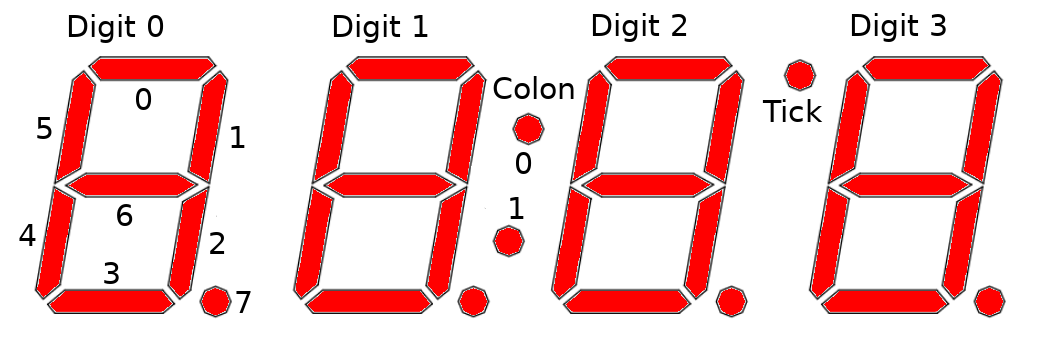
-
tinkerforge call
segment-display-4x7-v2-bricklet<uid>get-segments¶ Output: - digit0 – Type: Bool Array, Length: 8
- digit1 – Type: Bool Array, Length: 8
- digit2 – Type: Bool Array, Length: 8
- digit3 – Type: Bool Array, Length: 8
- colon – Type: Bool Array, Length: 2
- tick – Type: Bool
Returns the segment data as set by
set-segments.
-
tinkerforge call
segment-display-4x7-v2-bricklet<uid>set-brightness<brightness>¶ Parameters: - <brightness> – Type: Int, Range: [0 to 7], Default: 7
Output: - no output
The brightness can be set between 0 (dark) and 7 (bright).
-
tinkerforge call
segment-display-4x7-v2-bricklet<uid>get-brightness¶ Output: - brightness – Type: Int, Range: [0 to 7], Default: 7
Returns the brightness as set by
set-brightness.
-
tinkerforge call
segment-display-4x7-v2-bricklet<uid>set-numeric-value<value>¶ Parameters: - <value> – Type: Int Array, Length: 4, Range: [-2 to 15]
Output: - no output
Sets a numeric value for each of the digits. They represent:
- -2: minus sign
- -1: blank
- 0-9: 0-9
- 10: A
- 11: b
- 12: C
- 13: d
- 14: E
- 15: F
Example: A call with [-2, -1, 4, 2] will result in a display of "- 42".
-
tinkerforge call
segment-display-4x7-v2-bricklet<uid>set-selected-segment<segment> <value>¶ Parameters: - <segment> – Type: Int, Range: [0 to 34]
- <value> – Type: Bool
Output: - no output
Turns one specified segment on or off.
The indices of the segments are as follows:
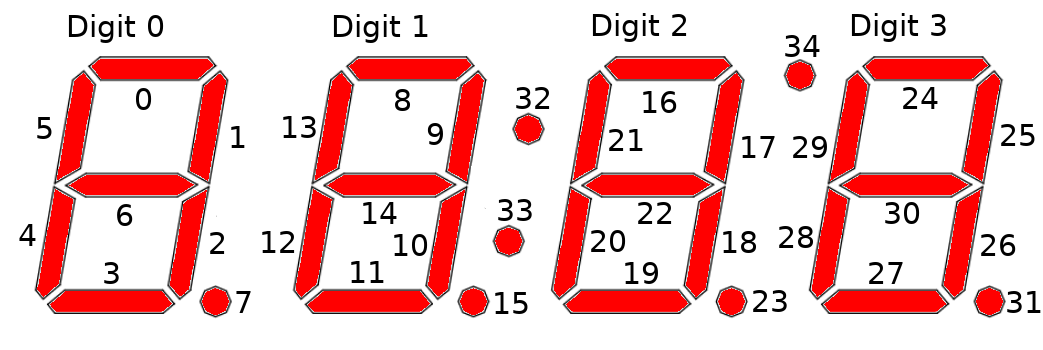
-
tinkerforge call
segment-display-4x7-v2-bricklet<uid>get-selected-segment<segment>¶ Parameters: - <segment> – Type: Int, Range: [0 to 34]
Output: - value – Type: Bool
Returns the value of a single segment.
Advanced Functions¶
-
tinkerforge call
segment-display-4x7-v2-bricklet<uid>start-counter<value-from> <value-to> <increment> <length>¶ Parameters: - <value-from> – Type: Int, Range: [-999 to 9999]
- <value-to> – Type: Int, Range: [-999 to 9999]
- <increment> – Type: Int, Range: [-999 to 9999]
- <length> – Type: Int, Unit: 1 ms, Range: [0 to 232 - 1]
Output: - no output
Starts a counter with the from value that counts to the to value with the each step incremented by increment. length is the pause between each increment.
Example: If you set from to 0, to to 100, increment to 1 and length to 1000, a counter that goes from 0 to 100 with one second pause between each increment will be started.
Using a negative increment allows to count backwards.
You can stop the counter at every time by calling
set-segmentsorset-numeric-value.
-
tinkerforge call
segment-display-4x7-v2-bricklet<uid>get-counter-value¶ Output: - value – Type: Int, Range: [-999 to 9999]
Returns the counter value that is currently shown on the display.
If there is no counter running a 0 will be returned.
-
tinkerforge call
segment-display-4x7-v2-bricklet<uid>get-spitfp-error-count¶ Output: - error-count-ack-checksum – Type: Int, Range: [0 to 232 - 1]
- error-count-message-checksum – Type: Int, Range: [0 to 232 - 1]
- error-count-frame – Type: Int, Range: [0 to 232 - 1]
- error-count-overflow – Type: Int, Range: [0 to 232 - 1]
Returns the error count for the communication between Brick and Bricklet.
The errors are divided into
- ACK checksum errors,
- message checksum errors,
- framing errors and
- overflow errors.
The errors counts are for errors that occur on the Bricklet side. All Bricks have a similar function that returns the errors on the Brick side.
-
tinkerforge call
segment-display-4x7-v2-bricklet<uid>set-status-led-config<config>¶ Parameters: - <config> – Type: Int, Range: See symbols, Default: 3
Output: - no output
Sets the status LED configuration. By default the LED shows communication traffic between Brick and Bricklet, it flickers once for every 10 received data packets.
You can also turn the LED permanently on/off or show a heartbeat.
If the Bricklet is in bootloader mode, the LED is will show heartbeat by default.
The following symbols are available for this function:
For <config>:
- status-led-config-off = 0
- status-led-config-on = 1
- status-led-config-show-heartbeat = 2
- status-led-config-show-status = 3
-
tinkerforge call
segment-display-4x7-v2-bricklet<uid>get-status-led-config¶ Output: - config – Type: Int, Range: See symbols, Default: 3
Returns the configuration as set by
set-status-led-configThe following symbols are available for this function:
For config:
- status-led-config-off = 0
- status-led-config-on = 1
- status-led-config-show-heartbeat = 2
- status-led-config-show-status = 3
-
tinkerforge call
segment-display-4x7-v2-bricklet<uid>get-chip-temperature¶ Output: - temperature – Type: Int, Unit: 1 °C, Range: [-215 to 215 - 1]
Returns the temperature as measured inside the microcontroller. The value returned is not the ambient temperature!
The temperature is only proportional to the real temperature and it has bad accuracy. Practically it is only useful as an indicator for temperature changes.
-
tinkerforge call
segment-display-4x7-v2-bricklet<uid>reset¶ Output: - no output
Calling this function will reset the Bricklet. All configurations will be lost.
After a reset you have to create new device objects, calling functions on the existing ones will result in undefined behavior!
-
tinkerforge call
segment-display-4x7-v2-bricklet<uid>get-identity¶ Output: - uid – Type: String, Length: up to 8
- connected-uid – Type: String, Length: up to 8
- position – Type: Char, Range: [a to h, z]
- hardware-version – Type: Int Array, Length: 3
- 0: major – Type: Int, Range: [0 to 255]
- 1: minor – Type: Int, Range: [0 to 255]
- 2: revision – Type: Int, Range: [0 to 255]
- firmware-version – Type: Int Array, Length: 3
- 0: major – Type: Int, Range: [0 to 255]
- 1: minor – Type: Int, Range: [0 to 255]
- 2: revision – Type: Int, Range: [0 to 255]
- device-identifier – Type: Int, Range: [0 to 216 - 1]
Returns the UID, the UID where the Bricklet is connected to, the position, the hardware and firmware version as well as the device identifier.
The position can be 'a', 'b', 'c', 'd', 'e', 'f', 'g' or 'h' (Bricklet Port). A Bricklet connected to an Isolator Bricklet is always at position 'z'.
The device identifier numbers can be found here.
Callbacks¶
Callbacks can be used to receive time critical or recurring data from the device:
tinkerforge dispatch segment-display-4x7-v2-bricklet <uid> example
The available callbacks are described below.
Note
Using callbacks for recurring events is always preferred compared to using getters. It will use less USB bandwidth and the latency will be a lot better, since there is no round trip time.
-
tinkerforge dispatch
segment-display-4x7-v2-bricklet<uid>counter-finished¶ Output: - no output
This callback is triggered when the counter (see
start-counter) is finished.
Internal Functions¶
Internal functions are used for maintenance tasks such as flashing a new firmware of changing the UID of a Bricklet. These task should be performed using Brick Viewer instead of using the internal functions directly.
-
tinkerforge call
segment-display-4x7-v2-bricklet<uid>set-bootloader-mode<mode>¶ Parameters: - <mode> – Type: Int, Range: See symbols
Output: - status – Type: Int, Range: See symbols
Sets the bootloader mode and returns the status after the requested mode change was instigated.
You can change from bootloader mode to firmware mode and vice versa. A change from bootloader mode to firmware mode will only take place if the entry function, device identifier and CRC are present and correct.
This function is used by Brick Viewer during flashing. It should not be necessary to call it in a normal user program.
The following symbols are available for this function:
For <mode>:
- bootloader-mode-bootloader = 0
- bootloader-mode-firmware = 1
- bootloader-mode-bootloader-wait-for-reboot = 2
- bootloader-mode-firmware-wait-for-reboot = 3
- bootloader-mode-firmware-wait-for-erase-and-reboot = 4
For status:
- bootloader-status-ok = 0
- bootloader-status-invalid-mode = 1
- bootloader-status-no-change = 2
- bootloader-status-entry-function-not-present = 3
- bootloader-status-device-identifier-incorrect = 4
- bootloader-status-crc-mismatch = 5
-
tinkerforge call
segment-display-4x7-v2-bricklet<uid>get-bootloader-mode¶ Output: - mode – Type: Int, Range: See symbols
Returns the current bootloader mode, see
set-bootloader-mode.The following symbols are available for this function:
For mode:
- bootloader-mode-bootloader = 0
- bootloader-mode-firmware = 1
- bootloader-mode-bootloader-wait-for-reboot = 2
- bootloader-mode-firmware-wait-for-reboot = 3
- bootloader-mode-firmware-wait-for-erase-and-reboot = 4
-
tinkerforge call
segment-display-4x7-v2-bricklet<uid>set-write-firmware-pointer<pointer>¶ Parameters: - <pointer> – Type: Int, Unit: 1 B, Range: [0 to 232 - 1]
Output: - no output
Sets the firmware pointer for
write-firmware. The pointer has to be increased by chunks of size 64. The data is written to flash every 4 chunks (which equals to one page of size 256).This function is used by Brick Viewer during flashing. It should not be necessary to call it in a normal user program.
-
tinkerforge call
segment-display-4x7-v2-bricklet<uid>write-firmware<data>¶ Parameters: - <data> – Type: Int Array, Length: 64, Range: [0 to 255]
Output: - status – Type: Int, Range: [0 to 255]
Writes 64 Bytes of firmware at the position as written by
set-write-firmware-pointerbefore. The firmware is written to flash every 4 chunks.You can only write firmware in bootloader mode.
This function is used by Brick Viewer during flashing. It should not be necessary to call it in a normal user program.
-
tinkerforge call
segment-display-4x7-v2-bricklet<uid>write-uid<uid>¶ Parameters: - <uid> – Type: Int, Range: [0 to 232 - 1]
Output: - no output
Writes a new UID into flash. If you want to set a new UID you have to decode the Base58 encoded UID string into an integer first.
We recommend that you use Brick Viewer to change the UID.
-
tinkerforge call
segment-display-4x7-v2-bricklet<uid>read-uid¶ Output: - uid – Type: Int, Range: [0 to 232 - 1]
Returns the current UID as an integer. Encode as Base58 to get the usual string version.

