- Getting Started
- Hardware
- Software
- Brick Daemon (brickd)
- Brick Viewer (brickv)
- Brick Logger
- API Bindings
- C/C++
- C/C++ (iOS)
- C/C++ for Microcontrollers
- C#
- C# (Windows Phone)
- Delphi/Lazarus
- Go
- Java
- Java (Android)
- JavaScript
- LabVIEW
- Mathematica
- MATLAB/Octave
- MQTT
- openHAB
- Requirements
- Installation
- Usage
- API Reference and Examples
- Bricks
- Bricks (Discontinued)
- Bricklets
- Accelerometer Bricklet 2.0
- Air Quality Bricklet
- Ambient Light Bricklet 3.0
- Analog In Bricklet 3.0
- Analog Out Bricklet 2.0
- Analog Out Bricklet 3.0
- Barometer Bricklet
- Barometer Bricklet 2.0
- CAN Bricklet
- CAN Bricklet 2.0
- CO2 Bricklet 2.0
- Color Bricklet
- Color Bricklet 2.0
- Compass Bricklet
- Distance IR Bricklet
- Distance IR Bricklet 2.0
- Distance US Bricklet 2.0
- DMX Bricklet
- Dual Button Bricklet 2.0
- Dust Detector Bricklet
- E-Paper 296x128 Bricklet
- Energy Monitor Bricklet
- GPS Bricklet 2.0
- GPS Bricklet 3.0
- Hall Effect Bricklet
- Hall Effect Bricklet 2.0
- Humidity Bricklet 2.0
- IMU Bricklet 3.0
- Industrial Analog Out Bricklet 2.0
- Industrial Counter Bricklet
- Industrial Digital In 4 Bricklet 2.0
- Industrial Digital Out 4 Bricklet
- Industrial Digital Out 4 Bricklet 2.0
- Industrial Dual 0-20mA Bricklet
- Industrial Dual 0-20mA Bricklet 2.0
- Industrial Dual AC Relay Bricklet
- Industrial Dual Analog In Bricklet 2.0
- Industrial Dual Relay Bricklet
- Industrial PTC Bricklet
- Industrial Quad Relay Bricklet 2.0
- IO-16 Bricklet
- IO-16 Bricklet 2.0
- IO-4 Bricklet 2.0
- Isolator Bricklet
- Joystick Bricklet
- Joystick Bricklet 2.0
- Laser Range Finder Bricklet 2.0
- LCD 128x64 Bricklet
- LCD 20x4 Bricklet
- LED Strip Bricklet 2.0
- Line Bricklet
- Linear Poti Bricklet
- Linear Poti Bricklet 2.0
- Load Cell Bricklet 2.0
- Motion Detector Bricklet 2.0
- Motorized Linear Poti Bricklet
- Multi Touch Bricklet
- Multi Touch Bricklet 2.0
- NFC Bricklet
- OLED 128x64 Bricklet 2.0
- OLED 64x48 Bricklet
- One Wire Bricklet
- Outdoor Weather Bricklet
- Particulate Matter Bricklet
- Piezo Speaker Bricklet
- Piezo Speaker Bricklet 2.0
- Real-Time Clock Bricklet
- Real-Time Clock Bricklet 2.0
- Remote Switch Bricklet 2.0
- RGB LED Bricklet 2.0
- RGB LED Button Bricklet
- Rotary Encoder Bricklet 2.0
- Rotary Poti Bricklet
- Rotary Poti Bricklet 2.0
- RS232 Bricklet
- RS232 Bricklet 2.0
- RS485 Bricklet
- Segment Display 4x7 Bricklet
- Segment Display 4x7 Bricklet 2.0
- Solid State Relay Bricklet 2.0
- Sound Intensity Bricklet
- Sound Pressure Level Bricklet
- Temperature Bricklet
- Temperature Bricklet 2.0
- Temperature IR Bricklet 2.0
- Thermal Imaging Bricklet
- Thermocouple Bricklet 2.0
- Tilt Bricklet
- UV Light Bricklet 2.0
- Voltage/Current Bricklet 2.0
- XMC1400 Breakout Bricklet
- Bricklets (Discontinued)
- Perl
- PHP
- Python
- Ruby
- Rust
- Shell
- Visual Basic .NET
- ESP32 Firmware
- APT Repository
- Device Identifier
- Source Code and Bug Tracking
- Programming Interface
- Kits
- Embedded Boards
- Specifications
openHAB - Color Bricklet 2.0¶
Warning
The openHAB bindings are still in beta, but the development was stopped.
This is the description of the openHAB API bindings for the Color Bricklet 2.0. General information and technical specifications for the Color Bricklet 2.0 are summarized in its hardware description.
An installation guide for the openHAB API bindings is part of their general description.
Thing¶
UID:
- tinkerforge:brickletcolorv2:[UID]
Required firmware version:
- 2.0.0
Firmware update supported:
- yes
Channels: Actions: Parameters:
- Gain – Type: Choice, Default: 60x
- Increasing the gain enables the sensor to detect a color from a higher distance.
- Options: 1x, 4x, 16x, 60x
- Integration Time – Type: Choice, Default: 154ms
- The integration time provides a trade-off between conversion time and accuracy. With a longer integration time the values read will be more accurate but it will take longer time to get the conversion results.
- Options: 2ms, 24ms, 101ms, 154ms, 700ms
- Status LED Configuration – Type: Choice, Default: Show Status
- The status LED configuration. By default the LED shows communication traffic between Brick and Bricklet, it flickers once for every 10 received data packets. You can also turn the LED permanently on/off or show a heartbeat. If the Bricklet is in bootloader mode, the LED is will show heartbeat by default.
- Options: Off, On, Show Heartbeat, Show Status
Channels¶
-
Color¶
The measured color
Type:
- Color - Only HSBType commands are accepted. Updating the brightness without changing the hue (e.g. by sending a PercentType) may fail.
UID:
- tinkerforge:brickletcolorv2:[UID]:BrickletColorV2Color
Read only:
- No
Parameters:
- Update Interval – Type: integer, Default: 1000, Unit: ms, Min: 0, Max: 4294967295
- Specifies the update interval in milliseconds. A value of 0 disables automatic updates.
-
Illuminance¶
The measured illuminance. To get a correct illuminance measurement make sure that the color values themself are not saturated. The color value (R, G or B) is saturated if it is equal to the maximum value of 255. In that case you have to reduce the gain.
Type:
- Number:Illuminance
UID:
- tinkerforge:brickletcolorv2:[UID]:BrickletColorV2Illuminance
Read only:
- Yes
Unit:
- Lux
Range:
- 0 Lux to 103438 Lux (Step 1 Lux)
Parameters:
- Update Interval – Type: integer, Default: 1000, Unit: ms, Min: 0, Max: 4294967295
- Specifies the update interval in milliseconds. A value of 0 disables automatic updates.
-
Color Temperature¶
To get a correct color temperature measurement make sure that the color values themself are not saturated. The color value (R, G or B) is saturated if it is equal to the maximum value of 255. In that case you have to reduce the gain.
Type:
- Number:Temperature
UID:
- tinkerforge:brickletcolorv2:[UID]:BrickletColorV2ColorTemperature
Read only:
- Yes
Unit:
- Kelvin
Parameters:
- Update Interval – Type: integer, Default: 1000, Unit: ms, Min: 0, Max: 4294967295
- Specifies the update interval in milliseconds. A value of 0 disables automatic updates.
-
Light¶
Turns the white LED on the Bricklet on/off.
Type:
- Switch
UID:
- tinkerforge:brickletcolorv2:[UID]:BrickletColorV2Light
Read only:
- No
Actions¶
Actions can be used in rules by creating an action object. All actions return a Map<String, Object>. Returned values can be accessed by name, sometimes the type deduction needs some hints, as shown below:
val actions = getActions("tinkerforge", "tinkerforge:brickletcolorv2:[UID]")
val hwVersion = actions.brickletColorV2GetIdentity().get("hardwareVersion") as short[]
logInfo("Example", "Hardware version: " + hwVersion.get(0) + "." + hwVersion.get(1) + "." + hwVersion.get(2))
Basic Actions¶
-
brickletColorV2GetColor()¶ Return Map: - r – Type: int, Range: [0 to 216 - 1]
- g – Type: int, Range: [0 to 216 - 1]
- b – Type: int, Range: [0 to 216 - 1]
- c – Type: int, Range: [0 to 216 - 1]
Returns the measured color of the sensor.
The red (r), green (g), blue (b) and clear (c) colors are measured with four different photodiodes that are responsive at different wavelengths:
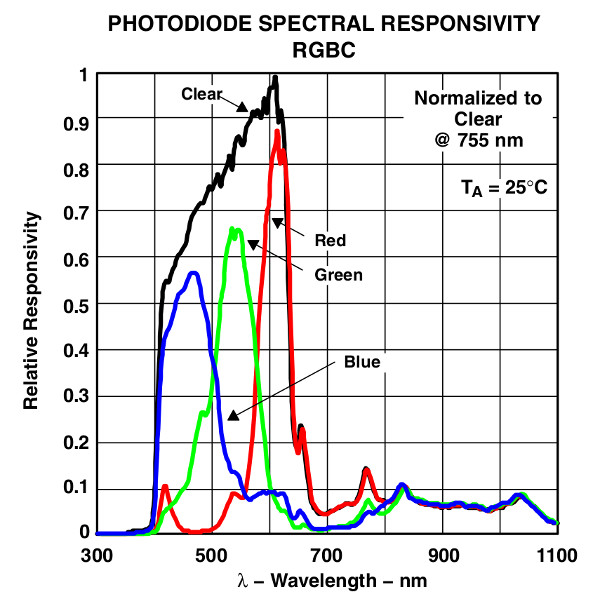
If you want to get the color periodically, it is recommended to use the
Colorchannel and set the period with the configuration ofColor.
-
brickletColorV2GetIlluminance()¶ Return Map: - illuminance – Type: long, Unit: ? lx, Range: [0 to 103438]
Returns the illuminance affected by the gain and integration time as set by the thing configuration. To get the illuminance in Lux apply this formula:
lux = illuminance * 700 / gain / integration_time
To get a correct illuminance measurement make sure that the color values themselves are not saturated. The color value (R, G or B) is saturated if it is equal to the maximum value of 65535. In that case you have to reduce the gain, see the thing configuration.
If you want to get the value periodically, it is recommended to use the
Illuminancechannel. You can set the channel configuration with the configuration ofIlluminance.
-
brickletColorV2GetColorTemperature()¶ Return Map: - colorTemperature – Type: int, Unit: 1 K, Range: [0 to 216 - 1]
Returns the color temperature.
To get a correct color temperature measurement make sure that the color values themselves are not saturated. The color value (R, G or B) is saturated if it is equal to the maximum value of 65535. In that case you have to reduce the gain, see the thing configuration.
If you want to get the value periodically, it is recommended to use the
Color Temperaturechannel. You can set the channel configuration with the configuration ofColor Temperature.
-
brickletColorV2SetLight(boolean enable)¶ Parameters: - enable – Type: boolean, Default: false
Turns the white LED on the Bricklet on/off.
-
brickletColorV2GetLight()¶ Return Map: - enable – Type: boolean, Default: false
Returns the value as set by
Light.
-
brickletColorV2GetConfiguration()¶ Return Map: - gain – Type: int, Range: See constants, Default: 3
- integrationTime – Type: int, Range: See constants, Default: 3
Returns the configuration as set by the thing configuration.
The following constants are available for this function:
For gain:
- val GAIN_1X = 0
- val GAIN_4X = 1
- val GAIN_16X = 2
- val GAIN_60X = 3
For integrationTime:
- val INTEGRATION_TIME_2MS = 0
- val INTEGRATION_TIME_24MS = 1
- val INTEGRATION_TIME_101MS = 2
- val INTEGRATION_TIME_154MS = 3
- val INTEGRATION_TIME_700MS = 4
Advanced Actions¶
-
brickletColorV2GetChipTemperature()¶ Return Map: - temperature – Type: int, Unit: 1 °C, Range: [-215 to 215 - 1]
Returns the temperature as measured inside the microcontroller. The value returned is not the ambient temperature!
The temperature is only proportional to the real temperature and it has bad accuracy. Practically it is only useful as an indicator for temperature changes.
-
brickletColorV2GetStatusLEDConfig()¶ Return Map: - config – Type: int, Range: See constants, Default: 3
Returns the configuration as set by the thing configuration
The following constants are available for this function:
For config:
- val STATUS_LED_CONFIG_OFF = 0
- val STATUS_LED_CONFIG_ON = 1
- val STATUS_LED_CONFIG_SHOW_HEARTBEAT = 2
- val STATUS_LED_CONFIG_SHOW_STATUS = 3
-
brickletColorV2GetSPITFPErrorCount()¶ Return Map: - errorCountAckChecksum – Type: long, Range: [0 to 232 - 1]
- errorCountMessageChecksum – Type: long, Range: [0 to 232 - 1]
- errorCountFrame – Type: long, Range: [0 to 232 - 1]
- errorCountOverflow – Type: long, Range: [0 to 232 - 1]
Returns the error count for the communication between Brick and Bricklet.
The errors are divided into
- ACK checksum errors,
- message checksum errors,
- framing errors and
- overflow errors.
The errors counts are for errors that occur on the Bricklet side. All Bricks have a similar function that returns the errors on the Brick side.
-
brickletColorV2Reset()¶ Calling this function will reset the Bricklet. All configurations will be lost.
After a reset you have to create new device objects, calling functions on the existing ones will result in undefined behavior!
-
brickletColorV2GetIdentity()¶ Return Map: - uid – Type: String, Length: up to 8
- connectedUid – Type: String, Length: up to 8
- position – Type: char, Range: ['a' to 'h', 'z']
- hardwareVersion – Type: short[], Length: 3
- 0: major – Type: short, Range: [0 to 255]
- 1: minor – Type: short, Range: [0 to 255]
- 2: revision – Type: short, Range: [0 to 255]
- firmwareVersion – Type: short[], Length: 3
- 0: major – Type: short, Range: [0 to 255]
- 1: minor – Type: short, Range: [0 to 255]
- 2: revision – Type: short, Range: [0 to 255]
- deviceIdentifier – Type: int, Range: [0 to 216 - 1]
Returns the UID, the UID where the Bricklet is connected to, the position, the hardware and firmware version as well as the device identifier.
The position can be 'a', 'b', 'c', 'd', 'e', 'f', 'g' or 'h' (Bricklet Port). A Bricklet connected to an Isolator Bricklet is always at position 'z'.
The device identifier numbers can be found here.

