- Getting Started
- Hardware
- Software
- Brick Daemon (brickd)
- Brick Viewer (brickv)
- Brick Logger
- API Bindings
- C/C++
- C/C++ (iOS)
- C/C++ for Microcontrollers
- C#
- C# (Windows Phone)
- Delphi/Lazarus
- Go
- Java
- Java (Android)
- JavaScript
- Requirements
- Installation
- Testing an Example
- API Reference and Examples
- IP Connection
- Bricks
- Bricks (Discontinued)
- Bricklets
- Accelerometer Bricklet 2.0
- Air Quality Bricklet
- Ambient Light Bricklet 3.0
- Analog In Bricklet 3.0
- Analog Out Bricklet 2.0
- Analog Out Bricklet 3.0
- Barometer Bricklet
- Barometer Bricklet 2.0
- CAN Bricklet
- CAN Bricklet 2.0
- CO2 Bricklet 2.0
- Color Bricklet
- Color Bricklet 2.0
- Compass Bricklet
- DC Bricklet 2.0
- Distance IR Bricklet
- Distance IR Bricklet 2.0
- Distance US Bricklet 2.0
- DMX Bricklet
- Dual Button Bricklet 2.0
- Dust Detector Bricklet
- E-Paper 296x128 Bricklet
- Energy Monitor Bricklet
- GPS Bricklet 2.0
- GPS Bricklet 3.0
- Hall Effect Bricklet
- Hall Effect Bricklet 2.0
- Humidity Bricklet 2.0
- IMU Bricklet 3.0
- Industrial Analog Out Bricklet 2.0
- Industrial Counter Bricklet
- Industrial Digital In 4 Bricklet 2.0
- Industrial Digital Out 4 Bricklet
- Industrial Digital Out 4 Bricklet 2.0
- Industrial Dual 0-20mA Bricklet
- Industrial Dual 0-20mA Bricklet 2.0
- Industrial Dual AC Relay Bricklet
- Industrial Dual Analog In Bricklet 2.0
- Industrial Dual Relay Bricklet
- Industrial PTC Bricklet
- Industrial Quad Relay Bricklet 2.0
- IO-16 Bricklet
- IO-16 Bricklet 2.0
- IO-4 Bricklet 2.0
- Isolator Bricklet
- Joystick Bricklet
- Joystick Bricklet 2.0
- Laser Range Finder Bricklet 2.0
- LCD 128x64 Bricklet
- LCD 20x4 Bricklet
- LED Strip Bricklet 2.0
- Line Bricklet
- Linear Poti Bricklet
- Linear Poti Bricklet 2.0
- Load Cell Bricklet 2.0
- Motion Detector Bricklet 2.0
- Motorized Linear Poti Bricklet
- Multi Touch Bricklet
- Multi Touch Bricklet 2.0
- NFC Bricklet
- OLED 128x64 Bricklet 2.0
- OLED 64x48 Bricklet
- One Wire Bricklet
- Outdoor Weather Bricklet
- Particulate Matter Bricklet
- Performance DC Bricklet
- Piezo Speaker Bricklet
- Piezo Speaker Bricklet 2.0
- Real-Time Clock Bricklet
- Real-Time Clock Bricklet 2.0
- Remote Switch Bricklet 2.0
- RGB LED Bricklet 2.0
- RGB LED Button Bricklet
- Rotary Encoder Bricklet 2.0
- Rotary Poti Bricklet
- Rotary Poti Bricklet 2.0
- RS232 Bricklet
- RS232 Bricklet 2.0
- RS485 Bricklet
- Segment Display 4x7 Bricklet
- Segment Display 4x7 Bricklet 2.0
- Servo Bricklet 2.0
- Silent Stepper Bricklet 2.0
- Solid State Relay Bricklet 2.0
- Sound Intensity Bricklet
- Sound Pressure Level Bricklet
- Temperature Bricklet
- Temperature Bricklet 2.0
- Temperature IR Bricklet 2.0
- Thermal Imaging Bricklet
- Thermocouple Bricklet 2.0
- Tilt Bricklet
- UV Light Bricklet 2.0
- Voltage/Current Bricklet 2.0
- XMC1400 Breakout Bricklet
- Bricklets (Discontinued)
- LabVIEW
- Mathematica
- MATLAB/Octave
- MQTT
- openHAB
- Perl
- PHP
- Python
- Ruby
- Rust
- Shell
- Visual Basic .NET
- ESP32 Firmware
- APT Repository
- Device Identifier
- Source Code and Bug Tracking
- Programming Interface
- Kits
- Embedded Boards
- Specifications
JavaScript - OLED 64x48 Bricklet¶
This is the description of the JavaScript API bindings for the OLED 64x48 Bricklet. General information and technical specifications for the OLED 64x48 Bricklet are summarized in its hardware description.
An installation guide for the JavaScript API bindings is part of their general description.
Examples¶
The example code below is Public Domain (CC0 1.0).
Hello World (Node.js)¶
Download (ExampleHelloWorld.js)
1 2 3 4 5 6 7 8 9 10 11 12 13 14 15 16 17 18 19 20 21 22 23 24 25 26 27 28 29 30 31 32 33 | var Tinkerforge = require('tinkerforge');
var HOST = 'localhost';
var PORT = 4223;
var UID = 'XYZ'; // Change XYZ to the UID of your OLED 64x48 Bricklet
var ipcon = new Tinkerforge.IPConnection(); // Create IP connection
var oled = new Tinkerforge.BrickletOLED64x48(UID, ipcon); // Create device object
ipcon.connect(HOST, PORT,
function (error) {
console.log('Error: ' + error);
}
); // Connect to brickd
// Don't use device before ipcon is connected
ipcon.on(Tinkerforge.IPConnection.CALLBACK_CONNECTED,
function (connectReason) {
// Clear display
oled.clearDisplay();
// Write "Hello World" starting from upper left corner of the screen
oled.writeLine(0, 0, 'Hello World');
}
);
console.log('Press key to exit');
process.stdin.on('data',
function (data) {
ipcon.disconnect();
process.exit(0);
}
);
|
Pixel Matrix (Node.js)¶
Download (ExamplePixelMatrix.js)
1 2 3 4 5 6 7 8 9 10 11 12 13 14 15 16 17 18 19 20 21 22 23 24 25 26 27 28 29 30 31 32 33 34 35 36 37 38 39 40 41 42 43 44 45 46 47 48 49 50 51 52 53 54 55 56 57 58 59 60 61 62 63 64 65 66 67 68 69 70 71 | var Tinkerforge = require('tinkerforge');
var HOST = 'localhost';
var PORT = 4223;
var UID = 'XYZ'; // Change XYZ to the UID of your OLED 64x48 Bricklet
var SCREEN_WIDTH = 64;
var SCREEN_HEIGHT = 48;
var ipcon = new Tinkerforge.IPConnection(); // Create IP connection
var oled = new Tinkerforge.BrickletOLED64x48(UID, ipcon); // Create device object
function drawMatrix(oled, pixels) {
column = [];
for (var i = 0; i < SCREEN_HEIGHT/8; i++) {
column[i] = [];
}
for (var i = 0; i < SCREEN_HEIGHT/8; i++) {
for (var j = 0; j < SCREEN_WIDTH; j++) {
page = 0;
for (var k = 0; k < 8; k++) {
if (pixels[i*8 + k][j]) {
page |= 1 << k;
}
}
column[i][j] = page;
}
}
oled.newWindow(0, SCREEN_WIDTH-1, 0, 5)
for (var i = 0; i < SCREEN_HEIGHT/8; i++) {
oled.write(column[i])
}
}
ipcon.connect(HOST, PORT,
function (error) {
console.log('Error: ' + error);
}
); // Connect to brickd
// Don't use device before ipcon is connected
ipcon.on(Tinkerforge.IPConnection.CALLBACK_CONNECTED,
function (connectReason) {
// Clear display
oled.clearDisplay();
// Draw checkerboard pattern
var pixelMatrix = [];
for (var h = 0; h < SCREEN_HEIGHT; h++) {
pixelMatrix[h] = [];
for (var w = 0; w < SCREEN_WIDTH; w++) {
pixelMatrix[h][w] = Math.floor(h / 8) % 2 == Math.floor(w / 8) % 2;
}
}
drawMatrix(oled, pixelMatrix);
}
);
console.log('Press key to exit');
process.stdin.on('data',
function (data) {
ipcon.disconnect();
process.exit(0);
}
);
|
Scribble (Node.js)¶
1 2 3 4 5 6 7 8 9 10 11 12 13 14 15 16 17 18 19 20 21 22 23 24 25 26 27 28 29 30 31 32 33 34 35 36 37 38 39 40 41 42 43 44 45 46 47 48 49 50 51 52 53 54 55 56 57 58 59 60 61 62 63 64 65 66 67 68 69 70 71 72 73 74 75 76 77 78 79 80 81 82 83 84 85 86 87 88 89 90 91 92 93 94 95 96 97 98 99 100 101 | var Tinkerforge = require('tinkerforge');
var GM = require('gm'); // FIXME: maybe use node-gd instead
var getPixels = require('get-pixels');
var HOST = 'localhost';
var PORT = 4223;
var UID = 'XYZ'; // Change XYZ to the UID of your OLED 64x48 Bricklet
var WIDTH = 64;
var HEIGHT = 48;
var ipcon = new Tinkerforge.IPConnection(); // Create IP connection
var oled = new Tinkerforge.BrickletOLED64x48(UID, ipcon); // Create device object
var originX = WIDTH / 2;
var originY = HEIGHT / 2;
var length = HEIGHT / 2 - 2;
var angle = 0;
function drawImage(oled, image) {
// FIXME: GraphicsMagick doesn't seem to have a way to access the individual
// pixels. Convert to PNG and then used get-pixels to read the pixels back.
// This is far from ideal, but better than nothing.
image.toBuffer('PNG', function (err, buffer) {
if (err) {
console.log('toBuffer: ' + err);
return;
}
getPixels(buffer, 'image/png', function(err, pixels) {
if (err) {
console.log('getPixels: ' + err);
return;
}
column = [];
for (var i = 0; i < HEIGHT/8; i++) {
column[i] = [];
}
for (var i = 0; i < HEIGHT/8; i++) {
for (var j = 0; j < WIDTH; j++) {
page = 0;
for (var k = 0; k < 8; k++) {
if (pixels.get(j, i*8 + k, 0) > 0) {
page |= 1 << k;
}
}
column[i][j] = page;
}
}
oled.newWindow(0, WIDTH-1, 0, 5)
for (var i = 0; i < HEIGHT/8; i++) {
oled.write(column[i])
}
});
});
}
ipcon.connect(HOST, PORT,
function (error) {
console.log('Error: ' + error);
}
); // Connect to brickd
// Don't use device before ipcon is connected
ipcon.on(Tinkerforge.IPConnection.CALLBACK_CONNECTED,
function (connectReason) {
// Clear display
oled.clearDisplay();
// Draw rotating line
function render() {
// FIXME: Creating the image once and reusing it would be better, but
// on the second call toBuffer() fails with "Stream yields empty buffer"
var image = GM(WIDTH, HEIGHT, '#000');
var radians = angle * Math.PI / 180;
var x = Math.floor(originX + length * Math.cos(radians));
var y = Math.floor(originY + length * Math.sin(radians));
image.fill('#FFF').drawLine(originX, originY, x, y);
drawImage(oled, image);
angle++;
}
setInterval(render, 25);
}
);
console.log('Press key to exit');
process.stdin.on('data',
function (data) {
ipcon.disconnect();
process.exit(0);
}
);
|
Hello World (HTML)¶
Download (ExampleHelloWorld.html), Test (ExampleHelloWorld.html)
1 2 3 4 5 6 7 8 9 10 11 12 13 14 15 16 17 18 19 20 21 22 23 24 25 26 27 28 29 30 31 32 33 34 35 36 37 38 39 40 41 42 43 44 45 46 47 48 49 50 51 52 53 54 | <!DOCTYPE html>
<html>
<meta http-equiv="Content-Type" content="text/html; charset=utf-8" />
<head>
<title>Tinkerforge | JavaScript Example</title>
</head>
<body>
<div style="text-align:center;">
<h1>OLED 64x48 Bricklet Hello World Example</h1>
<p>
<input value="localhost" id="host" type="text" size="20">:
<input value="4280" id="port" type="text" size="5">,
<input value="uid" id="uid" type="text" size="5">
<input value="Start Example" id="start" type="button" onclick="startExample();">
</p>
<p>
<textarea readonly id="text" cols="80" rows="24" style="resize:none;"
>Press "Start Example" to begin ...</textarea>
</p>
</div>
<script src="./Tinkerforge.js" type='text/javascript'></script>
<script type='text/javascript'>
var ipcon;
var textArea = document.getElementById("text");
function startExample() {
textArea.value = "";
var HOST = document.getElementById("host").value;
var PORT = parseInt(document.getElementById("port").value);
var UID = document.getElementById("uid").value;
if(ipcon !== undefined) {
ipcon.disconnect();
}
ipcon = new Tinkerforge.IPConnection(); // Create IP connection
var oled = new Tinkerforge.BrickletOLED64x48(UID, ipcon); // Create device object
ipcon.connect(HOST, PORT,
function(error) {
textArea.value += 'Error: ' + error + '\n';
}
); // Connect to brickd
// Don't use device before ipcon is connected
ipcon.on(Tinkerforge.IPConnection.CALLBACK_CONNECTED,
function (connectReason) {
// Clear display
oled.clearDisplay();
// Write "Hello World" starting from upper left corner of the screen
oled.writeLine(0, 0, 'Hello World');
}
);
}
</script>
</body>
</html>
|
Pixel Matrix (HTML)¶
Download (ExamplePixelMatrix.html), Test (ExamplePixelMatrix.html)
1 2 3 4 5 6 7 8 9 10 11 12 13 14 15 16 17 18 19 20 21 22 23 24 25 26 27 28 29 30 31 32 33 34 35 36 37 38 39 40 41 42 43 44 45 46 47 48 49 50 51 52 53 54 55 56 57 58 59 60 61 62 63 64 65 66 67 68 69 70 71 72 73 74 75 76 77 78 79 80 81 82 83 84 85 86 87 | <!DOCTYPE html>
<html>
<meta http-equiv="Content-Type" content="text/html; charset=utf-8" />
<head>
<title>Tinkerforge | JavaScript Example</title>
</head>
<body>
<div style="text-align:center;">
<h1>OLED 64x48 Bricklet Pixel Matrix Example</h1>
<p>
<input value="localhost" id="host" type="text" size="20">:
<input value="4280" id="port" type="text" size="5">,
<input value="uid" id="uid" type="text" size="5">
<input value="Start Example" id="start" type="button" onclick="startExample();">
</p>
<p>
<textarea readonly id="text" cols="80" rows="24" style="resize:none;"
>Press "Start Example" to begin ...</textarea>
</p>
</div>
<script src="./Tinkerforge.js" type='text/javascript'></script>
<script type='text/javascript'>
var ipcon;
var textArea = document.getElementById("text");
var SCREEN_WIDTH = 64;
var SCREEN_HEIGHT = 48;
function drawMatrix(oled, pixels) {
column = [];
for (var i = 0; i < SCREEN_HEIGHT/8; i++) {
column[i] = [];
}
for (var i = 0; i < SCREEN_HEIGHT/8; i++) {
for (var j = 0; j < SCREEN_WIDTH; j++) {
page = 0;
for (var k = 0; k < 8; k++) {
if (pixels[i*8 + k][j]) {
page |= 1 << k;
}
}
column[i][j] = page;
}
}
oled.newWindow(0, SCREEN_WIDTH-1, 0, 5)
for (var i = 0; i < 6; i++) {
oled.write(column[i])
}
}
function startExample() {
textArea.value = "";
var HOST = document.getElementById("host").value;
var PORT = parseInt(document.getElementById("port").value);
var UID = document.getElementById("uid").value;
if(ipcon !== undefined) {
ipcon.disconnect();
}
ipcon = new Tinkerforge.IPConnection(); // Create IP connection
var oled = new Tinkerforge.BrickletOLED64x48(UID, ipcon); // Create device object
ipcon.connect(HOST, PORT,
function(error) {
textArea.value += 'Error: ' + error + '\n';
}
); // Connect to brickd
// Don't use device before ipcon is connected
ipcon.on(Tinkerforge.IPConnection.CALLBACK_CONNECTED,
function (connectReason) {
// Clear display
oled.clearDisplay();
// Draw checkerboard pattern
var pixelMatrix = [];
for (var h = 0; h < SCREEN_HEIGHT; h++) {
pixelMatrix[h] = [];
for (var w = 0; w < SCREEN_WIDTH; w++) {
pixelMatrix[h][w] = Math.floor(h / 8) % 2 == Math.floor(w / 8) % 2;
}
}
drawMatrix(oled, pixelMatrix);
}
);
}
</script>
</body>
</html>
|
API¶
Generally, every function of the JavaScript bindings can take two optional
parameters, returnCallback and errorCallback. These are two user
defined callback functions. The returnCallback function is called with the
results as arguments, if the function returns its results asynchronously. The
errorCallback is called with an error code in case of an error. The error
code can be one of the following values:
- IPConnection.ERROR_ALREADY_CONNECTED = 11
- IPConnection.ERROR_NOT_CONNECTED = 12
- IPConnection.ERROR_CONNECT_FAILED = 13
- IPConnection.ERROR_INVALID_FUNCTION_ID = 21
- IPConnection.ERROR_TIMEOUT = 31
- IPConnection.ERROR_INVALID_PARAMETER = 41
- IPConnection.ERROR_FUNCTION_NOT_SUPPORTED = 42
- IPConnection.ERROR_UNKNOWN_ERROR = 43
- IPConnection.ERROR_STREAM_OUT_OF_SYNC = 51
- IPConnection.ERROR_NON_ASCII_CHAR_IN_SECRET = 71
- IPConnection.ERROR_WRONG_DEVICE_TYPE = 81
- IPConnection.ERROR_DEVICE_REPLACED = 82
- IPConnection.ERROR_WRONG_RESPONSE_LENGTH = 83
- IPConnection.ERROR_INT64_NOT_SUPPORTED = 91
The namespace for the JavaScript bindings is Tinkerforge.*.
Basic Functions¶
-
new
BrickletOLED64x48(uid, ipcon)¶ Parameters: - uid – Type: string
- ipcon – Type: IPConnection
Returns: - oled64x48 – Type: BrickletOLED64x48
Creates an object with the unique device ID
uid:var oled64x48 = new BrickletOLED64x48("YOUR_DEVICE_UID", ipcon);
This object can then be used after the IP Connection is connected.
-
BrickletOLED64x48.write(data[, returnCallback][, errorCallback])¶ Parameters: - data – Type: [int, ...], Length: 64, Range: [0 to 255]
Callback Parameters: - undefined
Returns: - undefined
Appends 64 byte of data to the window as set by
newWindow().Each row has a height of 8 pixels which corresponds to one byte of data.
Example: if you call
newWindow()with column from 0 to 63 and row from 0 to 5 (the whole display) each call ofwrite()(red arrow) will write one row.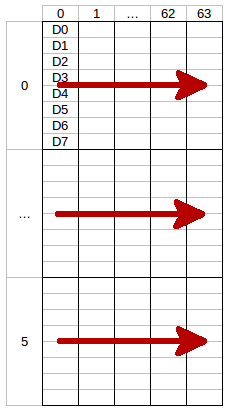
The LSB (D0) of each data byte is at the top and the MSB (D7) is at the bottom of the row.
The next call of
write()will write the second row and so on. To fill the whole display you need to callwrite()6 times.
-
BrickletOLED64x48.newWindow(columnFrom, columnTo, rowFrom, rowTo[, returnCallback][, errorCallback])¶ Parameters: - columnFrom – Type: int, Range: [0 to 63]
- columnTo – Type: int, Range: [0 to 63]
- rowFrom – Type: int, Range: [0 to 5]
- rowTo – Type: int, Range: [0 to 5]
Callback Parameters: - undefined
Returns: - undefined
Sets the window in which you can write with
write(). One row has a height of 8 pixels.
-
BrickletOLED64x48.clearDisplay([returnCallback][, errorCallback])¶ Callback Parameters: - undefined
Returns: - undefined
Clears the current content of the window as set by
newWindow().
-
BrickletOLED64x48.writeLine(line, position, text[, returnCallback][, errorCallback])¶ Parameters: - line – Type: int, Range: [0 to 5]
- position – Type: int, Range: [0 to 12]
- text – Type: string, Length: up to 13
Callback Parameters: - undefined
Returns: - undefined
Writes text to a specific line with a specific position. The text can have a maximum of 13 characters.
For example: (1, 4, "Hello") will write Hello in the middle of the second line of the display.
You can draw to the display with
write()and then add text to it afterwards.The display uses a special 5x7 pixel charset. You can view the characters of the charset in Brick Viewer.
The font conforms to code page 437.
Advanced Functions¶
-
BrickletOLED64x48.setDisplayConfiguration(contrast, invert[, returnCallback][, errorCallback])¶ Parameters: - contrast – Type: int, Range: [0 to 255], Default: 143
- invert – Type: boolean, Default: false
Callback Parameters: - undefined
Returns: - undefined
Sets the configuration of the display.
You can set a contrast value from 0 to 255 and you can invert the color (black/white) of the display.
-
BrickletOLED64x48.getDisplayConfiguration([returnCallback][, errorCallback])¶ Callback Parameters: - contrast – Type: int, Range: [0 to 255], Default: 143
- invert – Type: boolean, Default: false
Returns: - undefined
Returns the configuration as set by
setDisplayConfiguration().
-
BrickletOLED64x48.getIdentity([returnCallback][, errorCallback])¶ Callback Parameters: - uid – Type: string, Length: up to 8
- connectedUid – Type: string, Length: up to 8
- position – Type: char, Range: ['a' to 'h', 'z']
- hardwareVersion – Type: [int, ...], Length: 3
- 0: major – Type: int, Range: [0 to 255]
- 1: minor – Type: int, Range: [0 to 255]
- 2: revision – Type: int, Range: [0 to 255]
- firmwareVersion – Type: [int, ...], Length: 3
- 0: major – Type: int, Range: [0 to 255]
- 1: minor – Type: int, Range: [0 to 255]
- 2: revision – Type: int, Range: [0 to 255]
- deviceIdentifier – Type: int, Range: [0 to 216 - 1]
Returns: - undefined
Returns the UID, the UID where the Bricklet is connected to, the position, the hardware and firmware version as well as the device identifier.
The position can be 'a', 'b', 'c', 'd', 'e', 'f', 'g' or 'h' (Bricklet Port). A Bricklet connected to an Isolator Bricklet is always at position 'z'.
The device identifier numbers can be found here. There is also a constant for the device identifier of this Bricklet.
Virtual Functions¶
Virtual functions don't communicate with the device itself, but operate only on the API bindings device object. They can be called without the corresponding IP Connection object being connected.
-
BrickletOLED64x48.getAPIVersion()¶ Returns: - apiVersion – Type: [int, ...], Length: 3
- 0: major – Type: int, Range: [0 to 255]
- 1: minor – Type: int, Range: [0 to 255]
- 2: revision – Type: int, Range: [0 to 255]
Returns the version of the API definition implemented by this API bindings. This is neither the release version of this API bindings nor does it tell you anything about the represented Brick or Bricklet.
-
BrickletOLED64x48.getResponseExpected(functionId[, errorCallback])¶ Parameters: - functionId – Type: int, Range: See constants
Returns: - responseExpected – Type: boolean
Returns the response expected flag for the function specified by the function ID parameter. It is true if the function is expected to send a response, false otherwise.
For getter functions this is enabled by default and cannot be disabled, because those functions will always send a response. For callback configuration functions it is enabled by default too, but can be disabled by
setResponseExpected(). For setter functions it is disabled by default and can be enabled.Enabling the response expected flag for a setter function allows to detect timeouts and other error conditions calls of this setter as well. The device will then send a response for this purpose. If this flag is disabled for a setter function then no response is sent and errors are silently ignored, because they cannot be detected.
The following constants are available for this function:
For function_id:
- BrickletOLED64x48.FUNCTION_WRITE = 1
- BrickletOLED64x48.FUNCTION_NEW_WINDOW = 2
- BrickletOLED64x48.FUNCTION_CLEAR_DISPLAY = 3
- BrickletOLED64x48.FUNCTION_SET_DISPLAY_CONFIGURATION = 4
- BrickletOLED64x48.FUNCTION_WRITE_LINE = 6
-
BrickletOLED64x48.setResponseExpected(functionId, responseExpected[, errorCallback])¶ Parameters: - functionId – Type: int, Range: See constants
- responseExpected – Type: boolean
Returns: - undefined
Changes the response expected flag of the function specified by the function ID parameter. This flag can only be changed for setter (default value: false) and callback configuration functions (default value: true). For getter functions it is always enabled.
Enabling the response expected flag for a setter function allows to detect timeouts and other error conditions calls of this setter as well. The device will then send a response for this purpose. If this flag is disabled for a setter function then no response is sent and errors are silently ignored, because they cannot be detected.
The following constants are available for this function:
For function_id:
- BrickletOLED64x48.FUNCTION_WRITE = 1
- BrickletOLED64x48.FUNCTION_NEW_WINDOW = 2
- BrickletOLED64x48.FUNCTION_CLEAR_DISPLAY = 3
- BrickletOLED64x48.FUNCTION_SET_DISPLAY_CONFIGURATION = 4
- BrickletOLED64x48.FUNCTION_WRITE_LINE = 6
-
BrickletOLED64x48.setResponseExpectedAll(responseExpected)¶ Parameters: - responseExpected – Type: boolean
Returns: - undefined
Changes the response expected flag for all setter and callback configuration functions of this device at once.
Constants¶
-
BrickletOLED64x48.DEVICE_IDENTIFIER¶ This constant is used to identify a OLED 64x48 Bricklet.
The
getIdentity()function and theIPConnection.CALLBACK_ENUMERATEcallback of the IP Connection have adevice_identifierparameter to specify the Brick's or Bricklet's type.
-
BrickletOLED64x48.DEVICE_DISPLAY_NAME¶ This constant represents the human readable name of a OLED 64x48 Bricklet.

