- Getting Started
- Hardware
- Software
- Brick Daemon (brickd)
- Brick Viewer (brickv)
- Brick Logger
- API Bindings
- C/C++
- C/C++ (iOS)
- C/C++ for Microcontrollers
- C#
- C# (Windows Phone)
- Delphi/Lazarus
- Go
- Java
- Java (Android)
- JavaScript
- LabVIEW
- Mathematica
- MATLAB/Octave
- MQTT
- openHAB
- Perl
- PHP
- Python
- Ruby
- Rust
- Shell
- Visual Basic .NET
- Requirements
- Installation
- Testing an Example
- API Reference and Examples
- IP Connection
- Bricks
- Bricks (Discontinued)
- Bricklets
- Accelerometer Bricklet 2.0
- Air Quality Bricklet
- Ambient Light Bricklet 3.0
- Analog In Bricklet 3.0
- Analog Out Bricklet 3.0
- Barometer Bricklet
- Barometer Bricklet 2.0
- CAN Bricklet
- CAN Bricklet 2.0
- CO2 Bricklet 2.0
- Color Bricklet
- Color Bricklet 2.0
- Compass Bricklet
- DC Bricklet 2.0
- Distance IR Bricklet
- Distance IR Bricklet 2.0
- Distance US Bricklet 2.0
- DMX Bricklet
- Dual Button Bricklet 2.0
- Dust Detector Bricklet
- E-Paper 296x128 Bricklet
- Energy Monitor Bricklet
- GPS Bricklet 2.0
- GPS Bricklet 3.0
- Hall Effect Bricklet
- Hall Effect Bricklet 2.0
- Humidity Bricklet 2.0
- IMU Bricklet 3.0
- Industrial Analog Out Bricklet 2.0
- Industrial Counter Bricklet
- Industrial Digital In 4 Bricklet 2.0
- Industrial Digital Out 4 Bricklet
- Industrial Digital Out 4 Bricklet 2.0
- Industrial Dual 0-20mA Bricklet
- Industrial Dual 0-20mA Bricklet 2.0
- Industrial Dual AC Relay Bricklet
- Industrial Dual Analog In Bricklet 2.0
- Industrial Dual Relay Bricklet
- Industrial PTC Bricklet
- Industrial Quad Relay Bricklet 2.0
- IO-16 Bricklet
- IO-16 Bricklet 2.0
- IO-4 Bricklet 2.0
- Isolator Bricklet
- Joystick Bricklet
- Joystick Bricklet 2.0
- Laser Range Finder Bricklet 2.0
- LCD 128x64 Bricklet
- LCD 20x4 Bricklet
- LED Strip Bricklet 2.0
- Line Bricklet
- Linear Poti Bricklet
- Linear Poti Bricklet 2.0
- Load Cell Bricklet 2.0
- Motion Detector Bricklet 2.0
- Motorized Linear Poti Bricklet
- Multi Touch Bricklet
- Multi Touch Bricklet 2.0
- NFC Bricklet
- OLED 128x64 Bricklet 2.0
- OLED 64x48 Bricklet
- One Wire Bricklet
- Outdoor Weather Bricklet
- Particulate Matter Bricklet
- Performance DC Bricklet
- Piezo Speaker Bricklet
- Piezo Speaker Bricklet 2.0
- Real-Time Clock Bricklet
- Real-Time Clock Bricklet 2.0
- Remote Switch Bricklet 2.0
- RGB LED Bricklet 2.0
- RGB LED Button Bricklet
- Rotary Encoder Bricklet 2.0
- Rotary Poti Bricklet
- Rotary Poti Bricklet 2.0
- RS232 Bricklet
- RS232 Bricklet 2.0
- RS485 Bricklet
- Segment Display 4x7 Bricklet
- Segment Display 4x7 Bricklet 2.0
- Servo Bricklet 2.0
- Silent Stepper Bricklet 2.0
- Solid State Relay Bricklet 2.0
- Sound Intensity Bricklet
- Sound Pressure Level Bricklet
- Temperature Bricklet
- Temperature Bricklet 2.0
- Temperature IR Bricklet 2.0
- Thermal Imaging Bricklet
- Thermocouple Bricklet 2.0
- Tilt Bricklet
- UV Light Bricklet 2.0
- Voltage/Current Bricklet 2.0
- XMC1400 Breakout Bricklet
- Bricklets (Discontinued)
- ESP32 Firmware
- APT Repository
- Device Identifier
- Source Code and Bug Tracking
- Programming Interface
- Kits
- Embedded Boards
- Specifications
Visual Basic .NET - OLED 64x48 Bricklet¶
This is the description of the Visual Basic .NET API bindings for the OLED 64x48 Bricklet. General information and technical specifications for the OLED 64x48 Bricklet are summarized in its hardware description.
An installation guide for the Visual Basic .NET API bindings is part of their general description.
Examples¶
The example code below is Public Domain (CC0 1.0).
Hello World¶
Download (ExampleHelloWorld.vb)
1 2 3 4 5 6 7 8 9 10 11 12 13 14 15 16 17 18 19 20 21 22 23 24 25 26 | Imports System
Imports Tinkerforge
Module ExampleHelloWorld
Const HOST As String = "localhost"
Const PORT As Integer = 4223
Const UID As String = "XYZ" ' Change XYZ to the UID of your OLED 64x48 Bricklet
Sub Main()
Dim ipcon As New IPConnection() ' Create IP connection
Dim oled As New BrickletOLED64x48(UID, ipcon) ' Create device object
ipcon.Connect(HOST, PORT) ' Connect to brickd
' Don't use device before ipcon is connected
' Clear display
oled.ClearDisplay()
' Write "Hello World" starting from upper left corner of the screen
oled.WriteLine(0, 0, "Hello World")
Console.WriteLine("Press key to exit")
Console.ReadLine()
ipcon.Disconnect()
End Sub
End Module
|
Pixel Matrix¶
Download (ExamplePixelMatrix.vb)
1 2 3 4 5 6 7 8 9 10 11 12 13 14 15 16 17 18 19 20 21 22 23 24 25 26 27 28 29 30 31 32 33 34 35 36 37 38 39 40 41 42 43 44 45 46 47 48 49 50 51 52 53 54 55 56 57 58 59 60 61 62 63 | Imports System
Imports System.Math
Imports Tinkerforge
Module ExamplePixelMatrix
Const HOST As String = "localhost"
Const PORT As Integer = 4223
Const UID As String = "XYZ" ' Change XYZ to the UID of your OLED 64x48 Bricklet
Const WIDTH As Integer = 64
Const HEIGHT As Integer = 48
Sub DrawMatrix(ByRef oled As BrickletOLED64x48, ByVal pixels()() As Boolean)
Dim pages()() As Byte = New Byte(HEIGHT \ 8)() {}
For row As Integer = 0 To HEIGHT \ 8 - 1
pages(row) = New Byte(WIDTH) {}
For column As Integer = 0 To WIDTH - 1
pages(row)(column) = 0
For bit As Integer = 0 To 7
If pixels((row * 8) + bit)(column) Then
pages(row)(column) = pages(row)(column) Or Convert.ToByte(1 << bit)
End If
Next bit
Next column
Next row
oled.NewWindow(0, WIDTH - 1, 0, HEIGHT \ 8 - 1)
For row As Integer = 0 To HEIGHT \ 8 - 1
oled.Write(pages(row))
Next row
End Sub
Sub Main()
Dim ipcon As New IPConnection() ' Create IP connection
Dim oled As New BrickletOLED64x48(UID, ipcon) ' Create device object
ipcon.Connect(HOST, PORT) ' Connect to brickd
' Don't use device before ipcon is connected
' Clear display
oled.ClearDisplay()
' Draw checkerboard pattern
Dim pixels()() As Boolean = New Boolean(HEIGHT)() {}
For row As Integer = 0 To HEIGHT - 1
pixels(row) = New Boolean(WIDTH) {}
For column As Integer = 0 To WIDTH - 1
pixels(row)(column) = (row \ 8) Mod 2 = (column \ 8) Mod 2
Next column
Next row
DrawMatrix(oled, pixels)
Console.WriteLine("Press key to exit")
Console.ReadLine()
ipcon.Disconnect()
End Sub
End Module
|
Scribble¶
1 2 3 4 5 6 7 8 9 10 11 12 13 14 15 16 17 18 19 20 21 22 23 24 25 26 27 28 29 30 31 32 33 34 35 36 37 38 39 40 41 42 43 44 45 46 47 48 49 50 51 52 53 54 55 56 57 58 59 60 61 62 63 64 65 66 67 68 69 70 71 72 73 74 75 76 77 | Imports System
Imports System.Drawing
Imports System.Math
Imports System.Threading
Imports Tinkerforge
Module ExampleScribble
Const HOST As String = "localhost"
Const PORT As Integer = 4223
Const UID As String = "XYZ" ' Change XYZ to the UID of your OLED 64x48 Bricklet
Const WIDTH As Integer = 64
Const HEIGHT As Integer = 48
Sub DrawImage(ByRef oled As BrickletOLED64x48, ByVal bitmap As Bitmap)
Dim pages()() As Byte = New Byte(HEIGHT \ 8)() {}
For row As Integer = 0 To HEIGHT \ 8 - 1
pages(row) = New Byte(WIDTH) {}
For column As Integer = 0 To WIDTH - 1
pages(row)(column) = 0
For bit As Integer = 0 To 7
If bitmap.GetPixel(column, (row * 8) + bit).GetBrightness() > 0 Then
pages(row)(column) = pages(row)(column) Or Convert.ToByte(1 << bit)
End If
Next bit
Next column
Next row
oled.NewWindow(0, WIDTH - 1, 0, HEIGHT \ 8 - 1)
For row As Integer = 0 To HEIGHT \ 8 - 1
oled.Write(pages(row))
Next row
End Sub
Sub Main()
Dim ipcon As New IPConnection() ' Create IP connection
Dim oled As New BrickletOLED64x48(UID, ipcon) ' Create device object
ipcon.Connect(HOST, PORT) ' Connect to brickd
' Don't use device before ipcon is connected
' Clear display
oled.ClearDisplay()
' Draw rotating line
Dim bitmap As New Bitmap(WIDTH, HEIGHT)
Dim originX As Integer = WIDTH \ 2
Dim originY As Integer = HEIGHT \ 2
Dim length As Integer = HEIGHT \ 2 - 2
Dim angle As Integer = 0
Console.WriteLine("Press enter to exit")
While Not Console.KeyAvailable
Dim radians As Double = Math.PI * angle / 180.0
Dim x As Integer = Convert.ToInt32(Math.Floor(originX + length * Math.Cos(radians)))
Dim y As Integer = Convert.ToInt32(Math.Floor(originY + length * Math.Sin(radians)))
Using g As Graphics = Graphics.FromImage(bitmap)
g.FillRectangle(Brushes.Black, 0, 0, WIDTH, HEIGHT)
g.DrawLine(Pens.White, originX, originY, x, y)
End Using
DrawImage(oled, bitmap)
Thread.Sleep(25)
angle += 1
End While
Console.WriteLine("Press key to exit")
Console.ReadLine()
ipcon.Disconnect()
End Sub
End Module
|
API¶
Since Visual Basic .NET does not support multiple return values directly, we
use the ByRef keyword to return multiple values from a function.
All functions and procedures listed below are thread-safe.
Basic Functions¶
-
Class
BrickletOLED64x48(ByVal uid As String, ByVal ipcon As IPConnection)¶ Creates an object with the unique device ID
uid:Dim oled64x48 As New BrickletOLED64x48("YOUR_DEVICE_UID", ipcon)
This object can then be used after the IP Connection is connected.
-
Sub
BrickletOLED64x48.Write(ByVal data() As Byte)¶ Parameters: - data – Type: Byte Array, Length: 64, Range: [0 to 255]
Appends 64 byte of data to the window as set by
NewWindow().Each row has a height of 8 pixels which corresponds to one byte of data.
Example: if you call
NewWindow()with column from 0 to 63 and row from 0 to 5 (the whole display) each call ofWrite()(red arrow) will write one row.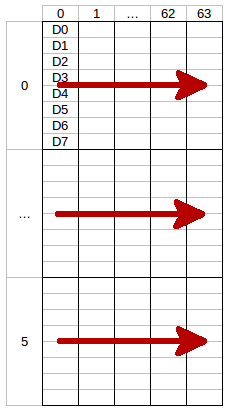
The LSB (D0) of each data byte is at the top and the MSB (D7) is at the bottom of the row.
The next call of
Write()will write the second row and so on. To fill the whole display you need to callWrite()6 times.
-
Sub
BrickletOLED64x48.NewWindow(ByVal columnFrom As Byte, ByVal columnTo As Byte, ByVal rowFrom As Byte, ByVal rowTo As Byte)¶ Parameters: - columnFrom – Type: Byte, Range: [0 to 63]
- columnTo – Type: Byte, Range: [0 to 63]
- rowFrom – Type: Byte, Range: [0 to 5]
- rowTo – Type: Byte, Range: [0 to 5]
Sets the window in which you can write with
Write(). One row has a height of 8 pixels.
-
Sub
BrickletOLED64x48.ClearDisplay()¶ Clears the current content of the window as set by
NewWindow().
-
Sub
BrickletOLED64x48.WriteLine(ByVal line As Byte, ByVal position As Byte, ByVal text As String)¶ Parameters: - line – Type: Byte, Range: [0 to 5]
- position – Type: Byte, Range: [0 to 12]
- text – Type: String, Length: up to 13
Writes text to a specific line with a specific position. The text can have a maximum of 13 characters.
For example: (1, 4, "Hello") will write Hello in the middle of the second line of the display.
You can draw to the display with
Write()and then add text to it afterwards.The display uses a special 5x7 pixel charset. You can view the characters of the charset in Brick Viewer.
The font conforms to code page 437.
Advanced Functions¶
-
Sub
BrickletOLED64x48.SetDisplayConfiguration(ByVal contrast As Byte, ByVal invert As Boolean)¶ Parameters: - contrast – Type: Byte, Range: [0 to 255], Default: 143
- invert – Type: Boolean, Default: false
Sets the configuration of the display.
You can set a contrast value from 0 to 255 and you can invert the color (black/white) of the display.
-
Sub
BrickletOLED64x48.GetDisplayConfiguration(ByRef contrast As Byte, ByRef invert As Boolean)¶ Output Parameters: - contrast – Type: Byte, Range: [0 to 255], Default: 143
- invert – Type: Boolean, Default: false
Returns the configuration as set by
SetDisplayConfiguration().
-
Sub
BrickletOLED64x48.GetIdentity(ByRef uid As String, ByRef connectedUid As String, ByRef position As Char, ByRef hardwareVersion() As Byte, ByRef firmwareVersion() As Byte, ByRef deviceIdentifier As Integer)¶ Output Parameters: - uid – Type: String, Length: up to 8
- connectedUid – Type: String, Length: up to 8
- position – Type: Char, Range: ["a"C to "h"C, "z"C]
- hardwareVersion – Type: Byte Array, Length: 3
- 0: major – Type: Byte, Range: [0 to 255]
- 1: minor – Type: Byte, Range: [0 to 255]
- 2: revision – Type: Byte, Range: [0 to 255]
- firmwareVersion – Type: Byte Array, Length: 3
- 0: major – Type: Byte, Range: [0 to 255]
- 1: minor – Type: Byte, Range: [0 to 255]
- 2: revision – Type: Byte, Range: [0 to 255]
- deviceIdentifier – Type: Integer, Range: [0 to 216 - 1]
Returns the UID, the UID where the Bricklet is connected to, the position, the hardware and firmware version as well as the device identifier.
The position can be 'a', 'b', 'c', 'd', 'e', 'f', 'g' or 'h' (Bricklet Port). A Bricklet connected to an Isolator Bricklet is always at position 'z'.
The device identifier numbers can be found here. There is also a constant for the device identifier of this Bricklet.
Virtual Functions¶
Virtual functions don't communicate with the device itself, but operate only on the API bindings device object. They can be called without the corresponding IP Connection object being connected.
-
Function
BrickletOLED64x48.GetAPIVersion() As Byte()¶ Output Parameters: - apiVersion – Type: Byte Array, Length: 3
- 0: major – Type: Byte, Range: [0 to 255]
- 1: minor – Type: Byte, Range: [0 to 255]
- 2: revision – Type: Byte, Range: [0 to 255]
Returns the version of the API definition implemented by this API bindings. This is neither the release version of this API bindings nor does it tell you anything about the represented Brick or Bricklet.
-
Function
BrickletOLED64x48.GetResponseExpected(ByVal functionId As Byte) As Boolean¶ Parameters: - functionId – Type: Byte, Range: See constants
Returns: - responseExpected – Type: Boolean
Returns the response expected flag for the function specified by the function ID parameter. It is true if the function is expected to send a response, false otherwise.
For getter functions this is enabled by default and cannot be disabled, because those functions will always send a response. For callback configuration functions it is enabled by default too, but can be disabled by
SetResponseExpected(). For setter functions it is disabled by default and can be enabled.Enabling the response expected flag for a setter function allows to detect timeouts and other error conditions calls of this setter as well. The device will then send a response for this purpose. If this flag is disabled for a setter function then no response is sent and errors are silently ignored, because they cannot be detected.
The following constants are available for this function:
For functionId:
- BrickletOLED64x48.FUNCTION_WRITE = 1
- BrickletOLED64x48.FUNCTION_NEW_WINDOW = 2
- BrickletOLED64x48.FUNCTION_CLEAR_DISPLAY = 3
- BrickletOLED64x48.FUNCTION_SET_DISPLAY_CONFIGURATION = 4
- BrickletOLED64x48.FUNCTION_WRITE_LINE = 6
-
Sub
BrickletOLED64x48.SetResponseExpected(ByVal functionId As Byte, ByVal responseExpected As Boolean)¶ Parameters: - functionId – Type: Byte, Range: See constants
- responseExpected – Type: Boolean
Changes the response expected flag of the function specified by the function ID parameter. This flag can only be changed for setter (default value: false) and callback configuration functions (default value: true). For getter functions it is always enabled.
Enabling the response expected flag for a setter function allows to detect timeouts and other error conditions calls of this setter as well. The device will then send a response for this purpose. If this flag is disabled for a setter function then no response is sent and errors are silently ignored, because they cannot be detected.
The following constants are available for this function:
For functionId:
- BrickletOLED64x48.FUNCTION_WRITE = 1
- BrickletOLED64x48.FUNCTION_NEW_WINDOW = 2
- BrickletOLED64x48.FUNCTION_CLEAR_DISPLAY = 3
- BrickletOLED64x48.FUNCTION_SET_DISPLAY_CONFIGURATION = 4
- BrickletOLED64x48.FUNCTION_WRITE_LINE = 6
-
Sub
BrickletOLED64x48.SetResponseExpectedAll(ByVal responseExpected As Boolean)¶ Parameters: - responseExpected – Type: Boolean
Changes the response expected flag for all setter and callback configuration functions of this device at once.
Constants¶
-
Const
BrickletOLED64x48.DEVICE_IDENTIFIER¶ This constant is used to identify a OLED 64x48 Bricklet.
The
GetIdentity()function and theIPConnection.EnumerateCallbackcallback of the IP Connection have adeviceIdentifierparameter to specify the Brick's or Bricklet's type.
-
Const
BrickletOLED64x48.DEVICE_DISPLAY_NAME¶ This constant represents the human readable name of a OLED 64x48 Bricklet.

