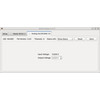- Getting Started
- Hardware
- Bricks
- Bricklets
- Accelerometer Bricklet 2.0
- Air Quality Bricklet
- Ambient Light Bricklet 3.0
- Analog In Bricklet 3.0
- Analog Out Bricklet 2.0
- Analog Out Bricklet 3.0
- Barometer Bricklet
- Barometer Bricklet 2.0
- Breakout Bricklet
- CAN Bricklet
- CAN Bricklet 2.0
- CO2 Bricklet 2.0
- Color Bricklet
- Color Bricklet 2.0
- Compass Bricklet
- DC Bricklet 2.0
- Distance IR Bricklet
- Distance IR Bricklet 2.0
- Distance US Bricklet 2.0
- DMX Bricklet
- Dual Button Bricklet 2.0
- Dust Detector Bricklet
- E-Paper 296x128 Bricklet
- Energy Monitor Bricklet
- GPS Bricklet 2.0
- GPS Bricklet 3.0
- Hall Effect Bricklet
- Hall Effect Bricklet 2.0
- Humidity Bricklet 2.0
- IMU Bricklet 3.0
- Industrial Analog Out Bricklet 2.0
- Industrial Counter Bricklet
- Industrial Digital In 4 Bricklet 2.0
- Industrial Digital Out 4 Bricklet
- Industrial Digital Out 4 Bricklet 2.0
- Industrial Dual 0-20mA Bricklet
- Industrial Dual 0-20mA Bricklet 2.0
- Industrial Dual AC Relay Bricklet
- Industrial Dual Analog In Bricklet 2.0
- Industrial Dual Relay Bricklet
- Industrial PTC Bricklet
- Industrial Quad Relay Bricklet 2.0
- IO-16 Bricklet
- IO-16 Bricklet 2.0
- IO-4 Bricklet 2.0
- Isolator Bricklet
- Joystick Bricklet
- Joystick Bricklet 2.0
- Laser Range Finder Bricklet 2.0
- LCD 128x64 Bricklet
- LCD 20x4 Bricklet
- LED Strip Bricklet 2.0
- Line Bricklet
- Linear Poti Bricklet
- Linear Poti Bricklet 2.0
- Load Cell Bricklet 2.0
- Motion Detector Bricklet 2.0
- Motorized Linear Poti Bricklet
- Multi Touch Bricklet
- Multi Touch Bricklet 2.0
- NFC Bricklet
- OLED 128x64 Bricklet 2.0
- OLED 64x48 Bricklet
- One Wire Bricklet
- Outdoor Weather Bricklet
- Particulate Matter Bricklet
- Performance DC Bricklet
- Piezo Speaker Bricklet
- Piezo Speaker Bricklet 2.0
- Real-Time Clock Bricklet
- Real-Time Clock Bricklet 2.0
- Remote Switch Bricklet 2.0
- RGB LED Bricklet 2.0
- RGB LED Button Bricklet
- Rotary Encoder Bricklet 2.0
- Rotary Poti Bricklet
- Rotary Poti Bricklet 2.0
- RS232 Bricklet
- RS232 Bricklet 2.0
- RS485 Bricklet
- Segment Display 4x7 Bricklet
- Segment Display 4x7 Bricklet 2.0
- Servo Bricklet 2.0
- Silent Stepper Bricklet 2.0
- Solid State Relay Bricklet 2.0
- Sound Intensity Bricklet
- Sound Pressure Level Bricklet
- Temperature Bricklet
- Temperature Bricklet 2.0
- Temperature IR Bricklet 2.0
- Thermal Imaging Bricklet
- Thermocouple Bricklet 2.0
- Tilt Bricklet
- UV Light Bricklet 2.0
- Voltage/Current Bricklet 2.0
- XMC1400 Breakout Bricklet
- Master Extensions
- Power Supplies
- Discontinued Products
- Timeline
- Software
- Kits
- Embedded Boards
- Specifications
Analog Out Bricklet 3.0¶
Features¶
- Generates a configurable voltage between 0V and 12V*
- Specification in 1mV steps (12bit resolution)
Description¶
The Analog Out Bricklet 3.0 can be used to extend the features of Bricks by the capability to generate voltages between 0V and 12V*. It is the second successor of the Analog Out Bricklet with a bigger output voltage range. The voltage can be configured directly in Volt without any conversion. The device is equipped with a 12bit Digital-to-Analog Converter (DAC).
For output voltages above 5V, it is necessary to add an external supply voltage. The maximum reachable output voltage will be the value of the supply voltage. For example, if you want to reach an output voltage of 12V, you need to connect a supply voltage of at least 12V. For output voltages below 5V, you can connect the 5V and VIN terminals.
This Bricklet ist not galvanically isolated to the Tinkerforge system. This means that there is a direct electrical connection between the terminals of the Bricklet and the rest of the system. Dependent of the application this can lead to undesired connections, ground loops or short circuits. These problems can be prevented by using the Bricklet together with a Isolator Bricklet.
Technical Specifications¶
| Property | Value |
|---|---|
| DAC | MCP4725 |
| Current Consumption | 50mW (10mA at 5V, without load) |
| Voltage | 0V - 12V* in 1mV steps, 12bit resolution |
| Maximum Output Current | 24mA |
| Dimensions (W x D x H) | 35 x 30 x 14mm (1.38 x 1.18 x 0.55") |
| Weight | 8g |
* The maximum output voltage depends on the supply voltage at the VIN terminal.
Resources¶
Connectivity¶
The Analog Out Bricklet 3.0 has five terminals. A DC voltage source (maximum 15V) has to be connected to the VIN terminal and the adjacent GND terminal. The Bricklet uses this input voltage to created the configurable output voltage for the VOUT terminal. The 5V terminal is an additional output with fixed 5V you can use to power things. It can also be connected to the VIN terminal to produce output voltages up to 5V at the VOUT terminal without the need for an additional external power supply.

Test your Analog Out Bricklet 3.0¶
To test a Analog Out Bricklet 3.0 you need to have Brick Daemon and Brick Viewer installed. Brick Daemon acts as a proxy between the USB interface of the Bricks and the API bindings. Brick Viewer connects to Brick Daemon. It helps to figure out basic information about the connected Bricks and Bricklets and allows to test them.
Connect the Analog Out Bricklet 3.0 to a Brick with a Bricklet Cable. Additionally connect a DC voltage source to the Bricklet's VIN and GND terminals. For testing purposes connect the 5V output terminal to the VIN terminal. The GND terminals are already connected internally.
If you connect the Brick to the PC over USB, you should see a new tab named "Analog Out Bricklet 3.0" in the Brick Viewer after a moment. Select this tab. In this tab you can configure the voltage on the VOUT terminal. The maximum VOUT voltage is limited by the connected VIN voltage. For test purposes, you can measure the VOUT voltage with a voltmeter. If everything went as expected the voltage on the voltmeter and the voltage you have configured should be identical.
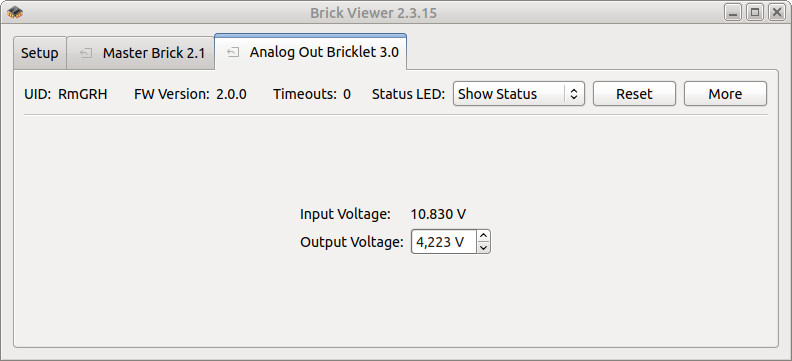
After this test you can go on with writing your own application. See the Programming Interface section for the API of the Analog Out Bricklet 3.0 and examples in different programming languages.
Case¶
A laser-cut case for the Analog Out Bricklet 3.0 is available.

The assembly is easiest if you follow the following steps:
- Screw spacers to the Bricklet,
- screw bottom plate to bottom spacers,
- build up side plates,
- plug side plates into bottom plate and
- screw top plate to top spacers.
Below you can see an exploded assembly drawing of the Analog Out Bricklet 3.0 case:
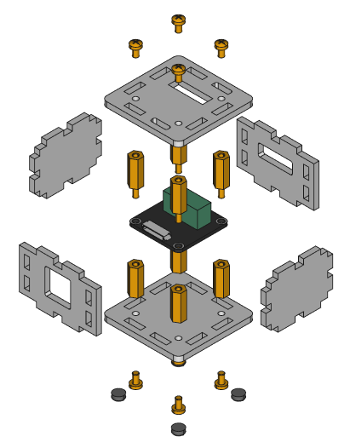
Hint: There is a protective film on both sides of the plates, you have to remove it before assembly.
Programming Interface¶
See Programming Interface for a detailed description.
| Language | API | Examples | Installation |
|---|---|---|---|
| C/C++ | API | Examples | Installation |
| C/C++ for Microcontrollers | API | Examples | Installation |
| C# | API | Examples | Installation |
| Delphi/Lazarus | API | Examples | Installation |
| Go | API | Examples | Installation |
| Java | API | Examples | Installation |
| JavaScript | API | Examples | Installation |
| LabVIEW | API | Examples | Installation |
| Mathematica | API | Examples | Installation |
| MATLAB/Octave | API | Examples | Installation |
| MQTT | API | Examples | Installation |
| openHAB | API | Examples | Installation |
| Perl | API | Examples | Installation |
| PHP | API | Examples | Installation |
| Python | API | Examples | Installation |
| Ruby | API | Examples | Installation |
| Rust | API | Examples | Installation |
| Shell | API | Examples | Installation |
| Visual Basic .NET | API | Examples | Installation |
| TCP/IP | API | ||
| Modbus | API |