- Getting Started
- Hardware
- Bricks
- Bricklets
- Accelerometer Bricklet 2.0
- Air Quality Bricklet
- Ambient Light Bricklet 3.0
- Analog In Bricklet 3.0
- Analog Out Bricklet 2.0
- Analog Out Bricklet 3.0
- Barometer Bricklet
- Barometer Bricklet 2.0
- Breakout Bricklet
- CAN Bricklet
- CAN Bricklet 2.0
- CO2 Bricklet 2.0
- Color Bricklet
- Color Bricklet 2.0
- Compass Bricklet
- DC Bricklet 2.0
- Distance IR Bricklet
- Distance IR Bricklet 2.0
- Distance US Bricklet 2.0
- DMX Bricklet
- Dual Button Bricklet 2.0
- Dust Detector Bricklet
- E-Paper 296x128 Bricklet
- Energy Monitor Bricklet
- GPS Bricklet 2.0
- GPS Bricklet 3.0
- Hall Effect Bricklet
- Hall Effect Bricklet 2.0
- Humidity Bricklet 2.0
- IMU Bricklet 3.0
- Industrial Analog Out Bricklet 2.0
- Industrial Counter Bricklet
- Industrial Digital In 4 Bricklet 2.0
- Industrial Digital Out 4 Bricklet
- Industrial Digital Out 4 Bricklet 2.0
- Industrial Dual 0-20mA Bricklet
- Industrial Dual 0-20mA Bricklet 2.0
- Industrial Dual AC Relay Bricklet
- Industrial Dual Analog In Bricklet 2.0
- Industrial Dual Relay Bricklet
- Industrial PTC Bricklet
- Industrial Quad Relay Bricklet 2.0
- IO-16 Bricklet
- IO-16 Bricklet 2.0
- IO-4 Bricklet 2.0
- Isolator Bricklet
- Joystick Bricklet
- Joystick Bricklet 2.0
- Laser Range Finder Bricklet 2.0
- LCD 128x64 Bricklet
- LCD 20x4 Bricklet
- LED Strip Bricklet 2.0
- Line Bricklet
- Linear Poti Bricklet
- Linear Poti Bricklet 2.0
- Load Cell Bricklet 2.0
- Motion Detector Bricklet 2.0
- Motorized Linear Poti Bricklet
- Multi Touch Bricklet
- Multi Touch Bricklet 2.0
- NFC Bricklet
- OLED 128x64 Bricklet 2.0
- OLED 64x48 Bricklet
- One Wire Bricklet
- Outdoor Weather Bricklet
- Particulate Matter Bricklet
- Performance DC Bricklet
- Piezo Speaker Bricklet
- Piezo Speaker Bricklet 2.0
- Real-Time Clock Bricklet
- Real-Time Clock Bricklet 2.0
- Remote Switch Bricklet 2.0
- RGB LED Bricklet 2.0
- RGB LED Button Bricklet
- Rotary Encoder Bricklet 2.0
- Rotary Poti Bricklet
- Rotary Poti Bricklet 2.0
- RS232 Bricklet
- RS232 Bricklet 2.0
- RS485 Bricklet
- Segment Display 4x7 Bricklet
- Segment Display 4x7 Bricklet 2.0
- Servo Bricklet 2.0
- Silent Stepper Bricklet 2.0
- Solid State Relay Bricklet 2.0
- Sound Intensity Bricklet
- Sound Pressure Level Bricklet
- Temperature Bricklet
- Temperature Bricklet 2.0
- Temperature IR Bricklet 2.0
- Thermal Imaging Bricklet
- Thermocouple Bricklet 2.0
- Tilt Bricklet
- UV Light Bricklet 2.0
- Voltage/Current Bricklet 2.0
- XMC1400 Breakout Bricklet
- Master Extensions
- Power Supplies
- Discontinued Products
- Timeline
- Software
- Kits
- Embedded Boards
- Specifications
Barometer Bricklet¶
Note
The Barometer Bricklet is discontinued. We are selling our remaining stock. The Barometer Bricklet 2.0 is the recommended replacement.
Features¶
- Measures air pressure and altitude changes
- Resolution 0.012hPa / 0.1m
- Range 10 to 1200hPa
Description¶
The Barometer Bricklet can be used to extend the features of Bricks by the capability to measure air pressure in range of 10 to 1200hPa with a resolution of 0.012hPa. The measurement is temperature compensated internally.
The Bricklet is equipped with a MS5611-01BA01 sensor which is designed to be used as an altimeter, too. But since the air pressure is changing significantly even over a short period time the achievable accuracy is limited. One possible solution to achieve higher accuracy and stability of the altitude measurement is to perform sensor fusion with the sensor data of an IMU Brick (see Youtube video).
Technical Specifications¶
| Property | Value |
|---|---|
| Sensor | MS5611-01BA01 |
| Current Consumption | 1mA |
| Pressure Range | 10 - 1200hPa |
| Resolution | 0.012hPa / 0.1m |
| Accuracy (25°C, 750hPa) | ± 1.5hPa |
| Dimensions (W x D x H) | 25 x 15 x 5mm (0.98 x 0.59 x 0.19") |
| Weight | 2g |
Resources¶
Test your Barometer Bricklet¶
To test a Barometer Bricklet you need to have Brick Daemon and Brick Viewer installed. Brick Daemon acts as a proxy between the USB interface of the Bricks and the API bindings. Brick Viewer connects to Brick Daemon. It helps to figure out basic information about the connected Bricks and Bricklets and allows to test them.
Connect the Barometer Bricklet to a Brick with a Bricklet Cable.
If you connect the Brick to the PC over USB, you should see a new tab named "Barometer Bricklet" in the Brick Viewer after a moment. Select this tab. If everything went as expected you can now see the air pressure in hPa and a graph that shows the air pressure over time.
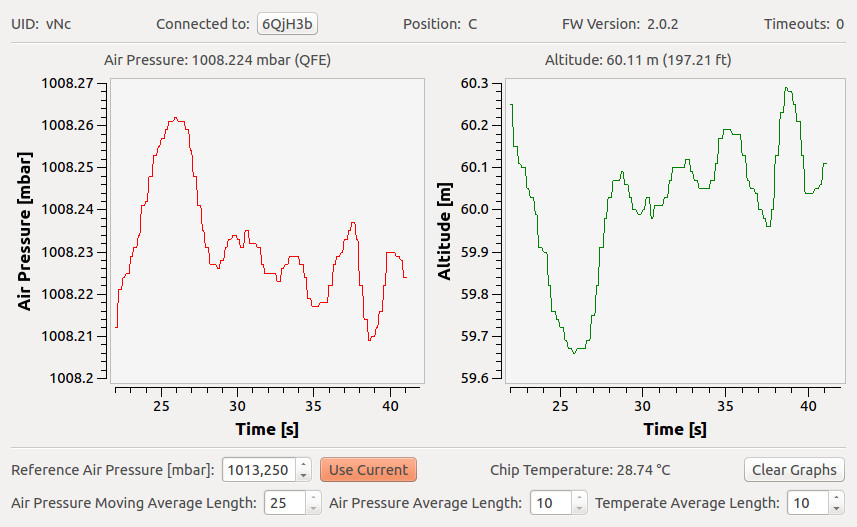
After this test you can go on with writing your own application. See the Programming Interface section for the API of the Barometer Bricklet and examples in different programming languages.
Understanding Air Pressure¶
Air pressure is a complex topic. Two frequently asked questions are: Why does the air pressure value of the Barometer Bricklet differs from the value in the weather forecast and why does the altitude value differ from the actual altitude of the measuring location?
Air Pressure Reading¶
The Barometer Bricklet outputs the air pressure in relation to the altitude of the measuring location, known as QFE value in aviation. The weather forecast reports air pressure in relation to mean sea level (the value is also temperature-corrected in a special way), known as QFF value in aviation.
With the barometric formula the QFF value can be approximated based on the the QFE value:
QFF = QFE / [1 - Tg * H / (273.15 + Tfe + Tg * H)] ^ (0.034163 / Tg)
Tgis the temperature lapse rate, that specifies how fast the temperature drops with increasing altitude (a common approximation under normal conditions is 0.0065°C/m)Tfeis the temperature at the measuring location in °CHis the altitude of the measuring location in Meters
Here is an online calculator for this formula. The altitude of the measuring location can be found with Google Maps.
Altitude Reading¶
The altitude value for the Barometer Bricklets is by default calculated for a reference air pressure of 1013.25hPa using an approximation of the International Standard Atmosphere model. An altitude value calculated like this is known as QNE value in aviation.
For a more exact altitude value in relation to mean sea level the reference air pressure for the measuring location has to be specified. In aviation the QNH value is used for this purpose. Therefore, this value if often available at airfields. Instead of the QNH value the QFF value can be used also. The QFF value has a different temperature-correction applied to it compared to the QNH, but the values are similar under normal conditions.
Case¶
A laser-cut case for the Barometer Bricklet is available.

The assembly is easiest if you follow the following steps:
- Screw spacers to the Bricklet,
- screw bottom plate to bottom spacers,
- build up side plates,
- plug side plates into bottom plate and
- screw top plate to top spacers.
Below you can see an exploded assembly drawing of the Barometer Bricklet case:
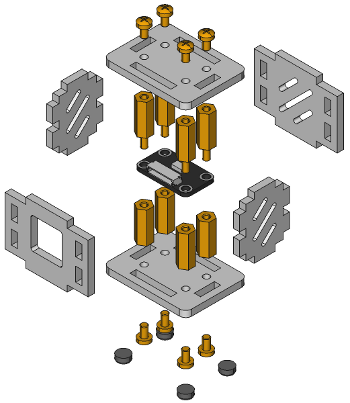
Hint: There is a protective film on both sides of the plates, you have to remove it before assembly.
Programming Interface¶
See Programming Interface for a detailed description.
| Language | API | Examples | Installation |
|---|---|---|---|
| C/C++ | API | Examples | Installation |
| C# | API | Examples | Installation |
| Delphi/Lazarus | API | Examples | Installation |
| Go | API | Examples | Installation |
| Java | API | Examples | Installation |
| JavaScript | API | Examples | Installation |
| LabVIEW | API | Examples | Installation |
| Mathematica | API | Examples | Installation |
| MATLAB/Octave | API | Examples | Installation |
| MQTT | API | Examples | Installation |
| openHAB | API | Examples | Installation |
| Perl | API | Examples | Installation |
| PHP | API | Examples | Installation |
| Python | API | Examples | Installation |
| Ruby | API | Examples | Installation |
| Rust | API | Examples | Installation |
| Shell | API | Examples | Installation |
| Visual Basic .NET | API | Examples | Installation |
| TCP/IP | API | ||
| Modbus | API |








