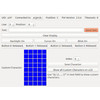- Getting Started
- Hardware
- Bricks
- Bricklets
- Accelerometer Bricklet 2.0
- Air Quality Bricklet
- Ambient Light Bricklet 3.0
- Analog In Bricklet 3.0
- Analog Out Bricklet 2.0
- Analog Out Bricklet 3.0
- Barometer Bricklet
- Barometer Bricklet 2.0
- Breakout Bricklet
- CAN Bricklet
- CAN Bricklet 2.0
- CO2 Bricklet 2.0
- Color Bricklet
- Color Bricklet 2.0
- Compass Bricklet
- DC Bricklet 2.0
- Distance IR Bricklet
- Distance IR Bricklet 2.0
- Distance US Bricklet 2.0
- DMX Bricklet
- Dual Button Bricklet 2.0
- Dust Detector Bricklet
- E-Paper 296x128 Bricklet
- Energy Monitor Bricklet
- GPS Bricklet 2.0
- GPS Bricklet 3.0
- Hall Effect Bricklet
- Hall Effect Bricklet 2.0
- Humidity Bricklet 2.0
- IMU Bricklet 3.0
- Industrial Analog Out Bricklet 2.0
- Industrial Counter Bricklet
- Industrial Digital In 4 Bricklet 2.0
- Industrial Digital Out 4 Bricklet
- Industrial Digital Out 4 Bricklet 2.0
- Industrial Dual 0-20mA Bricklet
- Industrial Dual 0-20mA Bricklet 2.0
- Industrial Dual AC Relay Bricklet
- Industrial Dual Analog In Bricklet 2.0
- Industrial Dual Relay Bricklet
- Industrial PTC Bricklet
- Industrial Quad Relay Bricklet 2.0
- IO-16 Bricklet
- IO-16 Bricklet 2.0
- IO-4 Bricklet 2.0
- Isolator Bricklet
- Joystick Bricklet
- Joystick Bricklet 2.0
- Laser Range Finder Bricklet 2.0
- LCD 128x64 Bricklet
- LCD 20x4 Bricklet
- LED Strip Bricklet 2.0
- Line Bricklet
- Linear Poti Bricklet
- Linear Poti Bricklet 2.0
- Load Cell Bricklet 2.0
- Motion Detector Bricklet 2.0
- Motorized Linear Poti Bricklet
- Multi Touch Bricklet
- Multi Touch Bricklet 2.0
- NFC Bricklet
- OLED 128x64 Bricklet 2.0
- OLED 64x48 Bricklet
- One Wire Bricklet
- Outdoor Weather Bricklet
- Particulate Matter Bricklet
- Performance DC Bricklet
- Piezo Speaker Bricklet
- Piezo Speaker Bricklet 2.0
- Real-Time Clock Bricklet
- Real-Time Clock Bricklet 2.0
- Remote Switch Bricklet 2.0
- RGB LED Bricklet 2.0
- RGB LED Button Bricklet
- Rotary Encoder Bricklet 2.0
- Rotary Poti Bricklet
- Rotary Poti Bricklet 2.0
- RS232 Bricklet
- RS232 Bricklet 2.0
- RS485 Bricklet
- Segment Display 4x7 Bricklet
- Segment Display 4x7 Bricklet 2.0
- Servo Bricklet 2.0
- Silent Stepper Bricklet 2.0
- Solid State Relay Bricklet 2.0
- Sound Intensity Bricklet
- Sound Pressure Level Bricklet
- Temperature Bricklet
- Temperature Bricklet 2.0
- Temperature IR Bricklet 2.0
- Thermal Imaging Bricklet
- Thermocouple Bricklet 2.0
- Tilt Bricklet
- UV Light Bricklet 2.0
- Voltage/Current Bricklet 2.0
- XMC1400 Breakout Bricklet
- Master Extensions
- Power Supplies
- Discontinued Products
- Timeline
- Software
- Kits
- Embedded Boards
- Specifications
LCD 20x4 Bricklet¶
Note
The LCD 20x4 Bricklet is discontinued. We are selling our remaining stock. The LCD 128x64 Bricklet is the recommended replacement.
Features¶
- 20x4 character alphanumeric display
- Switchable blue backlight
- 4 push-buttons
Description¶
This LCD Bricklet is equipped with a 20x4 character alphanumeric display with blue backlight and four push-buttons. It can be controlled with Bricks. The API allows to write characters to the LCD, get the state of the buttons, switch the backlight on or off and configure events for the buttons.
You can use this Bricklet to display text, for example a name of a song that is played on your PC or measurements from other Bricklets.
Technical Specifications¶
| Property | Value |
|---|---|
| LCD | Alphanumeric, 20 chars per line, 4 lines |
| Current Consumption with Backlight | 36mA |
| Backlight | Blue, software switchable |
| Contrast | Adjustable with potentiometer |
| Dimensions (W x D x H) | 60 x 98 x 22mm (2.36 x 3.86 x 0.86")* |
| Weight | 96g* |
* without screws
Resources¶
Test your LCD 20x4 Bricklet¶
To test a LCD 20x4 Bricklet you need to have Brick Daemon and Brick Viewer installed. Brick Daemon acts as a proxy between the USB interface of the Bricks and the API bindings. Brick Viewer connects to Brick Daemon. It helps to figure out basic information about the connected Bricks and Bricklets and allows to test them.
Connect the LCD 20x4 Bricklet to a Brick with a Bricklet Cable (see picture below).

If you connect the Brick to the PC over USB, you should see a new tab named "LCD 20x4 Bricklet" in the Brick Viewer after a moment. Select this tab. If everything went as expected the Brick Viewer should look as depicted below.
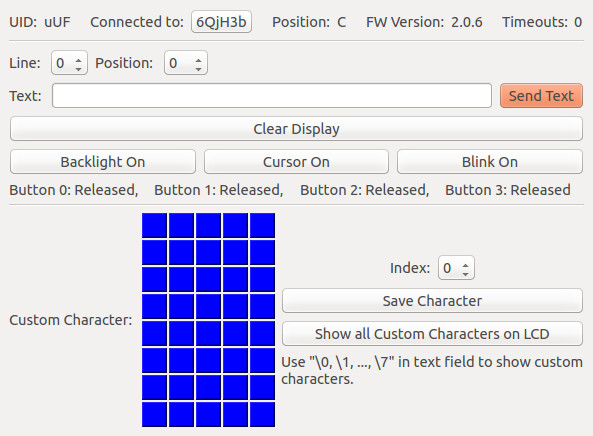
Input a string into the text field. You can choose the line and the start position at which the text is displayed. Press "Send Text" to display it. Press "Backlight On" to turn the backlight on. Play around with the four on-board buttons and look how their values change.
After this test you can go on with writing your own application. See the Programming Interface section for the API of the LCD 20x4 Bricklet and examples in different programming languages.
Change LCD's contrast¶
To modify the contrast you have to turn the potentiometer on the Bricklet with a screwdriver. The potentiometer is attached next to the Bricklet connector.
Attach external Buttons¶
The LCD Bricklet can be equipped with a pin header on the right hand side. To attach a switch or a button you have to connect on pin with one input (BTN0 to BTN3) and the other with GND.
Font¶
The Bricklet has an embedded font (ASCII subset in green) that allows fast and easy text rendering (up to 20x4 characters):
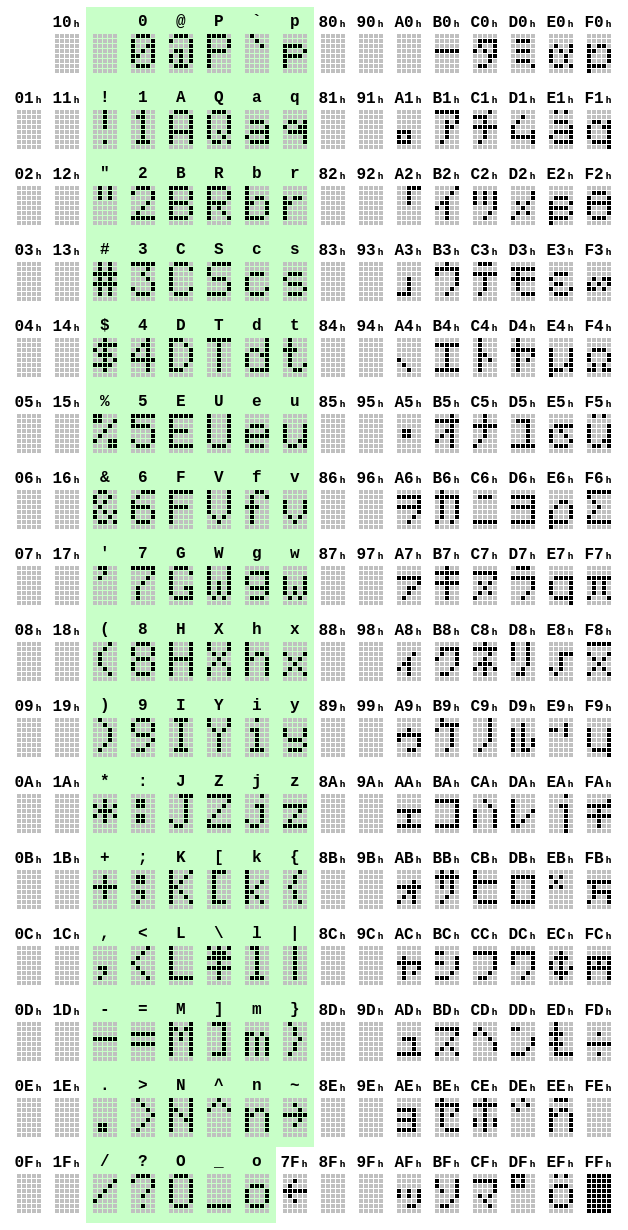
Case¶
A laser-cut case for the LCD 20x4 Bricklet is available.

The assembly is easiest if you follow the following steps:
- Screw LCD to top plate with spacers (10mm) at the bottom and long screws from the top,
- screw Bricklet to LCD with spacers (12mm),
- build up side plates,
- add button extensions to side plate,
- plug side plates into top plate and
- screw bottom plate to bottom spacers.
Below you can see an exploded assembly drawing of the LCD 20x4 Bricklet case:
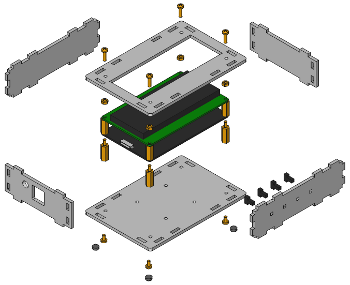
Hint: There is a protective film on both sides of the plates, you have to remove it before assembly.
Programming Interface¶
See Programming Interface for a detailed description.
| Language | API | Examples | Installation |
|---|---|---|---|
| C/C++ | API | Examples | Installation |
| C# | API | Examples | Installation |
| Delphi/Lazarus | API | Examples | Installation |
| Go | API | Examples | Installation |
| Java | API | Examples | Installation |
| JavaScript | API | Examples | Installation |
| LabVIEW | API | Examples | Installation |
| Mathematica | API | Examples | Installation |
| MATLAB/Octave | API | Examples | Installation |
| MQTT | API | Examples | Installation |
| openHAB | API | Examples | Installation |
| Perl | API | Examples | Installation |
| PHP | API | Examples | Installation |
| Python | API | Examples | Installation |
| Ruby | API | Examples | Installation |
| Rust | API | Examples | Installation |
| Shell | API | Examples | Installation |
| Visual Basic .NET | API | Examples | Installation |
| TCP/IP | API | ||
| Modbus | API |