- Getting Started
- Hardware
- Bricks
- Bricklets
- Accelerometer Bricklet 2.0
- Air Quality Bricklet
- Ambient Light Bricklet 3.0
- Analog In Bricklet 3.0
- Analog Out Bricklet 2.0
- Analog Out Bricklet 3.0
- Barometer Bricklet
- Barometer Bricklet 2.0
- Breakout Bricklet
- CAN Bricklet
- CAN Bricklet 2.0
- CO2 Bricklet 2.0
- Color Bricklet
- Color Bricklet 2.0
- Compass Bricklet
- DC Bricklet 2.0
- Distance IR Bricklet
- Distance IR Bricklet 2.0
- Distance US Bricklet 2.0
- DMX Bricklet
- Dual Button Bricklet 2.0
- Dust Detector Bricklet
- E-Paper 296x128 Bricklet
- Energy Monitor Bricklet
- GPS Bricklet 2.0
- GPS Bricklet 3.0
- Hall Effect Bricklet
- Hall Effect Bricklet 2.0
- Humidity Bricklet 2.0
- IMU Bricklet 3.0
- Industrial Analog Out Bricklet 2.0
- Industrial Counter Bricklet
- Industrial Digital In 4 Bricklet 2.0
- Industrial Digital Out 4 Bricklet
- Industrial Digital Out 4 Bricklet 2.0
- Industrial Dual 0-20mA Bricklet
- Industrial Dual 0-20mA Bricklet 2.0
- Industrial Dual AC Relay Bricklet
- Industrial Dual Analog In Bricklet 2.0
- Industrial Dual Relay Bricklet
- Industrial PTC Bricklet
- Industrial Quad Relay Bricklet 2.0
- IO-16 Bricklet
- IO-16 Bricklet 2.0
- IO-4 Bricklet 2.0
- Isolator Bricklet
- Joystick Bricklet
- Joystick Bricklet 2.0
- Laser Range Finder Bricklet 2.0
- LCD 128x64 Bricklet
- LCD 20x4 Bricklet
- LED Strip Bricklet 2.0
- Line Bricklet
- Linear Poti Bricklet
- Linear Poti Bricklet 2.0
- Load Cell Bricklet 2.0
- Motion Detector Bricklet 2.0
- Motorized Linear Poti Bricklet
- Multi Touch Bricklet
- Multi Touch Bricklet 2.0
- NFC Bricklet
- OLED 128x64 Bricklet 2.0
- OLED 64x48 Bricklet
- One Wire Bricklet
- Outdoor Weather Bricklet
- Particulate Matter Bricklet
- Performance DC Bricklet
- Piezo Speaker Bricklet
- Piezo Speaker Bricklet 2.0
- Real-Time Clock Bricklet
- Real-Time Clock Bricklet 2.0
- Remote Switch Bricklet 2.0
- RGB LED Bricklet 2.0
- RGB LED Button Bricklet
- Rotary Encoder Bricklet 2.0
- Rotary Poti Bricklet
- Rotary Poti Bricklet 2.0
- RS232 Bricklet
- RS232 Bricklet 2.0
- RS485 Bricklet
- Segment Display 4x7 Bricklet
- Segment Display 4x7 Bricklet 2.0
- Servo Bricklet 2.0
- Silent Stepper Bricklet 2.0
- Solid State Relay Bricklet 2.0
- Sound Intensity Bricklet
- Sound Pressure Level Bricklet
- Temperature Bricklet
- Temperature Bricklet 2.0
- Temperature IR Bricklet 2.0
- Thermal Imaging Bricklet
- Thermocouple Bricklet 2.0
- Tilt Bricklet
- UV Light Bricklet 2.0
- Voltage/Current Bricklet 2.0
- XMC1400 Breakout Bricklet
- Master Extensions
- Power Supplies
- Discontinued Products
- Timeline
- Software
- Kits
- Embedded Boards
- Specifications
E-Paper 296x128 Bricklet¶
Features¶
- 7.4cm (2.9") e-paper display with a resolution of 296x128 pixel
- Two three-color displays available: black/white/red and black/white/gray
- Embedded font for easy text drawing
Description¶
The E-Paper 296x128 Bricklet is an e-paper display with a resolution of 296x128 pixel.
Each pixel can be set individually, so the display can show graphics. The content of the display will stay after the Bricklet is powered off.
The E-Paper 296x128 Bricklet is available with two different three-color display options: Black/white/red and black/white/gray.
A three-color refresh of the display takes about 7.5 seconds. With different update modes it is possible to reach update rates of up 1Hz if only black and white are used.
Technical Specifications¶
| Property | Value |
|---|---|
| Current Consumption | 45mW (9mA at 5V) idle
95mW (19mA at 5V) during draw
|
| Display Resolution | 296x128 pixel |
| Display Size | 7.4cm (2.9") |
| Display Colors | black/white/red or black/white/gray |
| Dimensions (W x D x H) | 100 x 40 x 6mm (3.93 x 1.57 x 0.24") |
| Weight | 20g |
Resources¶
Test your E-Paper 296x128 Bricklet¶
To test a E-Paper 296x128 Bricklet you need to have Brick Daemon and Brick Viewer installed. Brick Daemon acts as a proxy between the USB interface of the Bricks and the API bindings. Brick Viewer connects to Brick Daemon. It helps to figure out basic information about the connected Bricks and Bricklets and allows to test them.
Connect the E-Paper 296x128 Bricklet to a Brick with a Bricklet Cable.
If you connect the Brick to the PC over USB, you should see a new tab named "E-Paper 296x128 Bricklet" in the Brick Viewer after a moment. Select this tab. If everything went as expected the Brick Viewer should look as depicted below.
You can draw and write text to the display.
Note: On startup the Bricklet can not read back the content of the screen. So the Brick Viewer will show a black screen even if something is on the display. If you write to the display afterwards, the Brick Viewer will be able to read it back and show it until the Bricklet is powered down again.
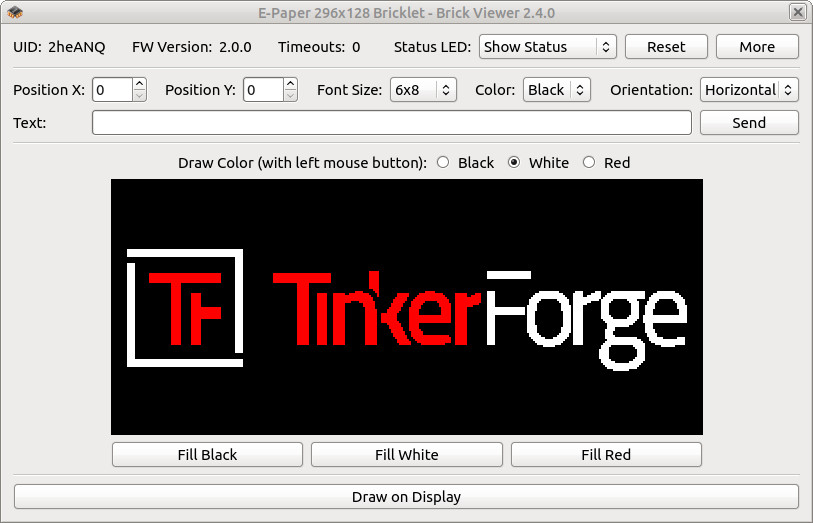
After this test you can go on with writing your own application. See the Programming Interface section for the API of the E-Paper 296x128 Bricklet and examples in different programming languages.
Usage¶
To draw to the display we recommend that you use an image library that is native to your programming language (for example PIL for Python). This way you can use all of the available drawing primitives and fonts of the library and then copy the image buffer to the Bricklet.
We provide examples for:
- C/C++ (with libgd),
- C#,
- Go,
- Java,
- Perl (with GD),
- PHP (with GD),
- Python (with PIL),
- Rust, (with image)
- Visual Basic .NET.
In the example we load the image tf_red.png and write it to the display:
TODO: tf_red image
Update Modes¶
Note
The default update mode corresponds to the default e-paper display manufacturer settings. All of the other modes are experimental and will result in increased ghosting and possibly other long-term side effects.
If you want to know more about the inner workings of an e-paper display take a look at this excellent video from Ben Krasnow: https://www.youtube.com/watch?v=MsbiO8EAsGw.
If you are not sure about this option, leave the update mode at default.
Currently there are three update modes available:
- Default: Settings as given by the manufacturer. An update will take about 7.5 seconds and during the update the screen will flicker several times.
- Black/White: This will only update the black/white pixel. It uses the manufacturer settings for black/white and ignores the red or gray pixel buffer. With this mode the display will flicker once and it takes about 2.5 seconds. Compared to the default settings there is more ghosting.
- Delta: This will only update the black/white pixel. It uses an aggressive method where the changes are not applied for a whole buffer but only for the delta between the last and the next buffer. With this mode the display will not flicker during an update and it takes about 900-950ms. Compared to the other two settings there is more ghosting. This mode can be used for something like a flicker-free live update of a text.
With the black/white/red display if you use either the black/white or the delta mode, after a while of going back and forth between black and white the white color will start to appear red-ish or pink-ish.
If you use the aggressive delta mode and rapidly change the content, we recommend that you change back to the default mode every few hours and in the default mode cycle between the three available colors a few times. This will get rid of the ghosting and after that you can go back to the delta mode with flicker-free updates.
Font¶
The Bricklet has an embedded font (code page 437, ASCII subset in green) that allows fast and easy text rendering:
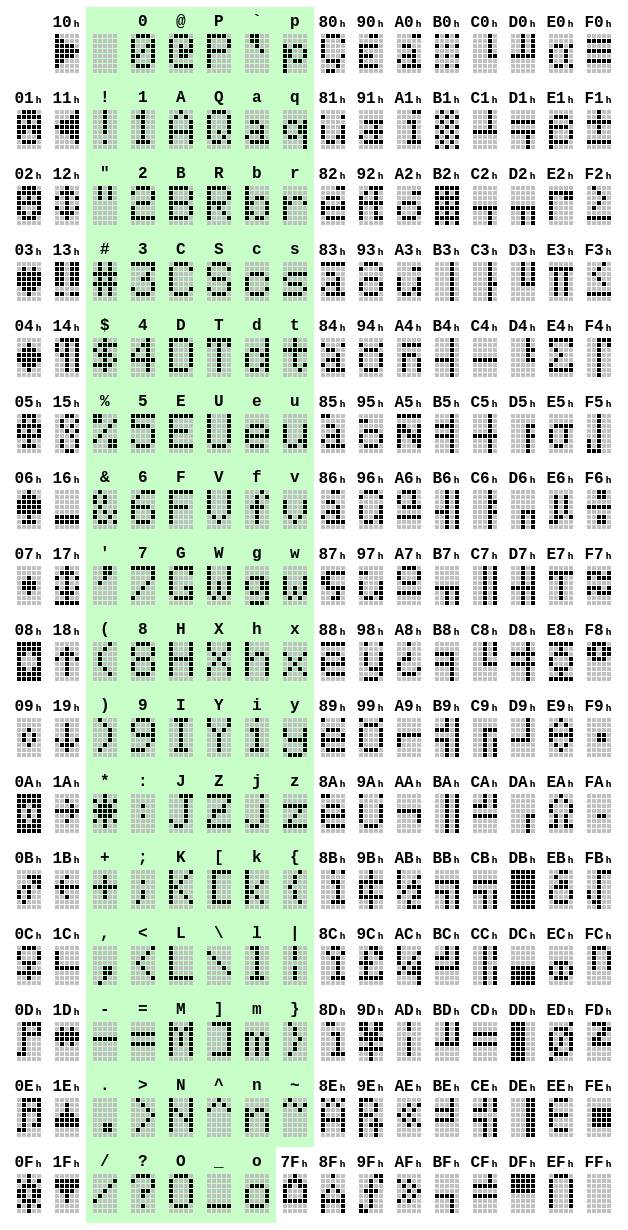
Case¶
A laser-cut case for the E-Paper 296x128 Bricklet is available.

The assembly is easiest if you follow the following steps:
- Screw spacers to the Bricklet,
- screw bottom plate to bottom spacers,
- build up side plates,
- plug side plates into bottom plate and
- screw top plate to top spacers.
Below you can see an exploded assembly drawing of the E-Paper 296x128 Bricklet case:
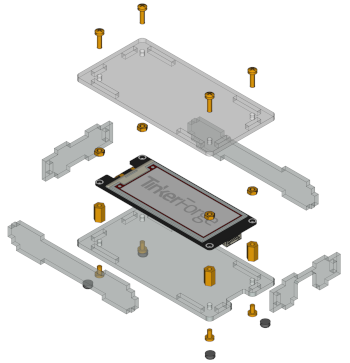
Hint: There is a protective film on both sides of the plates, you have to remove it before assembly.
Programming Interface¶
See Programming Interface for a detailed description.
| Language | API | Examples | Installation |
|---|---|---|---|
| C/C++ | API | Examples | Installation |
| C/C++ for Microcontrollers | API | Examples | Installation |
| C# | API | Examples | Installation |
| Delphi/Lazarus | API | Examples | Installation |
| Go | API | Examples | Installation |
| Java | API | Examples | Installation |
| JavaScript | API | Examples | Installation |
| LabVIEW | API | Installation | |
| Mathematica | API | Examples | Installation |
| MATLAB/Octave | API | Examples | Installation |
| MQTT | API | Examples | Installation |
| openHAB | API | Examples | Installation |
| Perl | API | Examples | Installation |
| PHP | API | Examples | Installation |
| Python | API | Examples | Installation |
| Ruby | API | Examples | Installation |
| Rust | API | Examples | Installation |
| Shell | API | Examples | Installation |
| Visual Basic .NET | API | Examples | Installation |
| TCP/IP | API | ||
| Modbus | API |










